In Tamino, disaster recovery stands for the restoration of a Tamino database when everything is lost except for a backup of the database and recovery files. This may be the case after a total loss of the computing environment, in which backup and recovery files are still available on an archive. Unlike the normal restore and recover process, no information about the locations of the recovery files exists within the internal configuration store. Nevertheless, Tamino offers the possibility to recover from this disaster scenario if the following conditions are met:
The log spaces since the last backup used to create a database must be complete (no log space must be missing).
All log spaces must be accessible.
The log spaces must not have been used for a Recover until or Skip recover process before.
In order to meet these conditions, you should have a good archiving concept. Please contact Software AG Support, if you require support for this task.
The following two disaster recovery scenarios are described in this document:
If the content of your internal configuration store (registry) is damaged for any reason (e.g. someone has accidentally deleted the information, or a disk error has occurred), you will not be able to access the Tamino databases. However, the file Registry.log keeps track of all internal configuration store entries that are relevant to Tamino and have occurred since the last installation of Tamino.
 To recover from registry corruption
To recover from registry corruption
Use the import file provided by the installation of the latest Tamino version
regutil delete "HKLM\Software AG\Tamino"
regutil import
"<DRIVE_LETTER>:\Documents and Settings\All
Users\Application Data\Software AG\Tamino\Registry.export"
Apply the internal configuration store entries from the saved log with
regutil -f
"<DRIVE_LETTER>:\Documents and Settings\All
Users\Application Data\Software AG\Tamino \Registry.log"
 Case 1: A backup of $SAG/common/rgs/REGFILE is available
Case 1: A backup of $SAG/common/rgs/REGFILE is available
Restore the backup of the internal configuration store
$SAG/common/rgs/REGFILE
Apply the internal configuration store entries from the saved log with
regutil -f "$SAG/ino/Registry.log"
 Case 2: A backup of $SAG/common/rgs/REGFILE is not available
Case 2: A backup of $SAG/common/rgs/REGFILE is not available
Save the file "$SAG/ino/Registry.log"
Reinstall Tamino, including the internal products.
Apply the internal configuration store entries from the saved log with
regutil -f <saved Registry.log>
Note:
Note that the backup file of the Registry.log
must be a backup of the current Tamino installation, and not of a former
version of Tamino.
If you have lost your total computing environment due to a disaster, it is still possible to recover if a backup and all subsequent recovery files are available. However, the recovery files must not have been used for a restore with no full recover (recover with Skip Recover or Recover Until) process. The steps for disaster recovery in this case are:
 To recover from the loss of the host environment
To recover from the loss of the host environment
In a new computing environment, install Tamino.
Perform a with the given backup file.
Note:
The backup file you specify must be a full backup
file. You cannot use an incremental backup file to perform this step.
If no recovery files are to be applied or available, this is all that needs to be done. This may be the case if you are doing frequent backups.
If recovery files are available, apply them by following the next steps:
Add the internal configuration store entries for the recovery files.
To do so, create a script using the
regutil utility to add the entries for the recovery
files. An entry for a log space (with the extension .1LO) has the following
structure:
HKEY_LOCAL_MACHINE
\SOFTWARE
\Software AG
\Tamino
\servers
\<database name>
\savepoints
\000000000000
\log space
\<session number>
\<extent number>
The session number must be extended by leading zeroes as a 10 digit number, the extent number as a 5 digit number.
Here is an example: Two log spaces, AAF000010000000025.1L0 and AAF000010000000026.1L0 on the directory D:\archive, are to be processed.
create "HKLMS\Software AG\Tamino\servers\db1\savepoints\000000000000\log space"
create "HKLMS\Software AG\Tamino\servers\db1\savepoints\000000000000\log space\00025"
create "HKLMS\Software AG\Tamino\servers\db1\savepoints\000000000000\log space\00025\00001"
setvaluedata "HKLMS\Software AG\Tamino\servers\db1\savepoints\000000000000
\log space\00025\00001" type "file"
setvaluedata "HKLMS\Software AG\Tamino\servers\db1\savepoints\000000000000
\log space\00025\00001" path "D:\archieve\AAF000010000000025.1L0"
create "HKLMS\Software AG\Tamino\servers\db1\savepoints\000000000000
\log space\00026"
create "HKLMS\Software AG\Tamino\servers\db1\savepoints\000000000000
\log space\00026\00001"
setvaluedata "HKLMS\Software AG\Tamino\servers\db1\savepoints\000000000000
\log space\00026\00001" type "file"
setvaluedata "HKLMS\Software AG\Tamino\servers\db1\savepoints\000000000000
\log space\00026\00001"
path "D:\archieve\AAF000010000000026.1L0"
Other recovery files than log spaces (extension .1L0) only exists
when the Tamino Data Loader was used without the
concurrentWrite option. These are files with an
extension of .1C0, .1C1 or .1C2. In case you want to do a disaster recovery
with Tamino Data Loader recovery files, please contact Software AG Support to
ask how to add registry entries.
Use the Restore/Recover function.
Note:
Note that the server must not be started between
and performing the recover
function.
The incremental backup feature is selectable for each database individually, i.e. you can activate it for one database and deactivate it for another. When you use the Tamino Manager to activate or deactivate the feature for a particular database, the change takes effect the next time the database server is restarted.
To specify that a database can be used for making incremental backups, do the following:
 To specify that a database can be used for making incremental
backups
To specify that a database can be used for making incremental
backups
In the Tamino Manager, select the node of the database.
Expand the tree of the node.
Expand the Properties node.
In the context menu of the Server node, select .
Set the value of the property incremental
backup to "yes" and choose
.
The following restrictions apply for incremental backups:
Incremental backup is not available for external backup environments.
The parallel backup feature is not available for incremental backups.
Incremental backups are not available for read-only databases.
Make sure to develop a backup strategy that gives you maximum protection for your data. If you have many update operations per day, it is recommended that you also back up the database at least daily. The number of backup generations to be retained can be defined using the backup parameter number of backup generations. If you maintain for example seven backup generations, you have one backup for each day of the week. When you create the 8th backup, the first one will be deleted.
Note:
Backup generations apply to full backups only, not to incremental
backups.
Using the tool the number of backup generations can be viewed via the command and modified via the command.

The property that rules how many backups are kept is called . The default is five.
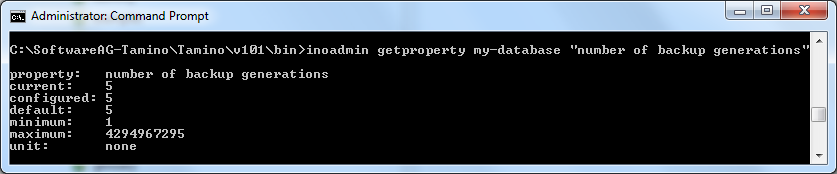
The property can be modified via the command. Use the option to make the property change effective at once.
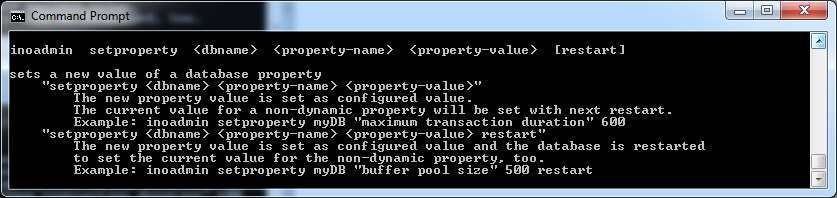
The following sets the property to seven in order to have one backup for each day of the week.

Refer also to the section Internal Backup and Restore in Tamino in the Backup Guide for more issues concerning backup generations.