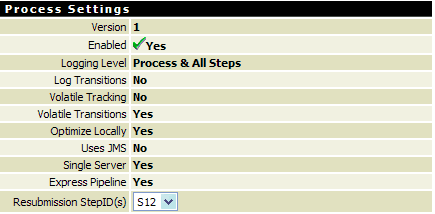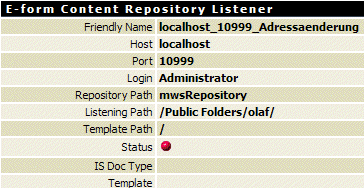Viewing Process Model Information
The Processes page enables you to view information about the process models currently available in the Process Engine. You can:

Determine the enabled version of a process model.

View process settings for each process model version.

View a list of triggers associated with each process model version and whether a trigger is enabled or disabled.

View information about
My webMethods Server e-form listeners for process versions for which listeners are configured.

To view process model information
2. Click Processes.
3. In the left pane of the Process Engine > Processes page, click the process model you want to examine.
Information about the versions of the selected process model appears in the right pane. The Enabled column displays Yes to indicate an enabled version.
4. To view details of a specific process model version, click the name of version.
The Details page provides the following information:

The
Process Settings section displays settings for the selected process model version, for example:

The
Triggers section provides a list of triggers associated with the process model version and if each trigger is enabled or disabled.

The
E-form Content Repository Listeners section lists
My webMethods Server listeners associated with the process model version. The
Process Engine displays the
E-form Content Repository Listeners section only if listeners are configured for the process model version.
Click the listener name to view details about a listener:
Note: The e‑form listeners displayed here are those created with the native webMethods e‑form functionality.
The
Process Engine displays a status icon to indicate whether a listener is running (

status icon) or stopped (

status icon). If a listener is stopped, you can restart it by clicking the
Restart link. The
Process Engine displays messages about the outcome of the restart at the top of the page.
5. Click Return to Process Details to leave the e-form listener details page.