Using the Define Environments page in My webMethods
The My webMethodsDefine Environments page contains a set of configuration tabs. These configuration tabs take you through the following steps:

Defining database pool configurations

Adding an environment

Defining configuration files

Mapping servers and database pools

Deploying the configuration files out to the logical servers in the environment
To access the Define Environments page in My webMethods, select Navigate > Applications > Administration > System-Wide > Environments > Define Environments.
The Define Environments page displays all environments that are defined and the configuration and deployment status for each environment. From the Define Environments page you can add new environments or edit, delete, copy, import, or export existing environments. You also can access the Database Pool Configuration page, which allows you to set up the database pools that can be used in any environment.
The following table provides information about the environment configuration and deployment statuses and the icons that indicate them.
Configuration or Deployment Status | Description |
Configured |  Indicates that the environment has not been configured or that the configuration is incomplete.  Indicates that all of the logical servers are configured and the host server endpoints and database pools are mapped in the environment. |
Ready to Deploy |  Indicates that the environment configuration has not been validated.  Indicates that the environment configuration has been successfully configured and validated and is ready for deployment. |
Deployed |  Indicates that the environment has not been deployed.  Indicates that the environment has been successfully deployed. |
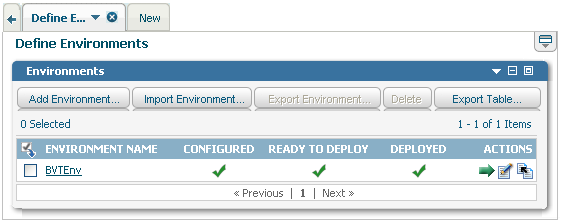
 Indicates that the environment has not been configured or that the configuration is incomplete.
Indicates that the environment has not been configured or that the configuration is incomplete. Indicates that all of the logical servers are configured and the host server endpoints and database pools are mapped in the environment.
Indicates that all of the logical servers are configured and the host server endpoints and database pools are mapped in the environment. Indicates that the environment configuration has not been validated.
Indicates that the environment configuration has not been validated. Indicates that the environment configuration has been successfully configured and validated and is ready for deployment.
Indicates that the environment configuration has been successfully configured and validated and is ready for deployment. Indicates that the environment has not been deployed.
Indicates that the environment has not been deployed. Indicates that the environment has been successfully deployed.
Indicates that the environment has been successfully deployed.