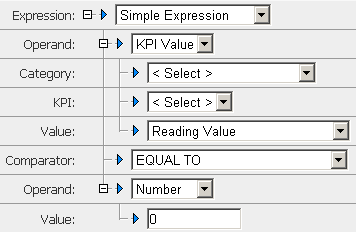
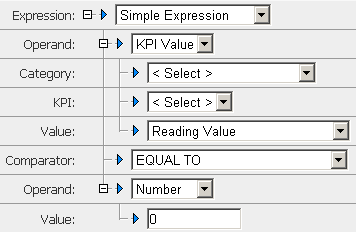
Category | Description |
Analytic Engine | Provides data about the Analytic Engines, such as JVM memory consumed and thread count. |
Intrinsic Process Metrics | Provides generic data about your processes as identified on the Problems page. For example, process cycle time (how long an instance takes to run) and step count (how many steps have completed successfully). Note: When creating a rule against the intrinsic process metrics Cycle Time by Process or Process Time against a Reading Value, the unit of measure is in milliseconds. |
Additional options that might appear in the Category list: |
Data Values | ||
Value | Description | If chosen, second operand must be |
Reading Value | Collected data value. | Number Math KPI Value (numeric) |
Reading Maximum | Highest event value within a given collection interval for a KPI instance. This value type should not be used with Composite KPIs. | Number Math KPI Value (numeric) |
Reading Minimum | Lowest event value within a given collection interval for a KPI instance. This value type should not be used with Composite KPIs. | Number Math KPI Value(numeric) |
Reading Date | Date the KPI reading was collected (based on the time zone of the Analytic Engine). | Time KPI Value (date) |
Reading Time | Time that the KPI reading occurred (based on the time zone of the Analytic Engine). | Number expressed using 24-hour clock KPI Value (time) |
Reading Day | Day of the week that the KPI reading occurred (based on the time zone of the Analytic Engine). | Time KPI Value (day) |
Reading Trend Up | KPI reading value or event value is higher than the previously collected value. | Number of consecutive KPI intervals. |
Reading Trend Down | KPI reading value or event value is lower than the previously collected value. | Number of consecutive KPI intervals. |
Statistical Values | ||
The values described in this table represent statistical information about Optimize data. | ||
Value | Description | If chosen, second operand must be... |
Statistic Mean | Historical mean for the KPI instance and the statistical interval. | Number Math KPI Value (numeric) |
Statistic Maximum | Maximum historical value for the KPI instance and the statistical interval. | Number Math KPI Value (numeric) |
Statistic Minimum | Minimum historical value for the KPI instance and the statistical interval. | Number Math KPI Value (numeric) |
Statistic Stdev | Standard deviation for the KPI instance and the statistical interval. | Number Math KPI Value (numeric) |
Statistic Confidence | An expression, represented by a percentage value between 0 and 1, of the confidence that readings are within one standard deviation of the statistical mean. | Number Math KPI Value (numeric) |
Diagnosis Values | ||
The diagnosis values are based on trends that Optimize tracks automatically. Some diagnosis values evaluate against the number of consecutive KPI intervals or Event occurrences. For example, the expression Diagnosis Trending Up >= 3 would evaluate to “true” if the KPI reading value (or Event value) increased for 3 or more consecutive intervals. Note that interval based expressions (like all other expressions) also use the expression’s Intervals Before True setting to determine the number of intervals before firing a rule by combining the interval values (expressionIntervals + intervalsBeforeTrue – 1). For example, the expression Diagnosis Trending Up >= 3 with Intervals Before True set to “4” would evaluate to “true” if the KPI reading value (or Event value) increased for 6 or more consecutive intervals.” This is because intervalsBeforeTrue = 1 when the expressionIntervals = 3, intervalsBeforeTrue = 2 when the expressionIntervals = 4, intervalsBeforeTrue = 3 when the expressionIntervals = 5, and intervalsBeforeTrue = 4 when the expressionIntervals = 6 (when the rule fires). | ||
Value | Description | If chosen, second operand must be... |
Diagnosis Trend Up | KPI reading value or event value is higher than the previously collected value. | Number of consecutive KPI intervals. |
Diagnosis Trend Down | KPI reading value or event value is lower than the previously collected value. | Number of consecutive KPI intervals. |
Diagnosis Above Normal | KPI reading value is higher than the statistical mean plus the number of standard deviations specified in the rule expression. For example, if you have a rule using Diagnosis Above Normal with a value of 2, this part of the rule is satisfied when the reading value is more than two standard deviations above the statistical mean. | Number of consecutive KPI intervals. |
Diagnosis Below Normal | KPI reading value is lower than the statistical mean plus the number of standard deviations specified in the rule expression. For example, if you have a rule using Diagnosis Below Normal with a value of 2, this part of the rule is satisfied when the reading value is more than two standard deviations below the statistical mean. | Number of consecutive KPI intervals. |
Diagnosis Slope Above Normal | Rate of change between the last and previous KPI readings plus the number of standard deviations specified in the rule expression. For example, if you have a rule using Diagnosis Slope Above Normal with a value of 2, this part of the rule is satisfied when the reading value is more than two standard deviations above the statistical mean. | Number Math KPI Value (numeric) |
Diagnosis Slope Below Normal | Rate of change between the last and previous KPI readings is below normal, plus the number of standard deviations specified in the rule expression. For example, if you have a rule using Diagnosis Slope Below Normal with a value of 2, this part of the rule is satisfied when the reading value is more than two standard deviations below the statistical mean. | Number Math KPI Value (numeric) |
Diagnosis Above Mean | This is a count based value that is used in a rule expression with a specified number of standard deviations. It compares the number of successive readings above the historical mean to the average number of readings above the historical mean plus one standard deviation. | Ignored. |
Diagnosis Below Mean | This is a count based value that is used in a rule expression with a specified number of standard deviations. It compares the number of successive readings below the historical mean to the average number of readings below the historical mean plus one standard deviation. | Ignored. |