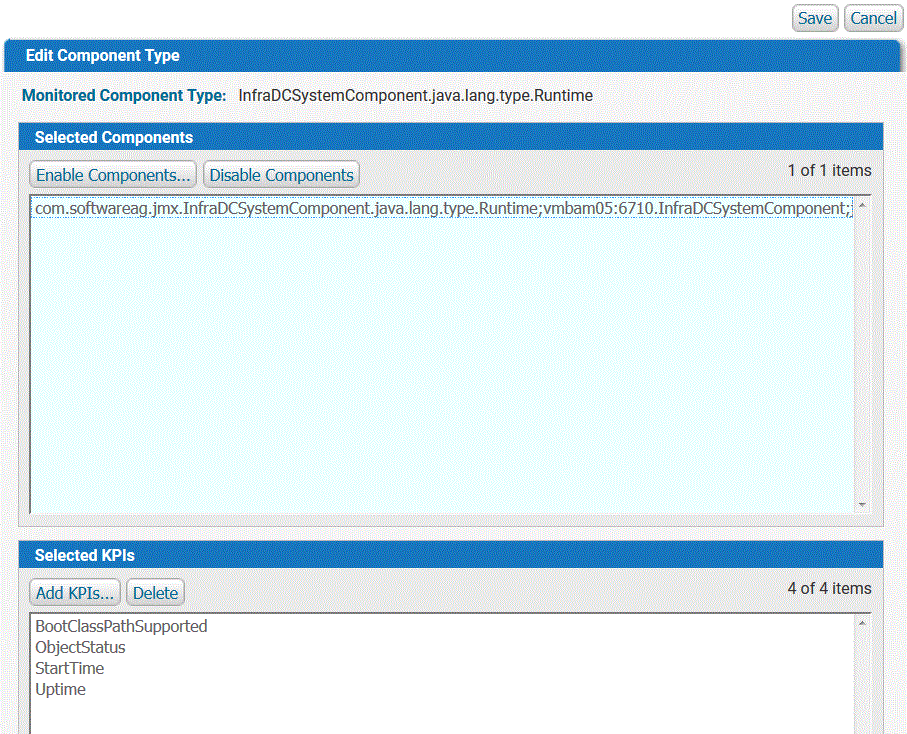
If you want to | Do this |
Enable monitoring of the instances of this component type | In the Selected Components panel: a. Click Enable Components. The Add Component Instances dialog displays. b. To reduce the number of instances displayed, enter matching text in the Filter: field and click Go. c. Select one or more instances from the list. d. Click OK to add the selected instances to the Selected Components list. |
Disable monitoring of the instances of this component type | In the Selected Components panel: a. Select the component instance(s) you want to disable. b. Click Disable Components. |
Add KPIs to use for this component type | In the Selected KPIs panel: a. Click Add KPIs. b. To reduce the number of KPIs displayed, enter matching text in the Filter: field and click Go. c. Select one or more KPIs from the list. d. Click OK to add the selected KPIs to the Selected KPIs list. |
Remove KPIs for this component type | In the Selected KPIs panel: a. Select the KPI(s) you want to remove. b. Click Delete. Note: The Object Status KPI is automatically selected for monitoring once a component type instance has been selected, and it cannot be removed. |