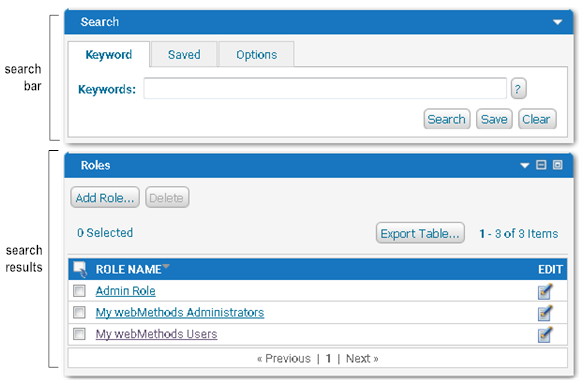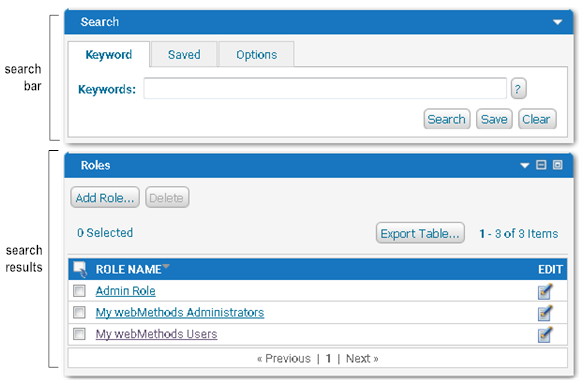About Searching for Data
My webMethods has a standard search panel that is included in many application pages to allow you to search for various types of data, for example, process instances, KPIs, etc. In My webMethods the search panels for searching for data do have some slight differences based on the context of the search. The following screenshot shows a sample panel for searching data.
The two main areas of the search panel are the search bar and the search results.
You use the search bar to define the criteria My webMethods is to use to search for information. You can also use it to specify options that are specific to the page; for example, you can set an option to have My webMethods automatically execute a saved search when you access the page.
My webMethods displays the results of the search in the search results area, which is below the search panel. The search results are in either a standard-format table or in a tree format.
The following table describes the types of searches you can perform, the tab of the search panel that you use to perform the search, and when the type of search is available for use.
Type of Search | Description | Search Panel Tab | Availability |
keyword | Search for data that contains the keywords and/or exact phrases that you specify. | Keyword | When the keyword searching is available depends on the data being searched. |
basic | Search using basic search criteria when a keyword search is not available. | Basic | Whether basic searching is available depends on the data being searched. |
advanced | Search using keywords and exact phrases along with additional search criteria to produce a detailed search for specific information. | Advanced | Advanced searching is only present when the data being searched warrants detailed search criteria for specific information. |
saved | You can re-execute searches by saving the criteria for a search. When you save a search, you provide a name for the search criteria. Then when you want to re-execute the search, you select the criteria by the name you assigned it. You can save and re-execute keyword and advanced searches. For instructions on how to save search criteria and re-execute searches, see
Saving Your Search | Saved | Re-executing saved searches is always available from the search panel. |
You can set default search options for each
My webMethods page that has a search panel. For example, you can set the tab of the search panel that you want
My webMethods to display when it displays the
My webMethods page and whether you want
My webMethods to automatically execute a search when it displays the
My webMethods page. For more information, see
Setting Search Options for a My webMethods
Page.
My webMethods displays the results of your search in either a standard-format table or a tree format. You can customize the display of the search results, for example, you can select the columns you want included in the display. For more information about display options and a description of standard-format table and tree format, see
Defining How My webMethods Displays Search
Results.
You can take actions against the items in the search result. For example, if your search was for logged services data, from the search results, you might resubmit a service. For more information, see
Working with Search Results.