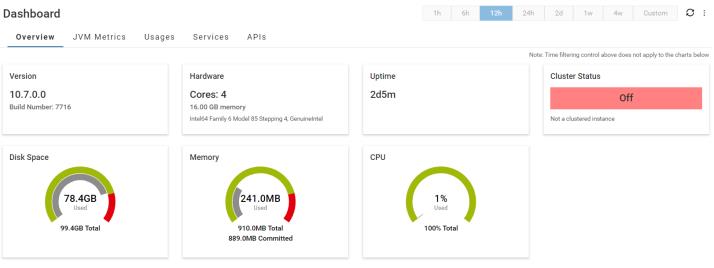Overview
The Overview tab shows key system properties for the current Integration Server instance.
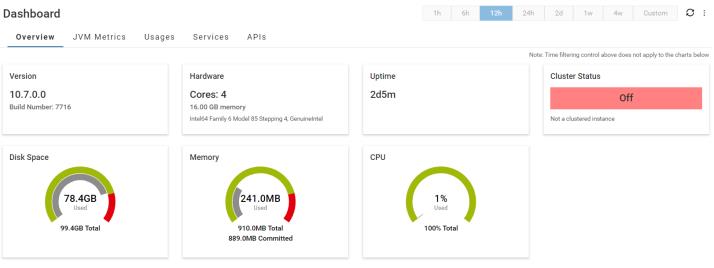
The Overview tab displays the following information using information boxes and charts:
 Version
Version: Displays the complete version of the
Integration Server instance
 Hardware
Hardware: Displays the type of processor and the total amount of memory available on the machine.
 Uptime
Uptime: Displays the time in hours and minutes since the current
Integration Server instance was started.
 Disk Space
Disk Space: This chart displays the following information:
 Total
Total: The total amount of space on the disk on which the current
Integration Server instance is installed.
 Used
Used: The amount of used space on the disk on which the current
Integration Server instance is installed.
The red section of the
Disk space card displays the
Threshold of disk space usage. The
watt.server.dashboard.diskspace.threshold server configuration parameter determines the threshold. For more information, see
watt.server.dashboard.diskspace.threshold in
watt.server..
 Memory
Memory: This chart displays the following information:
 Used
Used: Shows the amount of memory that is being used by the Java Virtual Machine (JVM).
 Total
Total: Shows the maximum amount of memory the Java Virtual Machine (JVM) is allowed to acquire.
 Committed
Committed: Shows the amount of memory guaranteed to be available for use by the Java virtual machine.
The red section of the
Memory card displays the
Threshold of memory usage. The
watt.server.dashboard.memory.threshold server configuration parameter determines the threshold. For more information, see
watt.server.dashboard.memory.threshold in
watt.server..
 CPU
CPU: Recent CPU usage of the Java Virtual Machine process
 Cluster Status
Cluster Status:
 Cluster Status
Cluster Status:

On if the current
Integration Server instance is part of a cluster.

Off if the current
Integration Server instance is not part of the cluster.

Unknown if statistics data collection is disabled in the current
Integration Server instance, irrespective of it being part of a cluster.
 Cluster State
Cluster State: Depending on the state of the cluster, one of the following messages is displayed:

Cluster is working

Cluster is not working

Not a clustered instance

Statistics data collection is disabled