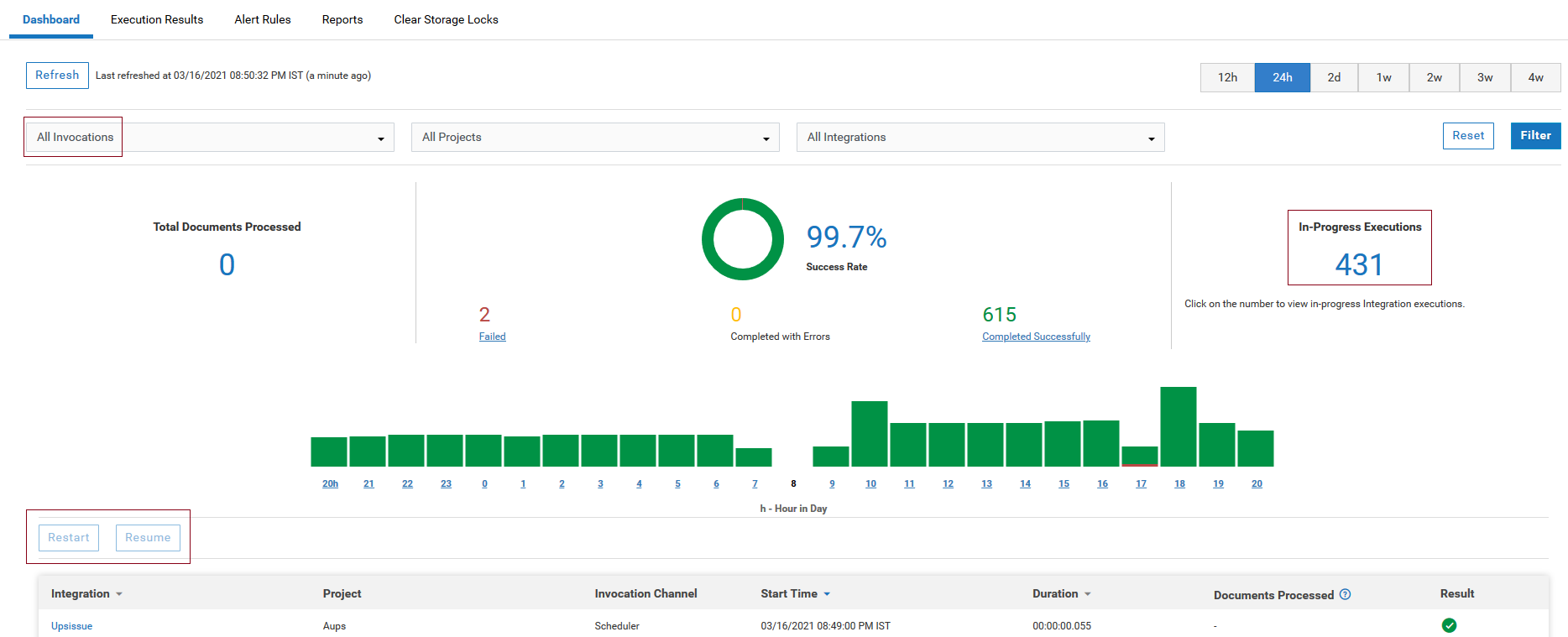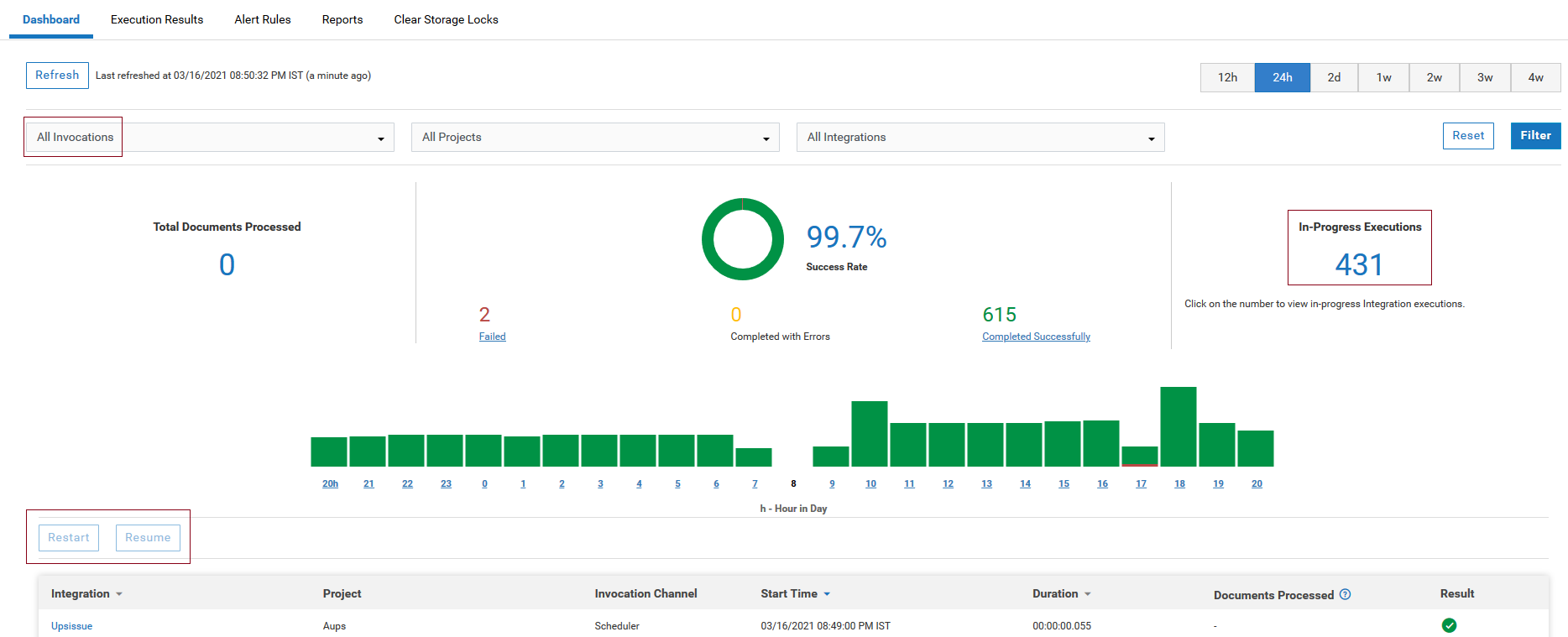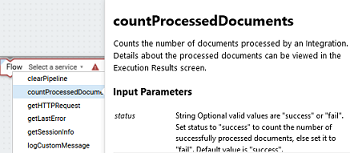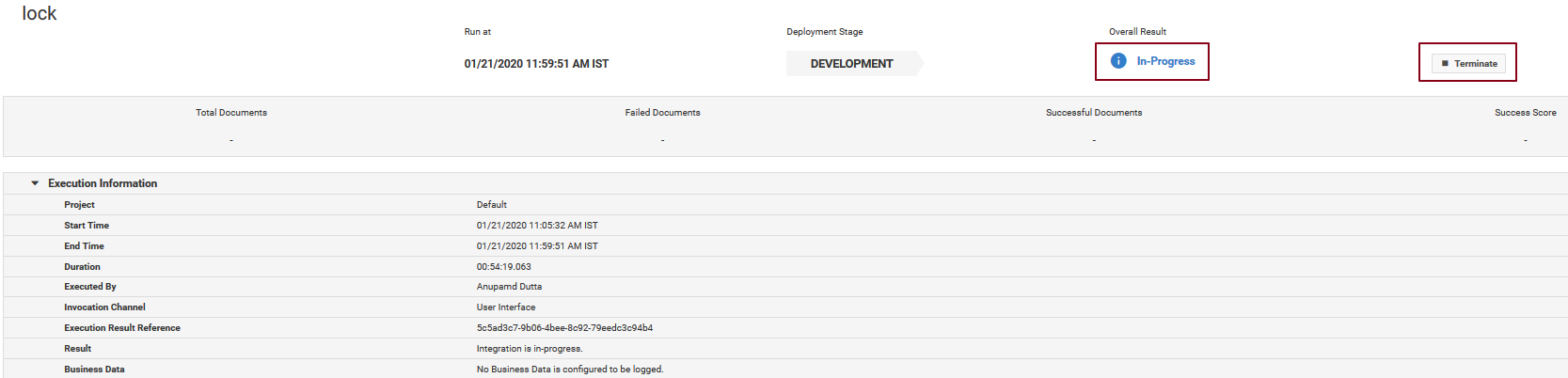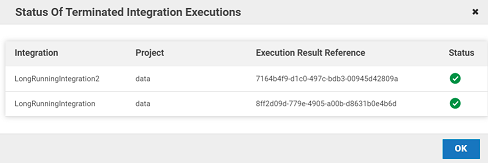Dashboard
The Dashboard provides a centralized and intuitive way to view and monitor Integration executions and performance details. To view the Dashboard, click Monitor > Dashboard.
You can identify and diagnose problems for those Integrations that are available in the active stage. To select another active stage, click Stages > Change Stage To View. You can view the Dashboard if the access profile assigned to you is also specified for that stage in the Manage Stages page. Further, you must be able to access the stages to view the dashboard.
The Dashboard displays the following details:

When was the Dashboard last refreshed.

Options to select the Invocation channel, Project, and Integration to view the execution details.

Total number of documents processed by an Integration or for all Integrations in the active stage. Documents processed appear only if the Integration invokes the
countProcessedDocuments service to count the number of documents processed by the Integration. See the
countProcessedDocuments service available in the
Flow block under the
Services category for more information.

Number of completed and failed Integration executions that happened during the selected time period in the active stage.

Number of Integration executions that have completed with errors during the selected time period in the active stage.

Completed Integration executions, failed Integration executions, and Integration executions that completed with errors displayed in a pie chart, along with the
Success Rate, that is, the percentage of completed Integration executions compared to the total Integration executions, during the selected time period in the active stage.

Number of in-progress Integration executions in the active stage. You can click on the
In-Progress Executions number to view the in-progress Integration execution details in a table. You can terminate in-progress Integration executions from the in-progress Integration execution details table as well as from the Execution Results details page. The
Terminate audit log entry is created. You can terminate an in-progress Integration execution if you have the
Execute Integration permission. To terminate an in-progress execution from the Execution Results details page, click the
Terminate option available in the Execution Results details page.
Note:
The Terminate option is available only if the current logged in user has the Execute Integration permission and the Integration status is in-progress.
To terminate in-progress Integration executions from the in-progress Integration execution details table, select the in-progress integrations you want to terminate and then click the Terminate option available above the in-progress Integration execution details table.
The status of the terminated in-progress integration executions appears.
Note:
The Terminate option is available only if the current logged in user has the Execute Integration permission and the Integration status is in-progress.

Restart or resume an Integration execution.

Successful Integration executions, failed Integration executions, and Integration executions that completed with errors displayed in a bar chart along with clickable links, for the selected time period in the active stage. You can click the Integration execution links available above the bar charts to display the relevant Integration execution details in the table. You can also point to each bar in the chart to view the date and time when the Integration executed and the result of the Integration execution.

Name of the Integration, stage name, when the Integration started, the Integration run duration, documents processed details, result of the Integration execution (Completed Successfully, Failed, Completed with errors), and the Integration execution message displayed in a tabular format. The
Documents Processed column displays the total number of documents processed by an integration, the number of documents processed successfully, and the success percentage. Values in this column appear only if the Integration invokes the
countProcessedDocuments service to count the number of documents processed by the Integration. For more information, see the
countProcessedDocuments service available in the
Flow block under the
Services category.

If you click a row on the table, you can view the execution information as well as the operations details for the Integration . See
Execution Results for more information.