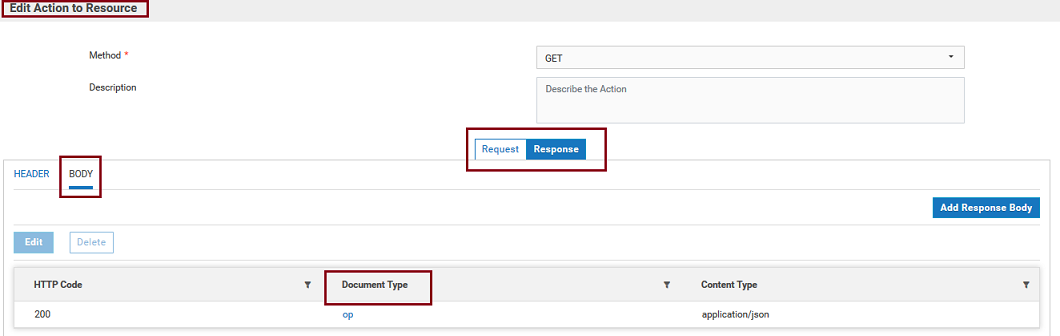Overview
A Document Type contains a set of fields used to define the structure and type of data in a document. You use a document type to specify the input or output parameters for an Integration.
Note:
Users who have the required project permissions under
Settings  > Project Permissions
> Project Permissions can create, update, and delete a document type.
Document types provide the following benefits:

Using a document type as the input or output signature for an Integration reduces the effort required to build an Integration.

Using a document type to build document or document list fields reduces the effort and time needed to declare input or output parameters or build other document fields.

Document types improve accuracy because there is less possibility to introduce a typing error while typing field names.

Document types make future changes easier to implement because you make a change in one place (the Document Type) rather than everywhere the document type is used.
You use document types to define the input or output parameters for an integration. Input and output parameters are the names and types of fields that the integration requires as input and generates as output. These parameters are also collectively referred to as a signature. For example, an integration takes two string values, an account number (AcctNum ) and a dollar amount (OrderTotal ) as inputs and produces an authorization code (AuthCode ) as the output. If you have multiple integrations with identical input parameters but different output parameters, you use a document type to define the input parameters rather than manually specifying individual input fields for each integration.
Document Types page
The
Document Types page lists all the document types. The
Name column in the
Document Types page displays the name of the document type. You can select a document type and click the document type name link under the
Name column to modify the document type. The
Document Types page by default shows a basic view of all the document types. Click
Show Advanced View to view the
Used In column, which displays in which project and where the document type is used in the format
project name/referenced asset name. You can click the
Used In icon

to get more information. Click the

icon to delete or copy a document type or the

icon to edit a document type.
Creating a Document Type
You can create a document type from the Document Types page by clicking the Add New Document Type option in the following ways:
 Build from scratch
Build from scratch: Create an empty document type and define the structure of the document type yourself by inserting fields to define its contents and structure.
 Build from XML schema
Build from XML schema: Create a document type from a source file, such as an XML Schema. The structure and content of the document type will match that of the source file.
Integration Cloud also allows you to create document types for already created REST Applications from the Projects > <Select a Project> > Applications > REST Applications > Document Types page or from the Request Body and Response Body panels while creating a REST Application.
Document types created for a REST Application do not appear in the Projects > <Select a Project> > Document Types page but appears in the Document Types panel for the selected REST Application. Document types for REST Applications are used in the Request Body and Response Body of an Action.
 > Project Permissions can create, update, and delete a document type.
> Project Permissions can create, update, and delete a document type. > Project Permissions can create, update, and delete a document type.
> Project Permissions can create, update, and delete a document type. to get more information. Click the
to get more information. Click the  icon to delete or copy a document type or the
icon to delete or copy a document type or the  icon to edit a document type.
icon to edit a document type.