Overview
Integration Cloud allows you to create and govern Integrations between Software as a Service (SaaS) or on-premises applications. A set of predefined and configurable Applications are provided, for example, Salesforce, StrikeIron, ServiceNow, and so on. Applications allow you to connect to the particular SaaS providers.
You create REST, SOAP, Flat File, FTP/FTPS, SFTP, and SMTP Applications from this page. To create a REST Application, click Projects > <Select a Project> > Applications > REST Applications > Add New Application.To create a SOAP Application, click Projects > <Select a Project> > Applications > SOAP Applications > Add New Application. To create a Flat File Application, click Projects > <Select a Project> > Applications > Flat File Applications > Add New Application. FTP/FTPS, SFTP, and SMTP Applications are available under Predefined Applications that allow Integration Cloud to connect to FTP/FTPS, SFTP, and SMTP servers.
On-Premises Applications loaded from on-premises systems are also listed in the Applications > On-Premises Applications page but you will not be able to create Accounts or Operations for on-premises Applications. Those can be uploaded only from webMethods Integration Server. Further, when you upload services as part of an Application from on-premises webMethods Integration Server to webMethods Integration Cloud, the comments field of the service is uploaded and displayed in the webMethods Integration Cloud Application. This field will be displayed if present and cannot be edited. See the Configuring On-Premise Integration Servers for webMethods Cloud document for more information.
From the Application category page, you can create Accounts and Operations for an Application and Integrations between different SaaS applications. For an Application, click Accounts, Operations, or Integrations if you want to create or edit them for that Application. For REST Applications, the Documents Types link appears and allows you to create new Document Types. Document Types created for a REST Application appear only in the Document Types panel for the selected REST Application.
If you have the required access privileges under
Settings  > Access Profiles > Administrative Permissions > Functional Controls > Application
> Access Profiles > Administrative Permissions > Functional Controls > Application, you can upgrade Application assets (Accounts, Operations, and the associated Integrations) from a lower version to a higher version by clicking the
Upgrade button.
To use an Application, you are required to agree to the summary of terms. Click I agree to use the Application. Click I do not agree if you disagree with the summary of terms and do not want to use the Application. Click Cancel to go back to the Applications page.
Note:
Users who have the required project permissions under
Settings  > Project Permissions
> Project Permissions can create, update, delete and execute the Integrations, Accounts, Operations, Reference Data, Document Type, and Listeners information.
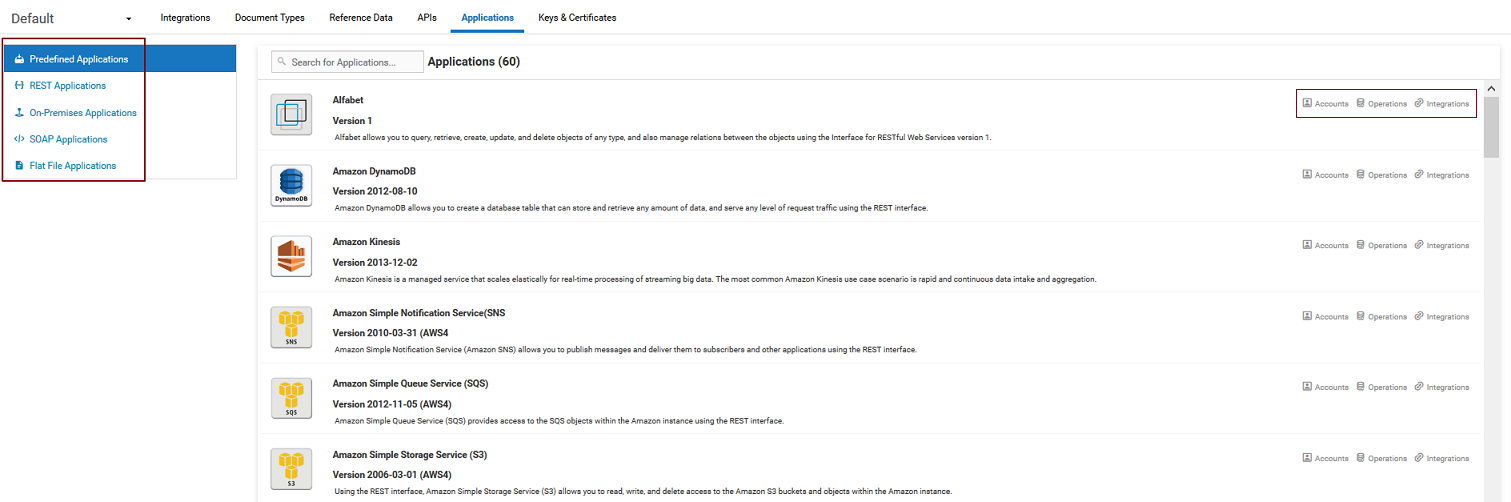
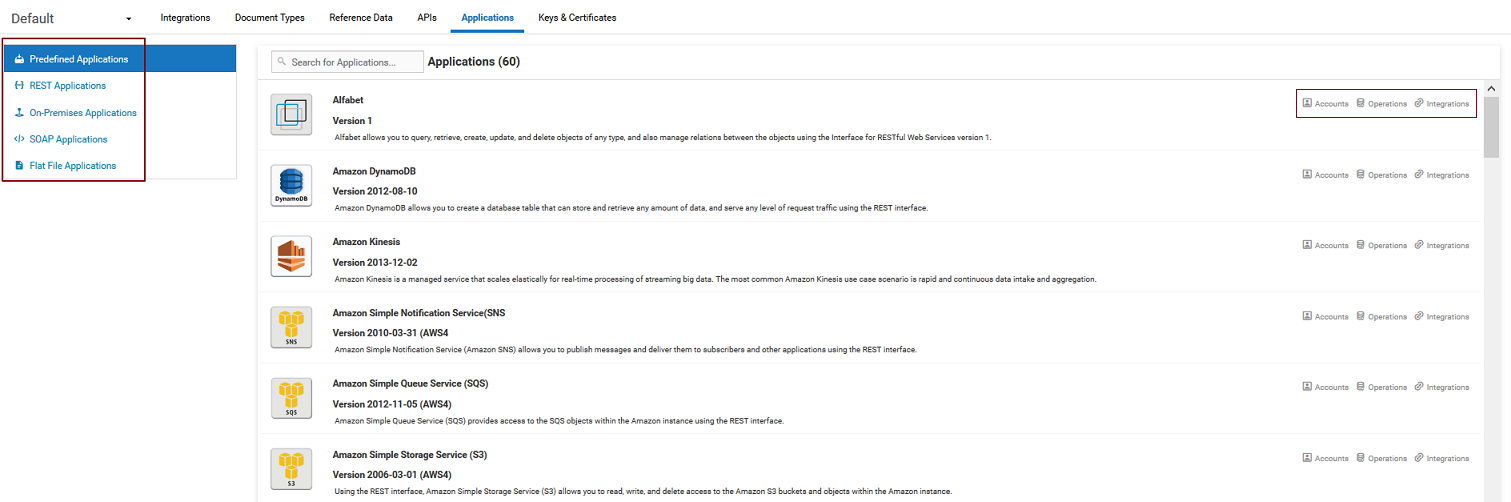
 > Access Profiles > Administrative Permissions > Functional Controls > Application, you can upgrade Application assets (Accounts, Operations, and the associated Integrations) from a lower version to a higher version by clicking the Upgrade button.
> Access Profiles > Administrative Permissions > Functional Controls > Application, you can upgrade Application assets (Accounts, Operations, and the associated Integrations) from a lower version to a higher version by clicking the Upgrade button. > Project Permissions can create, update, delete and execute the Integrations, Accounts, Operations, Reference Data, Document Type, and Listeners information.
> Project Permissions can create, update, delete and execute the Integrations, Accounts, Operations, Reference Data, Document Type, and Listeners information.