Scenario: "I want to monitor an EntireX component (broker, service, client) over time."
EntireX provides multiple scripts to monitor - at a specified interval - your standard broker, registered services, and clients that call your broker. Output is written to a CSV file. This document covers the following topics:
Scenario: "I want to monitor my standard broker over time."
Script monitor_broker_to_csv.bat writes key broker usage information to a CSV file.
The report includes information such as active workers, clients, servers, allocated storage etc.
The report is appended at a specified interval until the script is stopped.
 To monitor your current broker
To monitor your current broker
Choose option 2 from the EntireX Monitoring Scripts menu, "Monitor Broker".
Or:
Enter one of the following commands:
monitor_broker_to_csv.bat
monitor_broker_to_csv.bat <BrokerId>
monitor_broker_to_csv.bat <BrokerId> <Time> <UserId> FILE <EncryptedPasswordFile>
| where | <BrokerId> |
is the ID of the broker to be monitored (default localhost:1971), and
|
<Time> |
is the interval between reports in seconds (default 60) | |
<UserId> |
is your user ID for broker calls if your broker is running with EntireX Security (no default) | |
<EncryptedPasswordFile> |
is a file containing your encrypted password. See Using an Encrypted Password. |
The parameter FILE indicates that the encrypted password will be read from the specified file.
Notes:
<Password> option of earlier versions is deprecated but still supported in this version.
The first time you execute this script in a session, the results are displayed on screen so you can verify that the correct
data is returned.
You can override this behavior using environment variable MONITOR_VERIFY. Example:
set MONITOR_VERIFY=NO
The results of subsequent executions are written to a CSV file, with a new line created for each call.
Default is <drive>:\Users\user_id\documents\SoftwareAG\EntireX\out_monitor_broker.csv. See also Default Handling.
Use environment variable MONITOR_BROKER_OUTFILE to specify a different output file. Example:
set MONITOR_BROKER_OUTFILE=c:\my_monitor_broker_outfile.csv
The content is based on broker information object BROKER-OBJECT (Struct INFO_BKR).
| CSV Column | Field Name of BROKER-OBJECT |
|---|---|
| Uptime (seconds) | RUNTIME |
| Active Workers | NUM-WORKER-ACT |
| Servers | SERVER-ACT |
| Server HWM | SERVER-HIGH |
| Clients | CLIENT-ACT |
| Client HWM | CLIENT-HIGH |
| Services | SERVICE-ACT |
| Conversation HWM | CONV-HIGH |
| Allocated Storage (bytes) | TOTAL-STORAGE-ALLOCATED |
| Storage HWM (bytes) | TOTAL-STORAGE-ALLOCATED-HIGH |
where HWM=high watermark
The script will run until it is cancelled, for example with ctrl+C or by closing the command window.
Sample command:
monitor_broker_to_csv.bat localhost:1971 10myUserIdFILEmyEncryptedPasswordFile.txt
Sample output:
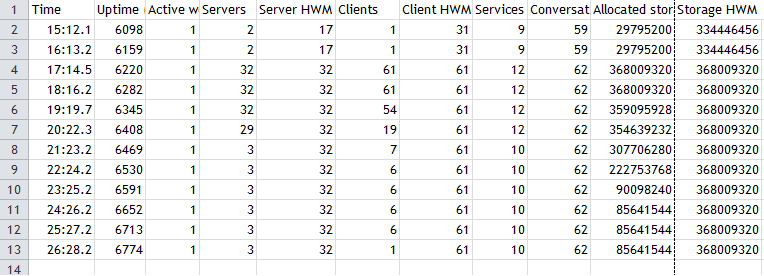
Scenario: "I want to monitor the services registered to my standard broker over time."
Script monitor_service_to_csv.bat writes key service usage information on external services registered to the current broker to a CSV file.
The report includes information such as Class/Server/Service, active servers, number of requests, number of times the
server was busy, pending conversations etc.
The report is appended at a specified interval until the script is stopped.
By default, services with CLASS=RPC and SERVICE=CALLNAT are monitored.
 To monitor the services registered your current broker
To monitor the services registered your current broker
Choose option 3 from the EntireX Monitoring Scripts menu, "Monitor Services".
Or:
Enter one of the following commands:
monitor_service_to_csv_file.bat
monitor_service_to_csv_file.bat <BrokerID>
monitor_service_to_csv_file.bat <BrokerID> <Time> <Class> <Server> <Service> <UserId> FILE <EncryptedPasswordFile>
| where | <BrokerId> |
is the ID of the broker to be monitored (default localhost:1971), and
|
<Time> |
is the interval between reports in seconds (default 60) | |
<Class> |
is the class to be monitored (default RPC) | |
<Server> |
is the server to be monitored (default *) | |
<Service> |
is the service to be monitored (default CALLNAT) | |
<UserId> |
is your user ID for broker calls if your broker is running with EntireX Security (no default) | |
<EncryptedPasswordFile> |
is a file containing your encrypted password. See Using an Encrypted Password. |
The parameter FILE indicates that the encrypted password will be read from the specified file.
Notes:
<Password> option of earlier versions is deprecated but still supported in this version.
The first time you execute this script in a session, the results are displayed on screen so you can verify that the correct
data is returned.
You can override this behavior using environment variable MONITOR_VERIFY. Example:
set MONITOR_VERIFY=NO
The results of subsequent executions are written to a CSV file, with a new line created for each (active) Service.
Default is <drive>:\Users\user_id\documents\SoftwareAG\EntireX\out_monitor_service.csv.
Specify a different output file with environment variable MONITOR_SERVICE_OUTFILE. Example:
set MONITOR_SERVICE_OUTFILE=c:\my_monitor_service_outfile.csv
The content is based on broker information object SERVICE-OBJECT (Struct INFO_SV).
| CSV Column | Field Name of SERVICE-OBJECT |
|---|---|
| Class | SERVER-CLASS |
| Server | SERVER-NAME |
| Service | SERVICE |
| Active Servers | SERVER-ACT |
| Server Busy (count) | NUM-SERV-OCC |
| Requests | REQ-SUM |
| Pending Conversations | NUM-PEND |
| Pending Conversations HWM | PEND-HIGH |
| Active Conversations | CONV-ACT |
| Conversation HWM | CONV-HIGH |
| Server Wait (count) | NUM-WAIT-SERVER |
where HWM=high watermark
The script will run until it is cancelled, for example with ctrl+C or by closing the command window.
Sample command:
monitor_service_to_csv_file.bat localhost:1971 10 RPC * *myUserIdFILEmyEncryptedPasswordFile.txt
Sample output:
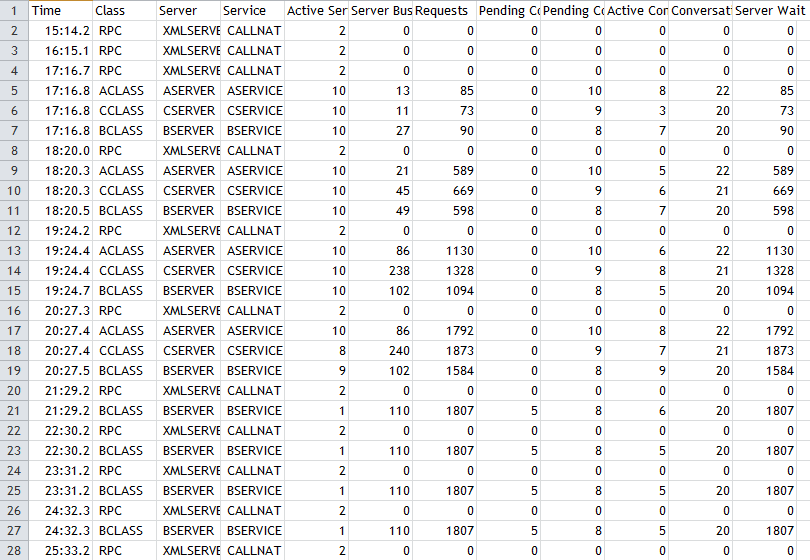
Scenario: "I want to monitor the clients calling my standard broker over time."
Script monitor_client_to_csv.bat writes key usage information on clients calling the current broker at a defined interval to a CSV file.
The report includes information such as user ID, token, wait time, Class/Server/Service, hostname, environment information,
start time and IP address etc.
The report is appended at a specified interval until the script is stopped.
 To monitor the clients calling your current broker
To monitor the clients calling your current broker
Choose option 4 from the EntireX Monitoring Scripts menu, "Monitor Clients".
Or:
Enter one of the following commands:
monitor_client_to_csv.bat
monitor_client_to_csv.bat <BrokerId>
monitor_client_to_csv.bat <BrokerId> <Time> <UserId> FILE <EncryptedPasswordFile>
| where | <BrokerId> |
is the ID of the broker to be monitored (default localhost:1971), and
|
<Time> |
is the interval between reports in seconds (default 60) | |
<UserId> |
is your user ID for broker calls if your broker is running with EntireX Security (no default) | |
<EncryptedPasswordFile> |
is a file containing your encrypted password. See Using an Encrypted Password. |
The parameter FILE indicates that the encrypted password will be read from the specified file.
Notes:
<Password> option of earlier versions is deprecated but still supported in this version.
The first time you execute this script in a session, the results are displayed on screen so you can verify that the correct
data is returned.
You can override this behavior using environment variable MONITOR_VERIFY. Example:
set MONITOR_VERIFY=NO
The results of subsequent executions are written to a CSV file, with a new line created for each (active) client.
Default is <drive>:\Users\user_id\documents\SoftwareAG\EntireX\out_monitor_service.csv. See also Default Handling.
Use environment variable MONITOR_CLIENT_OUTFILE to specify a different output file. Example:
set MONITOR_CLIENT_OUTFILE=c:\my_monitor_client_outfile.csv
The content is based on broker information object CLIENT-SERVER-PARTICIPANT-OBJECT (Struct INFO_CS).
| CSV Column | Field Name of BROKER-OBJECT |
|---|---|
| UserID | USER-ID |
| Token | TOKEN |
| Unique User ID | P-USER-ID |
| Status | STATUS |
| Wait Conversation Type | WAIT-CONV-TYPE |
| Wait Class | WAIT-SERVER-CLASS |
| Wait Server | WAIT-SERVER-NAME |
| Wait Service | WAIT-SERVICE |
| Last Active (seconds) | LAST-ACTIVE |
| Sum Conversations | SUM-CONV |
| HostName | HOST-NAME |
| Application | APPLICATION-NAME |
| Application Type | APPLICATION-TYPE |
| Application Version | APPLICATION-VERSION |
| Start Time | CREATE-TIME |
| IPV4 | IP-ADDRESS |
| IPV6 | IPV6-ADDRESS |
The script will run until it is cancelled, for example with ctrl+C or by closing the command window.
Sample command:
example monitor_client_to_csv.bat localhost:1971 10myUserIdFILEmyEncryptedPasswordFile.txt
Sample output (truncated):
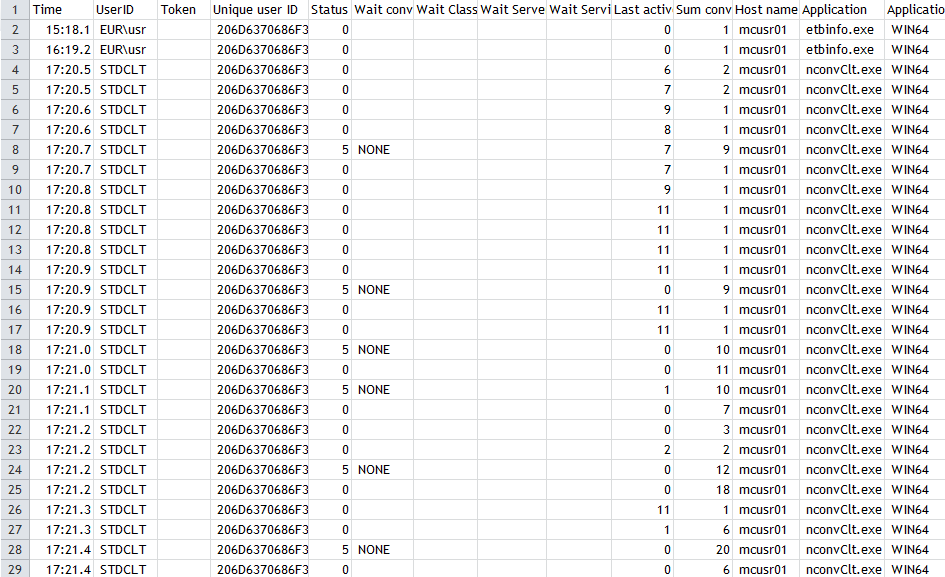
You can customize the defaults used for the monitoring scripts.
 To customize the defaults
To customize the defaults
Choose option 6 from the EntireX Monitoring Scripts menu, "Edit Broker and other defaults (persistent)".
Or:
Enter command edit_user_specific_monitor_defaults.
This copies file default_values_for_monitor_to_csv_file.bat to directory <drive>:\Users\user_id\documents\SoftwareAG\EntireX (if it does not already exist) and opens a text editor, for example Notepad.
Edit the file to match your environment settings. You can change defaults such as:
broker ID
default timeouts for the monitoring scripts
output files for the monitoring scripts
If your broker is running with EntireX Security you can specify a file containing an encrypted password instead of a cleartext password.
Note:
If your default settings file was created with a previous version of EntireX that did not support an encrypted password file
and your default Broker is running with EntireX Security,
you can enable password encryption, using one of the following methods:
Add the environment variable MONITOR_DEFAULT_ENCRYPTED_PWD_FILE to your default file and specify the file containing the encrypted password. Example:
set MONITOR_DEFAULT_ENCRYPTED_PWD_FILE=myEncryptedPasswordFile.txt
Rename the existing file default_values_for_monitor_to_csv_file.bat in directory <drive>:\Users\user_id\documents\SoftwareAG\EntireX and from the EntireX Monitoring Scripts menu choose Option 6 "Edit Broker and other defaults (persistent)".
Enter the following command to create a new defaults file and adjust it to your needs:
edit_user_specific_monitor_defaults