This document covers the following topics:
To use the DCOM Wrapper functions, open the Designer.
 To set the DCOM Wrapper Preferences
To set the DCOM Wrapper Preferences
Open the DCOM Wrapper Preferences (using: ).
Specify the path to the directory of your MS Visual Studio installation containing the file vcvarsall.bat.
This directory might look like C:\Program Files (x86)\Microsoft Visual Studio\2017\Professional\VC\Auxiliary\Build.
For an explanation of other settings, see Setting DCOM Wrapper Properties.
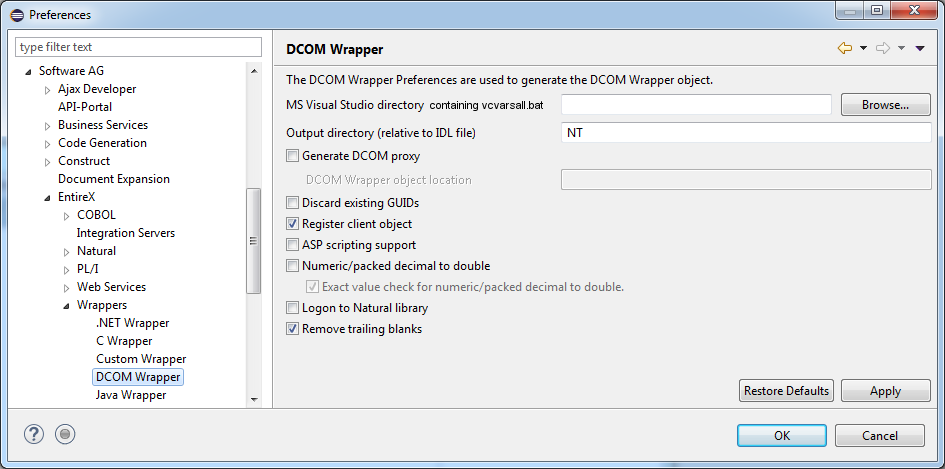
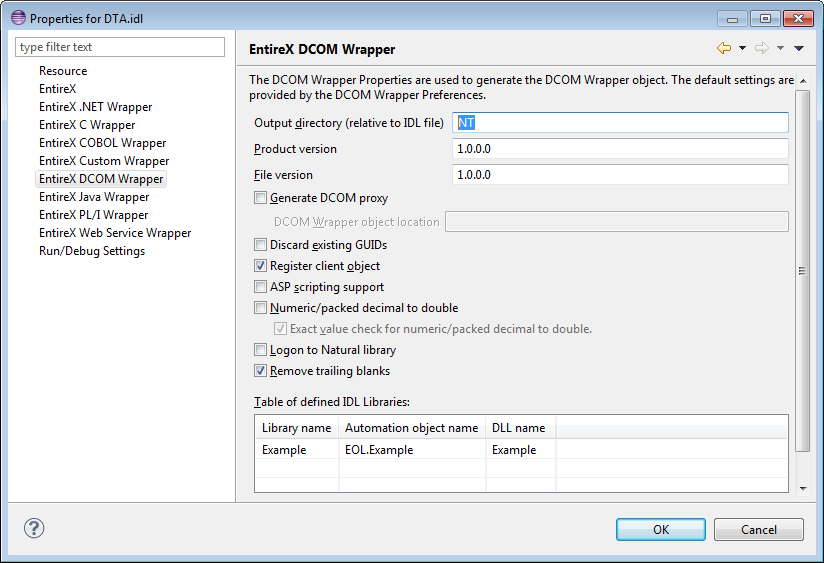
 To set the DCOM Wrapper Properties
To set the DCOM Wrapper Properties
In the tree display, select the IDL file to be processed.
Use the context menu or choose to call the Properties window.
| Property | Description | ||||
|---|---|---|---|---|---|
| Output directory | Specify the output directory, relative to the selected IDL file.
The directory will be created if it does not exist.
NT is the default to be compatible with previous versions.
The location of the generated batch and other files depends on the name of the output directory.
|
||||
| Product version | Specify the product version. Use the following format:
n.n.n.n |
||||
| File version | Specify the file version. Use the following format:
n.n.n.n |
||||
| Numeric/Packed decimal to double | Select this box to map Natural data types Numeric and Packed
Decimal (not supported by C or Visual Basic) to data type double,
which is supported by C and Visual Basic.
If you do not select the check box, the data type is mapped as a string (BSTR). Note: See table of Supported Data Types. |
||||
| Logon to Natural Library | For Natural RPC Servers only. Check this box to advise the Natural RPC Server to logon to the Natural library for RPC requests. For a conversation, the logon to the Natural library is performed when the conversation is opened; during a conversation the Natural library cannot be changed. This is available from Natural version 2.3 and above. |
||||
| Generate DCOM proxy | Check the Generate DCOM Proxy box to enable the use of DCOM. | ||||
| DCOM Wrapper object location | Specify where the generated DCOM Wrapper object (for example example.dll) is to be located (IP-address or location name). This field is evaluated only if proxy objects (for example pexample.dll) are in use, otherwise it is ignored. | ||||
| Discard existing GUIDs | Check this box if you have to re-generate a project:
|
||||
| Register client object | Check this box to register the client object and the wrapper after generating the object. | ||||
| ASP Scripting Support | Create extended interface for ASP scripting support. | ||||
| Features | See also Setting Features. | ||||
| Automation Object Name | Specify the name of the registered object. The default is EOL.<Library>. See Using Alias Names with the DCOM Wrapper. | ||||
| Library Name | Specify the library of the registered object. | ||||
| DLL Name | Specify the name of generated DLL file. |
 To generate a DCOM Client
To generate a DCOM Client
Select the Software AG IDL file.
From the context menu, choose .
 To generate a DCOM Proxy
To generate a DCOM Proxy
In the Properties, check the box .
Select the Software AG IDL file.
From the context menu, choose .