Scenario: "I want to monitor an EntireX component (broker, service, client) over time."
EntireX provides multiple scripts to monitor - at a specified interval - your standard broker, registered services, and clients that call your broker. Output is written to a CSV file. This document covers the following topics:
Scenario: "I want to monitor my standard broker over time."
Script monitor_broker_to_csv.bat writes
key broker usage information to a CSV file. The report includes information such as
active workers, clients, servers, allocated storage etc.
The report is appended at a specified interval until the script is stopped.
 To monitor your current broker
To monitor your current broker
Select option 2 from the EntireX Command-line Script Menu, "Monitor Broker".
Or:
Enter one of the following commands:
monitor_broker_to_csv.bat
monitor_broker_to_csv.bat <BrokerId>
monitor_broker_to_csv.bat <BrokerId> <Time> <UserId> <Password>
| where | <BrokerId> |
is the ID of the broker to be monitored (default localhost:1971), and
|
<Time> |
is the interval between reports in seconds (default 60) | |
<UserId> |
is your user ID for broker calls if your broker is running with EntireX Security (no default) | |
<Password> |
is your password (no default) |
The first time you execute this script in a session, the results are displayed on screen so you can verify that the correct
data is returned.
You can override this behavior using environment variable MONITOR_VERIFY. Example:
set MONITOR_VERIFY=NO
The results of subsequent executions are written to a CSV file, with a new line created for each call.
Default is <drive>:\Users\user_id\documents\SoftwareAG\EntireX\out_monitor_broker.csv. See also Default Handling.
Use environment variable MONITOR_BROKER_OUTFILE to specify a different output file. Example:
set MONITOR_BROKER_OUTFILE=c:\my_monitor_broker_outfile.csv
The content is based on broker information object BROKER-OBJECT (Struct INFO_BKR).
| CSV Column | Field Name of BROKER-OBJECT |
|---|---|
| Uptime (seconds) | RUNTIME |
| Active Workers | NUM-WORKER-ACT |
| Servers | SERVER-ACT |
| Server HWM | SERVER-HIGH |
| Clients | CLIENT-ACT |
| Client HWM | CLIENT-HIGH |
| Services | SERVICE-ACT |
| Conversation HWM | CONV-HIGH |
| Allocated Storage (bytes) | TOTAL-STORAGE-ALLOCATED |
| Storage HWM (bytes) | TOTAL-STORAGE-ALLOCATED-HIGH |
where HWM=high watermark
The script will run until it is cancelled, for example with ctrl+C or by closing the command window.
Sample command:
monitor_broker_to_csv.bat localhost:1971 10myUserIdmyPassword
Sample output:
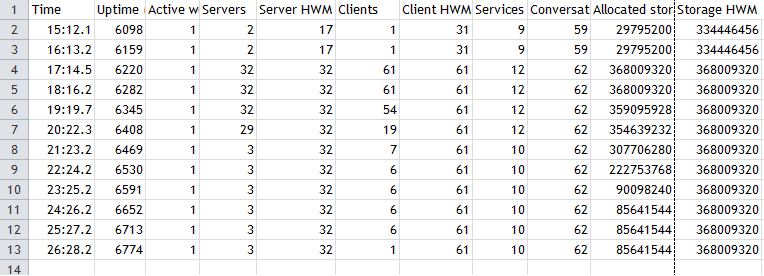
Scenario: "I want to monitor the services registered to my standard broker over time."
Script monitor_service_to_csv.bat writes key service usage information on external services registered to the current broker to a CSV file.
The report includes information such as Class/Server/Service, active servers, number of requests, number of times the server
was busy, pending conversations etc.
The report is appended at a specified interval until the script is stopped.
By default, services with CLASS=RPC and SERVICE=CALLNAT are monitored.
 To monitor the services registered your current broker
To monitor the services registered your current broker
Select option 3 from the EntireX Command-line Script Menu, "Monitor Services".
Or:
Enter one of the following commands:
monitor_service_to_csv_file.bat
monitor_service_to_csv_file.bat <BrokerID>
monitor_service_to_csv_file.bat <BrokerID> <Time> <Class> <Server> <Service> <UserId> <Password>
| where | <BrokerId> |
is the ID of the broker to be monitored (default localhost:1971), and
|
<Time> |
is the interval between reports in seconds (default 60) | |
<Class> |
is the class to be monitored (default RPC) | |
<Server> |
is the server to be monitored (default *) | |
<Service> |
is the service to be monitored (default CALLNAT) | |
<UserId> |
is your user ID for broker calls if your broker is running with EntireX Security (no default) | |
<Password> |
is your password (no default) |
The first time you execute this script in a session, the results are displayed on screen so you can verify that the correct
data is returned.
You can override this behavior using environment variable MONITOR_VERIFY. Example:
set MONITOR_VERIFY=NO
The results of subsequent executions are written to a CSV file, with a new line created for each (active) Service.
Default is <drive>:\Users\user_id\documents\SoftwareAG\EntireX\out_monitor_service.csv.
Specify a different output file with environment variable MONITOR_SERVICE_OUTFILE. Example:
set MONITOR_SERVICE_OUTFILE=c:\my_monitor_service_outfile.csv
The content is based on broker information object SERVICE-OBJECT (Struct INFO_SV).
| CSV Column | Field Name of SERVICE-OBJECT |
|---|---|
| Class | SERVER-CLASS |
| Server | SERVER-NAME |
| Service | SERVICE |
| Active Servers | SERVER-ACT |
| Server Busy (count) | NUM-SERV-OCC |
| Requests | REQ-SUM |
| Pending Conversations | NUM-PEND |
| Pending Conversations HWM | PEND-HIGH |
| Active Conversations | CONV-ACT |
| Conversation HWM | CONV-HIGH |
| Server Wait (count) | NUM-WAIT-SERVER |
where HWM=high watermark
The script will run until it is cancelled, for example with ctrl+C or by closing the command window.
Sample command:
monitor_service_to_csv_file.bat localhost:1971 10 RPC * * MyUser MyPassword
Sample output:
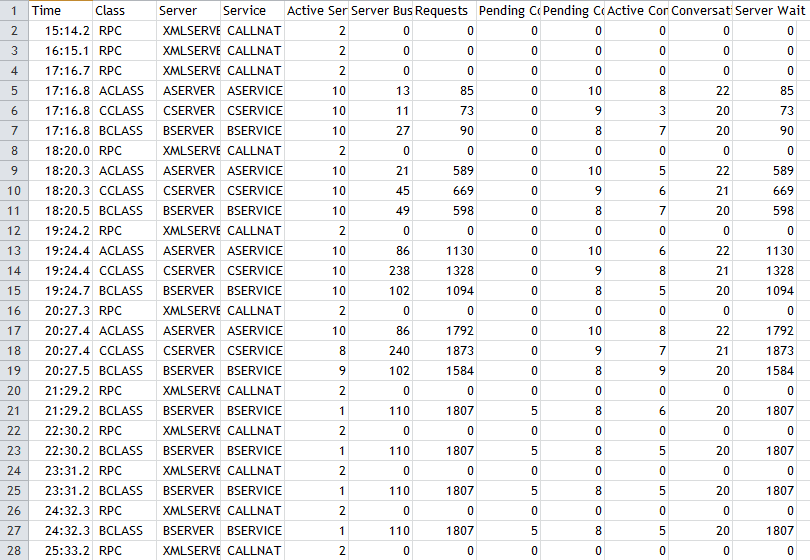
Scenario: "I want to monitor the clients calling my standard broker over time."
Script monitor_client_to_csv.bat writes key usage information on clients calling the current broker at a defined interval to a CSV file.
The report includes information such as user ID, token, wait time, Class/Server/Service, hostname, environment information,
start time and IP address etc.
The report is appended at a specified interval until the script is stopped.
 To monitor the clients calling your current broker
To monitor the clients calling your current broker
Select option 4 from the EntireX Command-line Script Menu, "Monitor Clients".
Or:
Enter one of the following commands:
monitor_client_to_csv.bat
monitor_client_to_csv.bat <BrokerId>
monitor_client_to_csv.bat <BrokerId> <Time> <UserId> <Password>
| where | <BrokerId> |
is the ID of the broker to be monitored (default localhost:1971), and
|
<Time> |
is the interval between reports in seconds (default 60) | |
<UserId> |
is your user ID for broker calls if your broker is running with EntireX Security (no default) | |
<Password> |
is your password (no default) |
The first time you execute this script in a session, the results are displayed on screen so you can verify that the correct
data is returned.
You can override this behavior using environment variable MONITOR_VERIFY. Example:
set MONITOR_VERIFY=NO
The results of subsequent executions are written to a CSV file, with a new line created for each (active) client.
Default is <drive>:\Users\user_id\documents\SoftwareAG\EntireX\out_monitor_service.csv. See also Default Handling.
Use environment variable MONITOR_CLIENT_OUTFILE to specify a different output file. Example:
set MONITOR_CLIENT_OUTFILE=c:\my_monitor_client_outfile.csv
The content is based on broker information object CLIENT-SERVER-PARTICIPANT-OBJECT (Struct INFO_CS).
| CSV Column | Field Name of BROKER-OBJECT |
|---|---|
| UserID | USER-ID |
| Token | TOKEN |
| Unique User ID | P-USER-ID |
| Status | STATUS |
| Wait Conversation Type | WAIT-CONV-TYPE |
| Wait Class | WAIT-SERVER-CLASS |
| Wait Server | WAIT-SERVER-NAME |
| Wait Service | WAIT-SERVICE |
| Last Active (seconds) | LAST-ACTIVE |
| Sum Conversations | SUM-CONV |
| HostName | HOST-NAME |
| Application | APPLICATION-NAME |
| Application Type | APPLICATION-TYPE |
| Application Version | APPLICATION-VERSION |
| Start Time | CREATE-TIME |
| IPV4 | IP-ADDRESS |
| IPV6 | IPV6-ADDRESS |
The script will run until it is cancelled, for example with ctrl+C or by closing the command window.
Sample command:
example monitor_client_to_csv.bat localhost:1971 10myUserIdmyPassword
Sample output (truncated):
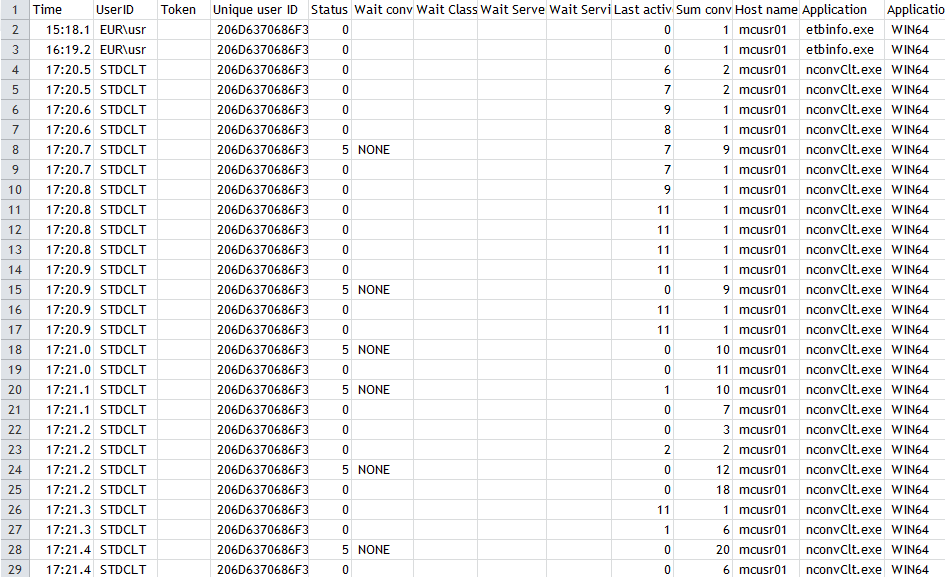
You can customize the defaults used for the monitoring scripts.
 To customize the defaults
To customize the defaults
Select option 6 in the EntireX Command-line Script Menu, "Edit Broker and other defaults (persistent)".
Or:
Enter command edit_user_specific_monitor_defaults.
This copies file default_values_for_monitor_to_csv_file.bat to directory <drive>:\Users\user_id\documents\SoftwareAG\EntireX (if it does not already exist) and opens a text editor, for example Notepad.
Edit the file to match your environment settings. You can change defaults such as:
broker ID
default timeouts for the monitoring scripts
output files for the monitoring scripts