How do I customize the top navigation bar?
This use case starts when you want to customize the top navigation bar and ends when you have completed the customization.
In this example, you modify the API gallery as API catalogue for the theme, Theme1.
 To customize the top navigation bar
To customize the top navigation bar1. From the
Manage themes page, click the customize icon

next to
Theme1.
2. Select the
Components icon

from the left pane and click
Top navigation.
3. Click the edit icon

next to
API gallery.
4. Select Text and provide API catalogue in the Enter the text field.
5. Click Ok.
6. Click Save.
Your changes are saved.
Next steps:

Click the activate icon

next to theme in the
Manage themes screen to activate the changes.
 from the left pane and click Top navigation.
from the left pane and click Top navigation. next to API gallery.
next to API gallery.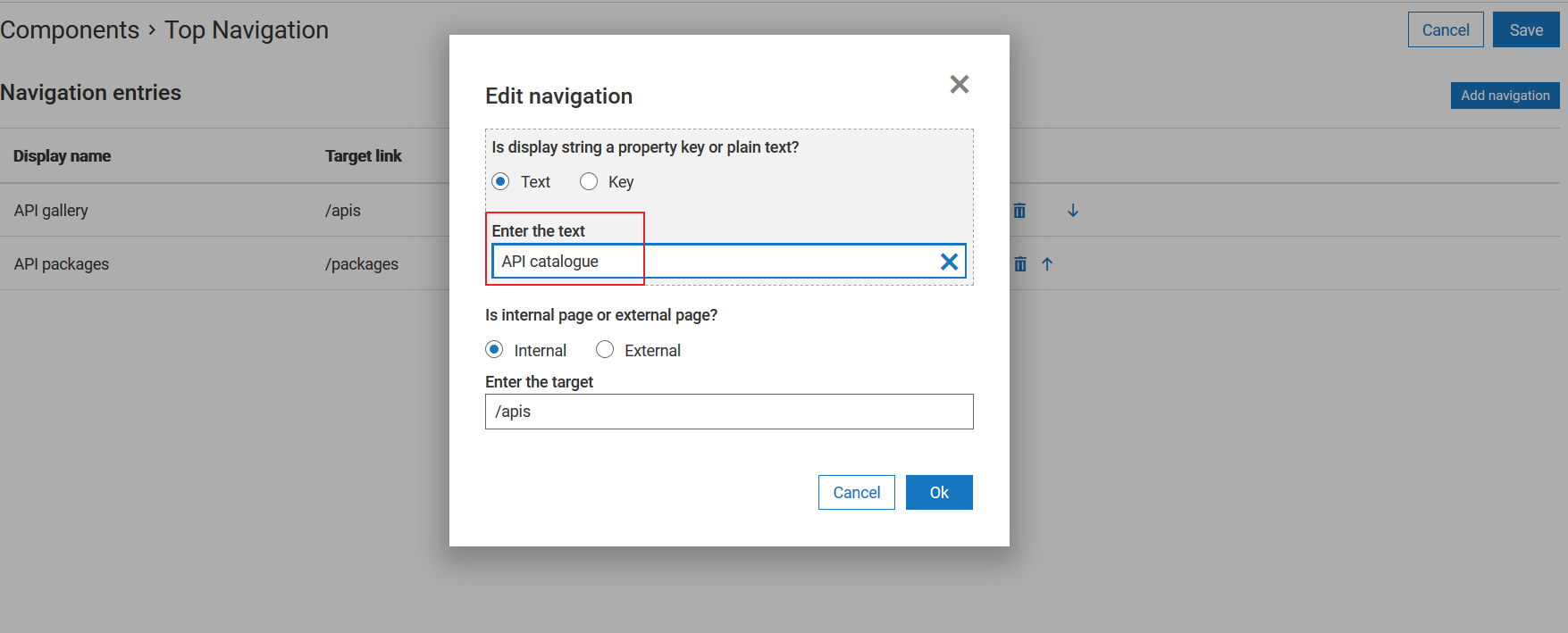
 next to theme in the Manage themes screen to activate the changes.
next to theme in the Manage themes screen to activate the changes.