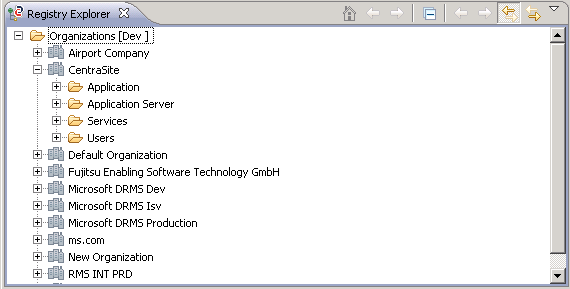
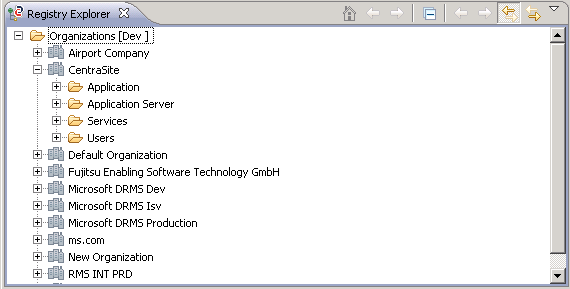
Icon | Name | Action |
 | Home | Displays the object hierarchy from the top level. For example, after you have chosen Go Into a number of times, you can use this option to return to the top level of the hierarchy. |
 | Back | Displays the hierarchy as it was shown immediately prior to the current display. For example, after you have chosen Go Into, Back returns you to the previous view. |
 | Go Into | Changes the display to show only the objects below the currently selected one. |
 | Collapse All | Collapses the hierarchy to display the objects at the top level only. |
 | Back | Displays the objects that were shown immediately prior to the current display. |
 | Forward | Displays the hierarchy that was shown immediately after the current display. For example, if you just selected Back, selecting Forward returns the view to the display from which you activated Back. |
 | Follow Other Views | For working with the default configuration only: Defines whether the Registry Explorer view reacts to selecting an object in another CentraSite view. When the button is not pressed, the view does not focus an object selected in another view. When the button is pressed, the object is focused. Note that an object selected in another view can only be focused if the  button is pressed in the other view. button is pressed in the other view.The Workbench remembers the selection mode you have set for the Registry Explorer view. The next time you open the view, the selection mode is set as you have left it. |
 | Synchronize Other Views | For working with the default configuration only: Toggles the selection mode in the Registry Explorer view. When the button is not pressed, you have to double-click an entry in the view to focus the corresponding object in the Association Navigator view. When the button is pressed, a single click focuses the object in the Association Navigator view. Note that an object can only be focused in the Association Navigator view if the  button is pressed in the Association Navigator view. button is pressed in the Association Navigator view.The Workbench remembers the selection mode you have set for the Registry Explorer view. The next time you open the view, the selection mode is set as you have left it. |
 | View Menu | Opens a menu with options for different view configurations. Use the Default option for displaying the default configuration, i.e. all organizations stored in the CentraSite registry and the assets and users assigned to them. Contact your system administrator for information on the contents displayed by additional view configurations that are available. |