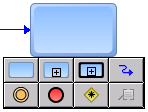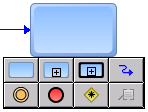Working with Speed Buttons
The Process Editor provides you with an array of speed buttons that appear when you hover the cursor over an activity, subprocess, event, or gateway step, for example:
Note:
The speed button toolbar will not appear when a step is near the left-hand edge of the process canvas. Move the step toward the center of the canvas to view the toolbar.
These speed buttons provide fast and convenient access to a number of process design activities, including the ability to:

Draw transition lines from the associated step. For more information about transitions, see
About Transitions.
Note:
You cannot create a start event from the speed buttons. The purpose of the speed buttons is to be able to add a process object such as an activity, event, or gateway, with an automatic transition from the source object. Because start events have no incoming transitions, they are not available as a speed button.
The buttons are fixed in position and order. However, the process model object for each button changes to always show the last process object selected from the palette. For example, if you add an inclusive gateway to the canvas from the palette, the next time you display the speed buttons, the gateway button will be set to inclusive gateway.
If the object displayed is not the one you want, you can place it on the canvas anyway and then right-click the object and click Change [Object] Type to specify the object type you want.
In addition to buttons for creating an activity, subprocess, call activity, intermediate or end event, and gateway, buttons are available to create a text annotation or a transition line.
Related Topics