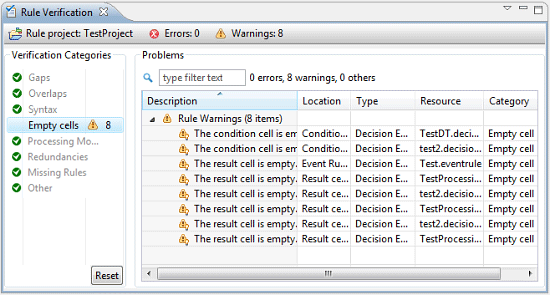
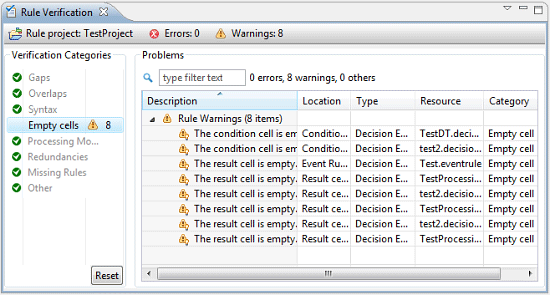
Menu item | Function |
Categories > Gaps | When selected, the category Gaps is listed under Verification Categories. |
Categories > Overlaps | When selected, the category Overlaps is listed under Verification Categories. |
Categories > Syntax | When selected, the category Syntax is listed under Verification Categories. |
Categories > Empty cells | When selected, the category Empty cells is listed under Verification Categories. |
Categories > Processing Modes | When selected, the category Processing Modes is listed under Verification Categories. |
Categories > Redundancies | When selected, the category Redundancies is listed under Verification Categories. |
Categories > Missing Rules | When selected, the category Missing Rules is listed under Verification Categories. |
Categories > Other | When selected, the category Other is listed under Verification Categories. |
Categories > Show All | When selected, all categories are listed under Verification Categories. This is the default. |
Columns | In the Columns dialog, you can modify the order of the Problems table columns and set a width for each column. |
Preferences | In the Preferences dialog, you can select, which columns of the Problems table are shown or hidden. |