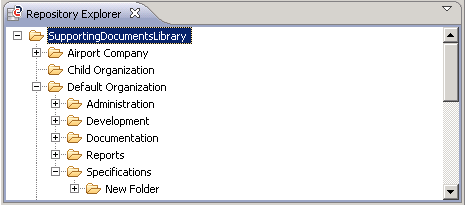Repository Explorer View
The Repository Explorer view by default displays the
Supporting Documents and Resources of the Supporting Documents Library which belongs to the organization to which you are assigned.
You can navigate the folder structures in the library, create new folders and carry out the following actions for existing folders: add to favorites, delete, rename, create
External Links, carry out an impact analysis or create documents.
Single-clicking a folder displays the folders and files it contains in the
Documents View.
Provided you have the required access rights, you can choose to display more than the Supporting Documents Library in the view. The view allows you to access all folders of the CentraSite repository, thus enabling you to browse, for example, to:

Schema definitions for object types. Schema definitions are stored in the projects/
CentraSite/XMLSchemas folder.

User-specific configurations for an impact analysis. The XML representation of a configuration is saved to the projects/
CentraSite/Control/users/your_user_id/ImpactAnalysisFilters/ configuration_name.xml file.

User-specific search queries. The XML representation of a search query is saved to the projects/
CentraSite/Control/users/your_user_id/Queries/query_name.xml file.

Icon files for object types. When creating or modifying object types, an icon file is automatically created in the projects/
CentraSite/Icons folder of the repository and connected by an external link to the object type in the registry.
Toolbar
Icon | Name | Action |
| View Menu | Use the Advanced menu option to switch the contents displayed in the view. By default, the contents of the Supporting Documents Library is displayed. Choose this option to display all folders of the CentraSite repository. |