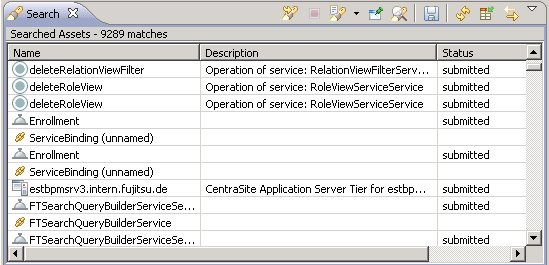
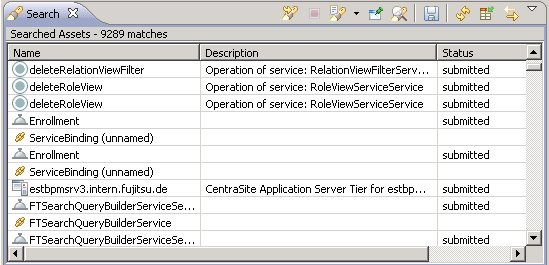
Icon | Name | Action |
 | Run Current Search Again | Repeats the current search request. |
 | Cancel Current Search | Stops the execution of the current search request. |
 | Show Previous Searches | Clicking the arrow next to the button displays a list of the most recent searches. This includes searches for registry objects as well as other searches you have carried out in the Eclipse workbench (e.g. file or Java searches). Selecting an entry in the list re-executes the corresponding search request. You can delete the entire list of recent searches by choosing Clear History at the bottom of the list. Choosing History or clicking the button displays a dialog where you can remove individual entries from the search history. |
 | Pin the Search View | When the button is pressed, the view is pinned and not overwritten by the next search. The next search displays its results in a new view. If the button is not pressed, the view is not pinned and overwritten with the results of the next search that is carried out. |
 | Refine Current Search | Opens the Search dialog where you can modify the criteria for the most recent search request and then execute the request. |
 | Save Report | Saves the current contents of the view to a file in HTML format. You can specify the path and name of the file in a dialog. |
 | Refresh | Updates the view's contents. |
 | Select Columns | Opens a dialog where you can select the columns to be displayed in the table. |
 | Synchronize Other Views | Toggles the selection mode in the Search view. When the button is not pressed, you have to double-click an entry in the view to focus the corresponding object in the
Registry Explorer View. When the button is pressed, a single click focuses the object in these views. Note that an object can only be focused in the Registry Explorer if the  button is pressed in these views. button is pressed in these views.The Workbench remembers the selection mode you have set for the Search view. The next time you open the view, the selection mode is set as you have left it. |