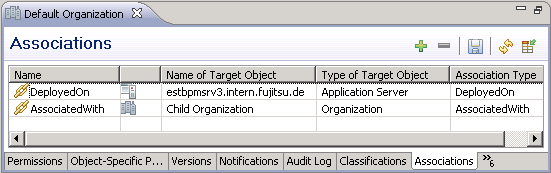Associations
The Associations tab in the
Details Editor displays the
associations of the currently selected
registry object.
The Associations tab displays:

the selected object's outgoing associations. The tab displays each association that starts at the object with the corresponding target object.

the selected object's incoming associations. The tab displays each association that ends at the object with the corresponding source object.
You can add and remove outgoing associations and browse to a source or target object. For adding or removing incoming associations, you have to browse to the corresponding source object.
By double-clicking an association in the list or selecting the Details of Target Object option from an association's context menu, you can open the definition of the target object in the CentraSite Details editor. Using the Details of Association option, you can open the definition of the association.
Toolbar
Icon | Name | Action |
| Assign Associations | Starts a wizard for adding one or more outgoing associations to the registry object. |
| Remove Associations | Deletes the outgoing associations selected in the table. |
| Save Report | Saves the current list of associations to a file in HTML format. You can specify the path and name of the file in a dialog. |
| Refresh | Updates the tab's contents. |
| Select Columns | Opens a dialog where you can select the columns to be displayed in the table. |