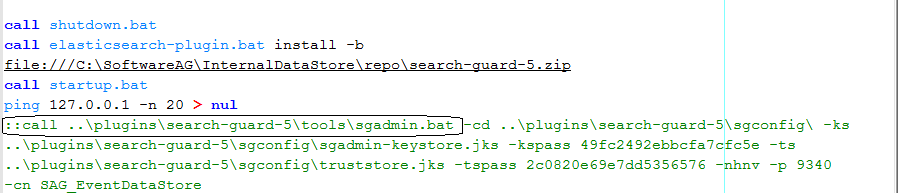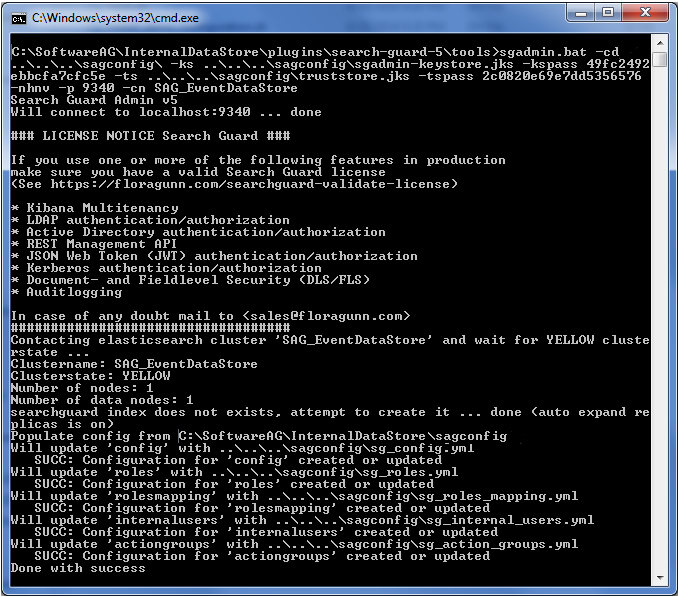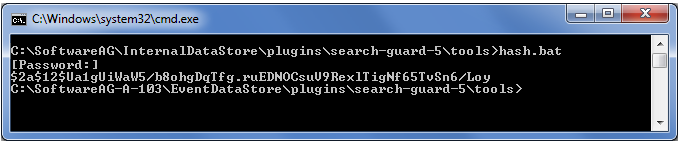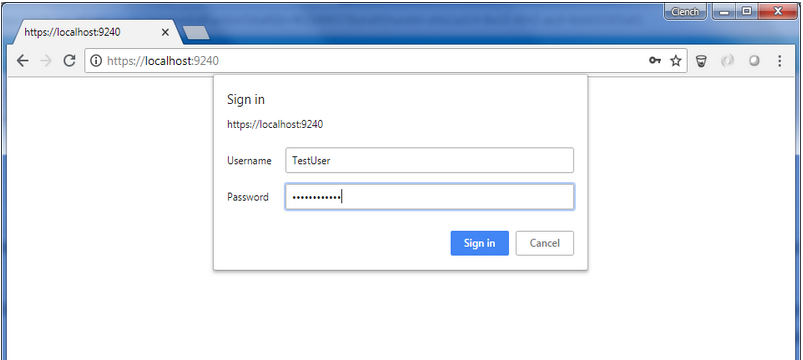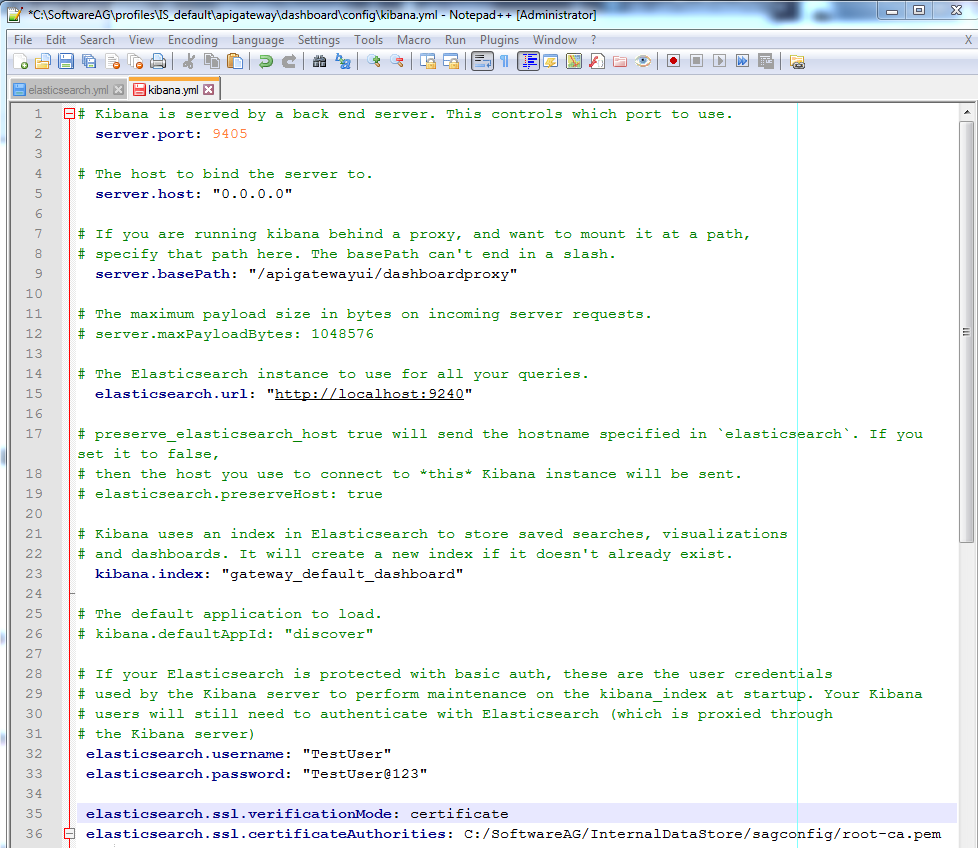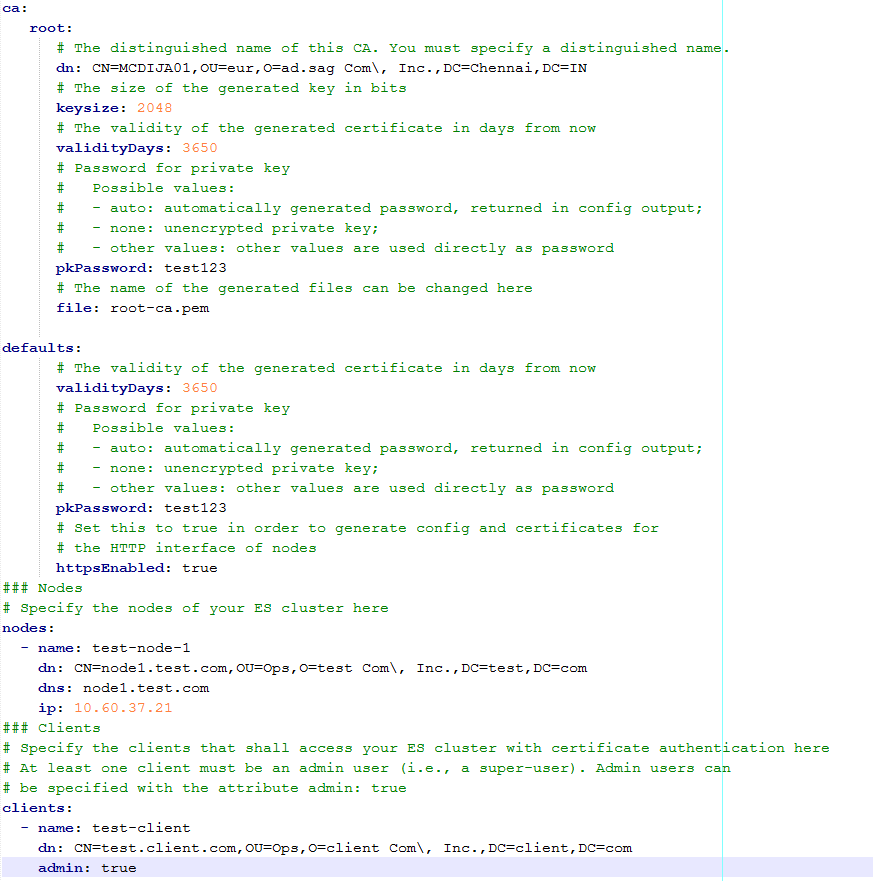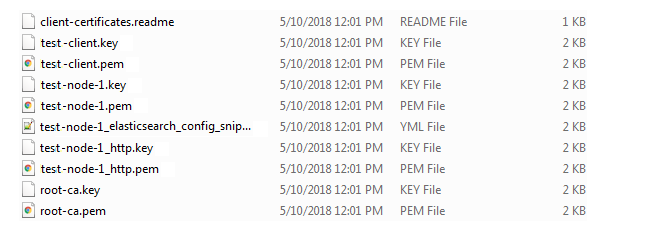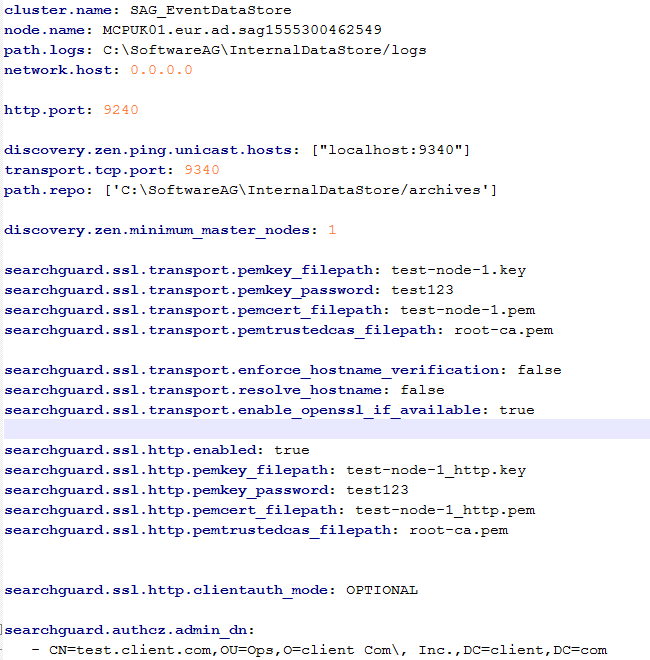How do I Secure API Gateway Data Store Communication using HTTPS?
API Gateway Data Store is the default data store for API Gateway. You can secure API Gateway Data Store (a simple Elasticsearch instance), one of the components in an API Management setup, to communicate securely over HTTPS. This use case explains how to secure Elasticsearch using Search Guard, an Elasticsearch plugin, that offers encryption, authentication, and authorization to protect data from attackers and other misuses. Search Guard secures Elasticsearch by exposing it over HTTPS, and enables basic authentication by configuring users.
The use case starts when you have an API Gateway instance that uses API Gateway Data Store as the default data store, and you want to secure the communication channel between API Gateway Data Store and other components using HTTPS. It ends when the secure channel is configured for communication between Elasticsearch and other components.
Before you begin
Ensure that you have:

A basic understanding of
API Gateway and its communication with
API Gateway Data Store for storing data.

A basic understanding of Kibana and its communication with
API Gateway Data Store for rendering the dashboards in
API Gateway.
To secure API Gateway Data Store communication using HTTPS
1. Install and initialize Search Guard plugin.
a. Shutdown API Gateway.
b. Navigate to Installation_Dir\InternalDataStore\bin and open the file enable_ssl.bat. Comment out the last line as shown.
c. Click Save.
d. Copy the folder sagconfig from Installation_Dir\IntegrationServer/instances\Instance_name\packages\WmAPIGateway\config\resources\elasticsearch to Installation_Dir\InternalDataStore.
e. Copy the certificates node-0-keystore.jks and truststore.jks from Installation_Dir\InternalDataStore\sagconfig to Installation_Dir\InternalDataStore\config.
f. Navigate to Installation_Dir\InternalDataStore\config\ and open the file elasticsearch.yml.
g. Delete all the properties that start with searchguard, if present, and add the Search Guard properties as follows:
searchguard.ssl.transport.keystore_type: JKS
searchguard.ssl.transport.keystore_filepath: node-0-keystore.jks
searchguard.ssl.transport.keystore_alias: cn=node-0
searchguard.ssl.transport.keystore_password: a362fbcce236eb098973
searchguard.ssl.transport.truststore_type: JKS
searchguard.ssl.transport.truststore_filepath: truststore.jks
searchguard.ssl.transport.truststore_alias: root-ca-chain
searchguard.ssl.transport.truststore_password: 2c0820e69e7dd5356576
searchguard.ssl.transport.enforce_hostname_verification: false
searchguard.ssl.transport.resolve_hostname: false
searchguard.ssl.transport.enable_openssl_if_available: true
searchguard.ssl.http.enabled: true
searchguard.ssl.http.keystore_type: JKS
searchguard.ssl.http.keystore_filepath: node-0-keystore.jks
searchguard.ssl.http.keystore_alias: cn=node-0
searchguard.ssl.http.keystore_password: a362fbcce236eb098973
searchguard.ssl.http.truststore_type: JKS
searchguard.ssl.http.truststore_filepath: truststore.jks
searchguard.ssl.http.truststore_alias: root-ca-chain
searchguard.ssl.http.truststore_password: 2c0820e69e7dd5356576
searchguard.ssl.http.clientauth_mode: OPTIONAL
searchguard.authcz.admin_dn:
- "CN=sgadmin"
h. Save and close the file.
i. Run Installation_Dir\InternalInternalDataStore\bin\enable_ssl.bat,
This installs the Search Guard plugin and starts the API Gateway Data Store.
j. Shutdown and restart the API Gateway Data Store.
k. Navigate to Installation_Dir\InternalDataStore\plugins\search-guard-2\tools and run the following command to initialize the API Gateway Data Store.
sgadmin.bat -cd ..\..\..\sagconfig\
-ks ..\..\..\sagconfig\sgadmin-keystore.jks
-kspass 49fc2492ebbcfa7cfc5e -ts ..\..\..\sagconfig\truststore.jks
-tspass 2c0820e69e7dd5356576 -nhnv -p 9340 -cn SAG_EventDataStore
2. Add users for basic authentication.
a. Navigate to Installation_Dir\InternalDataStore\sagconfig and open the sg_roles_mapping.yml file.
b. Add the username (for example, TestUser) in the users list as follows:
sg_all_access:
users:
- Administrator
- 'CN=demouser'
- TestUser
c. Generate the hash code for your password.
a. Run Installation_Dir\InternalDataStore\plugins\search-guard-5\tools\hash.sh.
b. Type the password.
c. Press Enter.
This generates the hash code.
d. Navigate to Installation_Dir \InternalDataStore\sagconfig and open the file sg_internal_users.yml.
e. Add the username and password as follows:
#keys cannot contain dots
#if you have a username with dots then specify it with username: xxx
Administrator:
hash: $2a$12$sm2AEpQx6QNq6YRSYHGCnetiRWKMWrQY/udSSI0dDFZ1r3qo51bzK
CN=demouser:
hash: $2a$12$.sbt5vK0AiBOmQ9hVyFK.sR55dx.7NJGSdP1YEqPUXHZKHZBRuoO
TestUser:
hash: $2a$12$Ua1gUiWaW5/b8ohgDqTfg.ruEDNOCsuV9RexlTigNf65TvSn6/Loy
f. Run the command sgadmin.bat to initialize the Search Guard plugin.
g. Shutdown and restart the API Gateway Data Store once the Search Guard plugin is initialized.
API Gateway Data Store now runs on a secure channel on the HTTPS port and requests the basic authentication details.
3. Change the Kibana configuration to connect to Elasticsearch.
a. Navigate to Installation_Dir\profiles\IS_default\apigateway\dashboard\config\ and open the file, kibana.yml.
b. Uncomment the following properties and update them as follows:

elasticsearch.username:
TestUser
elasticsearch.password:
TestUser@123
elasticsearch.ssl.verificationMode:
certificate
elasticsearch.ssl.certificateAuthorities:
file path of your root-ca.pem certificate 
elasticsearch.url: https://
hostname:
9240Sample kibana.yml file
4. Change the API Gateway configuration to connect to Elasticsearch.
a. Navigate to Installation_Dir\IntegrationServer\instances\default\packages\WmAPIGateway\config\resources\elasticsearch and open config.properties file.
b. Uncomment the following properties and update them as follows:

pg.gateway.elasticsearch.http.username=
TestUser
pg.gateway.elasticsearch.http.password=
TestUser@123
pg.gateway.elasticsearch.https.truststore.filepath=
Installation_Dir/InternalDataStore/sagconfig/truststore.jks
pg.gateway.elasticsearch.https.truststore.password=
2c0820e69e7dd5356576
pg.gateway.elasticsearch.https.enabled=
truec. Start the API Gateway Data Store manually.
d. When API Gateway Data Store is up and running, start the Kibana server manually by running the kibana.bat file located at Installation_Dir/profiles\IS_default\apigateway\dashboard\bin.
e. Start API Gateway.
You can now log on, create APIs, and access the Analytics page with the user credentials.
Configuring Search Guard with self-generated certificates
As an API Provider, if you want to generate your own certificates to use with Search Guard instead of the default certificates that are shipped with API Gateway, you can configure Search Guard with user generated certificates as Step 5. Search Guard provides an offline TLS tool. Use the tool to generate the required certificates for running Search Guard in a production environment.
1. Configure Search Guard with user generated certificates.
b. Create a YAML file at Tool Installation Directory\config
When you run the TLS tool command, it reads the node and certificate configuration settings from this YAML file, and places the generated files in a configured directory.
Sample YAML file
c. Run the following command to generate the required certificates.
Tool Installation Directory/tools/sgtlstool.bat
-c ../config/Demo.yml -ca -crt
The generated certificates are placed in the Tool Installation Directory/tools/out folder.
d. Copy the certificates listed below from the folder Tool Installation Directory/tools/out to the Installation_Dir/EventDataStore/config folder.

test-node-1.key

test-node-1.pem

test-node-1_http.pem

test-node-1_http.key

test-client.pem

test-client.key

root-ca.pem

root-ca.key
e. Configure the generated certificates in the API Gateway Data Store elasticsearch.yml file.
f. Start API Gateway Data Store manually.
A log message warns that the Search Guard is not initialized after API Gateway Data Store is up because the Search Guard is not initialized with the latest certificates.
g. Open a command prompt and change the directory to Installation_Dir\EventDataStore \plugins\search-guard-5\tools
h. Run the command
sgadmin.sh -cd ..\sagconfig -nhnv -icl -cacert
..\..\..\config\root-ca.pem -cert ..\..\..\config\test-client.pem
-key ..\..\..\config\test-client.key
-keypass your certificate password -p 9340
Done with success log message appears.
i. Shut down and restart API Gateway Data Store.
API Gateway Data Store now uses the generated certificates for SSL communication.