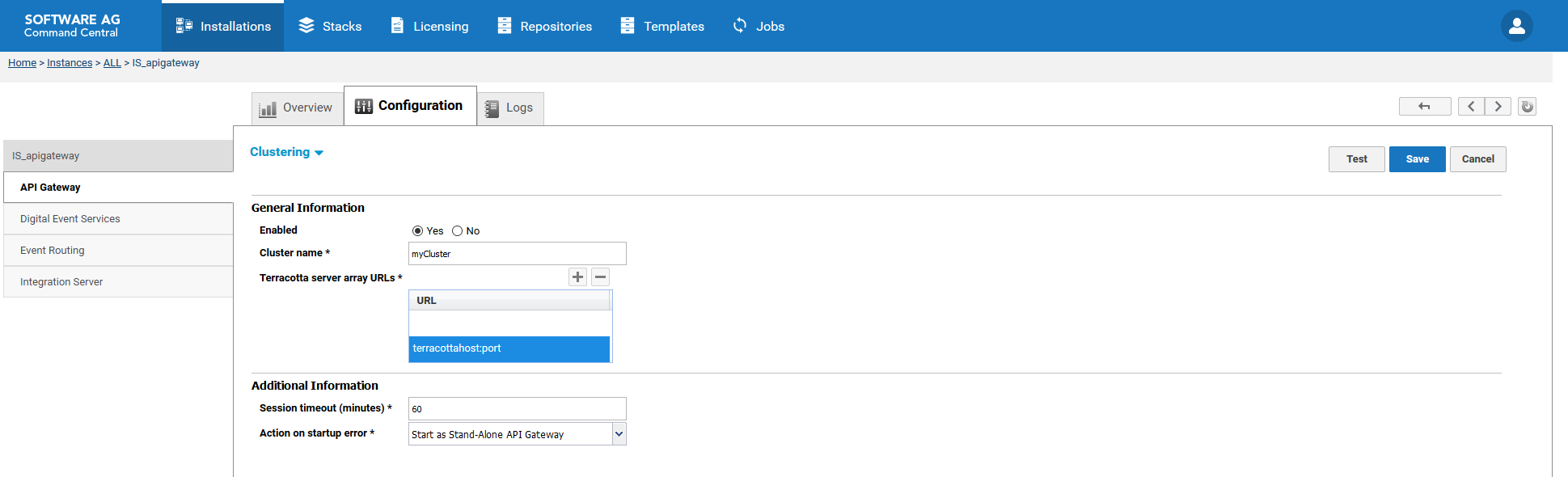Configuring API Gateway Cluster
This section provides information about configuring cluster details for API Gateway in the API Gateway section.
Note:
Ensure that the Terracotta server is running when configuring cluster.

To configure
API Gateway Clustering
1. In Command Central, navigate to Environments > Instances > All > API Gateway > Configuration.
2. Select Clustering from the drop-down menu.
The initial clustering status appears as Disabled.
3. Click Disabled. The General Information section appears.
4. Click Edit to provide the cluster details.
5. Select Yes in the Enable field.
6. Provide Cluster name.
7. Provide the host name and port of the server where Terracotta is running, in the Terracotta server array URLs field.
8. Optionally, click Test to verify your configuration.
9. Save your changes.
The Pending restart value is changed to true and Status is Enabled.
10. Restart the API Gateway instance.
The clustering details are updated in API Gateway.