Item | Description |
When you run an integration, you can save the input values or load already saved input values using the Save Input Values and Load Input Values options respectively.  Providing an input file is useful when an integration requires inputs where the entries required are many in number. When you save an input, it saves the value in an XML file. You can save this XML file in your system and use it to load the input values when running the integrations. You can also edit this XML file using any text editor and update the values before you upload this file as an input. When you upload the file, it shows the file name beside the Load Input Values option. Note: Click Clear to remove any input values before you select the Load Input Values option. If you want to load input values for document references, expand the tree nodes and then select the Load Input Values option. | |
You can now handle HTTP errors by selecting the Error Response option. If this option is selected while creating a REST resource, then during the execution of an operation, if you receive a corresponding status code as response from the back end, an exception appears. 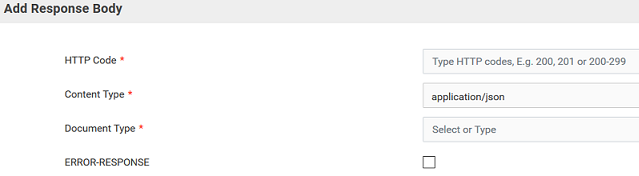 | |
Performance improvements | In this release, a performance improvement of 40 percent is seen on integration execution throughput. Also, further performance improvement on the Monitor user interface is observed. |