Item | Description |
Support for sharing assets across projects | You can now share integrations and document types across projects by clicking the vertical ellipses icon available on a project and selecting the Share Assets option. Asset sharing allows you to use the same assets in other projects.  You can share assets with other projects only in the Development stage and if you are assigned to the Administrator Access Profile. |
Support for Smart mapping recommendations | Smart mapping provides you with intelligent mapping recommendations regarding which fields should be mapped in the pipeline. You can enable the smart mapping functionality by selecting the Settings > Preferences > Publish Integration Mappings to Recommendations Engine option.  A Machine Learning (ML) algorithm is applied to provide the suggestions. This algorithm learns from the mappings you create and automatically provides suggestions to map similar fields. If you do not select this option, you will not see the Recommend Mappings check box while mapping the fields in the pipeline. For all trial tenants, the mapping data is collected by default. Note: For paid tenants, only an Admin user who has access profile ID 4, has the permission to enable this feature. For trial tenants and Free Forever Edition, this is always enabled and cannot be changed. |
Capability to mark integrations as Completed with Errors, if errors are caught with try-catch blocks | You can enable this option in the new Settings > Preferences > Configure Tenant Preferences section.  Select this option to view on-screen messages when an exception occurs while executing an operation or a service within an integration using a Try-Catch block. When this option is enabled, if an exception occurs within a Try block, then the end result of the integration execution is shown as completed with errors. Even if the error is handled in the Catch block, the integration is shown as completed with errors. When this option is not selected, if an exception occurs within a Try block, then the end result of the integration execution is shown as integration completed successfully. |
Support for creating a document type with optional fields | In earlier releases, when you loaded an XML or a JSON file to create a document type from scratch, by default, all the fields were marked as mandatory. In this release, after you click the Load JSON or Load XML options, you can use the Required option |
New Services | The following MIME services are now available in Integration Cloud. You can use MIME services to create MIME messages and extract information from MIME messages. |
OAuth 2.0 scope management | In earlier releases, while creating or updating a scope, exposed integrations and REST resources available only in the Default project were available for selection in the Services panel. In this release, the Services panel displays the exposed integrations and REST resources available in all projects, that is, in custom projects and in the Default project in the selected stage.  |
Monitor page enhancements | You can now restart or resume an integration execution from the Monitor > Dashboard page. You can also restart or resume an integration execution from the Monitor > Execution Results page and from the Last 5 Execution Results page. |
Dedicated infrastructure support for hybrid integration scenarios | Performance, scalability, and availability of on-premises connectivity for hybrid integration scenarios have now been enhanced by having dedicated Software AG Universal Messaging (UM) nodes for each tenant. A tenant can be associated with dedicated UMs based on the license. Contact Software AG Global Support for assistance in setting up the dedicated hybrid infrastructure. If you are using hybrid connectivity and when you update the on-premises settings for the first time after the v6.6.0 upgrade, restart the on-premises webMethods Integration Server to resume hybrid connectivity. If you have whitelisted the Cloud UM hostname or IP in the firewall, then you have to also whitelist the new UM hostname and IP along with the old ones. Click
here for information on the IP addresses. |
Performance improvement | In this release, a performance improvement of 70 percent is observed on integration execution throughput. |
Parameters page changes | The Active option is now removed from the Parameters page while creating an operation for a REST Application to improve the usability. All parameters are now provided as part of the input signature. |
Support for encoding of URI context parameters in custom REST Applications | Integration Cloud now supports encoding of URI context parameters. For example, space is now encoded with %20: POST /pubapi/v1/fs-content/Shared/test2/Egnyte%20Logo.png and # is encoded with %23: POST /pubapi/v1/fs-content/Shared/test2/Egnyte%23Logo.png |
Support for executing or debugging integrations generated from APIs | You can now run and debug integrations generated from SOAP APIs using WSDL and REST APIs using Swagger. |
Support for using the field element inside an array list | While selecting a field for the conditions, that is, while using the If, or Loop, or Switch statements, you can now click on the Select Field expression and choose a field in the Pipeline Data dialog box to add its path to the condition. If you want to use the field element inside an array list, select the Add Index option to add the index and use the indexed field path. 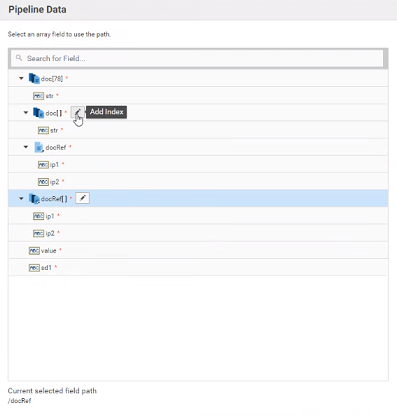 While selecting a field for the iterations, that is, while using the for-each statements, you can click now on the Select Field expression and choose an array in the Pipeline Data dialog box to add its path to the iteration. If you want to use the array element inside the array list, select the Add Index option to add the index and use the indexed field path. |
Troubleshooting tips on Account configurations | The Help set now contains a new section, which provides troubleshooting tips to some of the most common questions on Account configurations. |