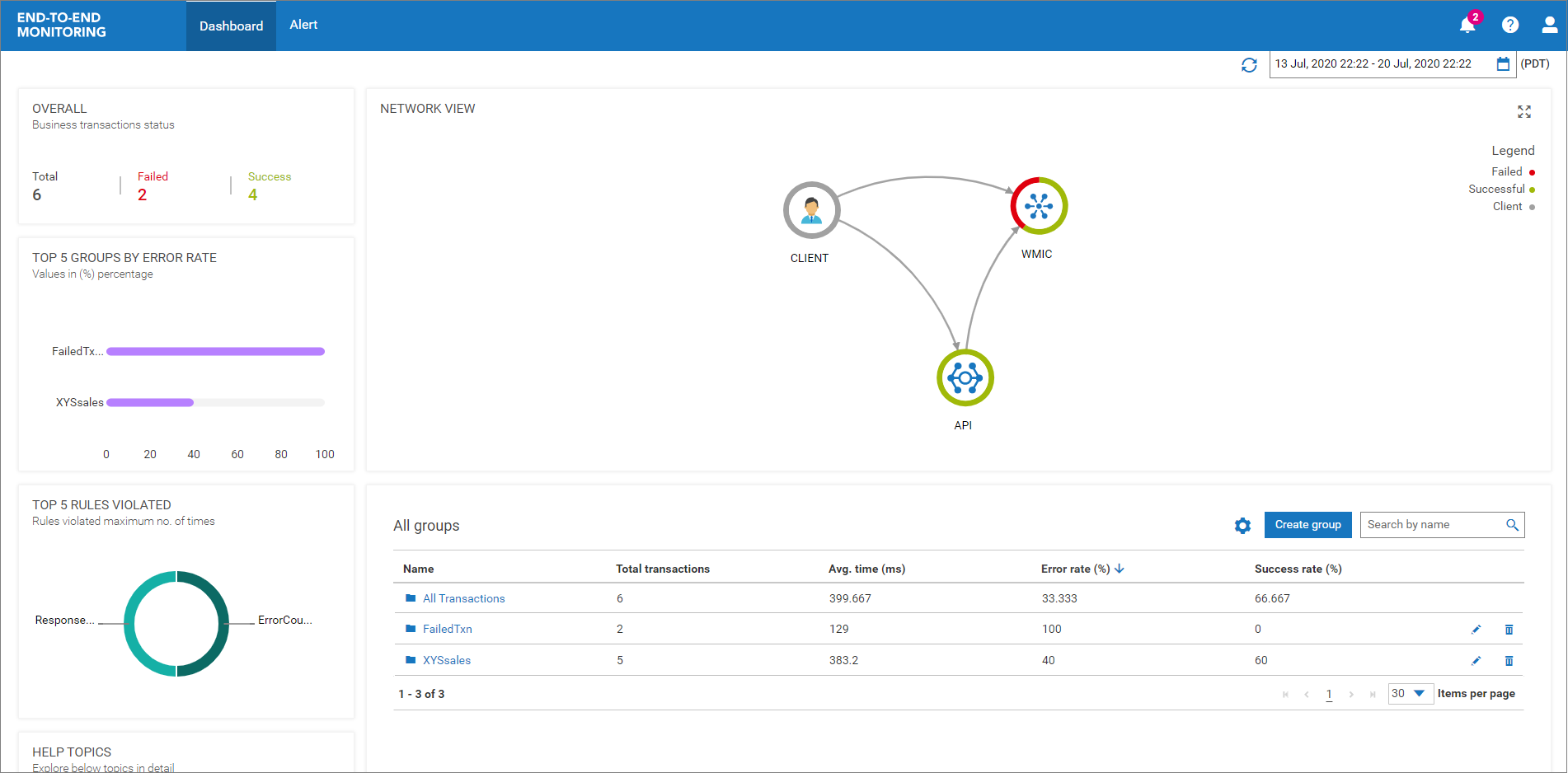User Journey
Summary
This section provides details about the journey of a user using End-to-End Monitoring. It is used to view the end-to-end details of a business transaction as it moves through the various webMethods applications.
Actors
As part of this user journey, we have two actors here who play their respective roles:

Jim - A
Software AG customer who owns an enterprise called
XYSsales and sells many products on his business platform. To run his business better, he uses products like
webMethods API Gateway and
webMethods Integration Cloud.
XYSsales has a large customer base where every day new customers create their accounts on his business platform.

Hayley - A prospective customer of Jim. She wants to create an account in
XYSsales.
Challenge
Jim reviews many business transactions in a day. These transactions move across the various Software AG applications. Reviewing the transactions helps Jim identify areas of improvement and any errors. In this scenario, XYSsales uses both webMethods API Gateway and webMethods Integration Cloud. Jim can view the details of the transactions within the individual systems. For example, on an API execution, he can view its details using the logs in API Gateway. In the same manner, when an Integration is run, he can view its details using the logs in webMethods Integration Cloud. However, if an API calls an Integration in webMethods Integration Cloud, the log information does not tell Jim which Integration in webMethods Integration Cloud corresponds to which API execution in webMethods API Gateway.
To summarize, Jim is unable to correlate the information when a business transaction traverses through multiple systems. He is unable to view the end to end details of a business transaction. We are helping Jim solve this problem by introducing End-to-End Monitoring.
Hayley sends a request to create a user account using a client application. This triggers a business transaction. Jim wants to view the complete flow of this business transaction. He wants to know the details from the time Hayley sent the request to the time she received the response.
Preconditions
As part of the prerequisites, Jim performs the following actions:

Creates a connection from
XYSsales to
webMethods Integration Cloud by creating an account in
webMethods Integration Cloud.

Creates an Integration called
CreateAccountinXYSsales in
webMethods Integration Cloud. He exposes this Integration as a REST endpoint such that any client can access it.

Creates an API called
APItoCreateAccountinXYSsales in
webMethods API Gateway. This allows him to make a connection with the REST endpoint created in the earlier step.
Basic Flow
When Hayley sends a request to create a user account in XYSsales using the client application, following events take place:
1. The client application calls the REST API APItoCreateAccountinXYSsales. The system applies all the policies defined for this API at this stage of the transaction.
2. After successful authentication of Hayley's account credentials with webMethods API Gateway, the API invokes the Integration CreateAccountinXYSsales which is the REST endpoint.
3. The Integration is run and it creates the user account for Hayley in XYSsales. On successful creation of the account, the system sends a confirmation message as a response to Hayley through the client application.
4. Jim can view the details of the API execution through the Analytics tab of the webMethods API Gateway cloud instance as shown here:
5. Jim can also view the details of the integration using the Monitor tab of the webMethods Integration Cloud instance as shown here:
How does Jim Monitor the Transactions?
1. Jim logs into webMethods Integration Cloud.
2. He selects End-to-End Monitoring from the App Switcher as shown here:
3. Jim opens the Dashboard of End-to-End Monitoring to view all the transaction groups. By default, the duration selected for view is Last 30 mins . Jim views the following details:
4. He selects the group XYSsales which lists all the transactions associated with his enterprise.
5. He selects the transaction which he wants to view.
6. On the business transaction details page, he can view all the information for that business transaction as shown here:
7. On the business transaction details page, he can get more details for each component of the transaction by selecting the component from the Business flow map. When he selects the component, the details are shown in a new pane. For example, Jim selects the Integration Cloud component and he can view the details as shown in the following image:
8. Jim selects the More details.. URL to open the webMethods Integration Cloud instance. Here, he finds information about the integration that was executed as part of this business transaction as shown in the following image:
9. This completes the user journey for Jim.