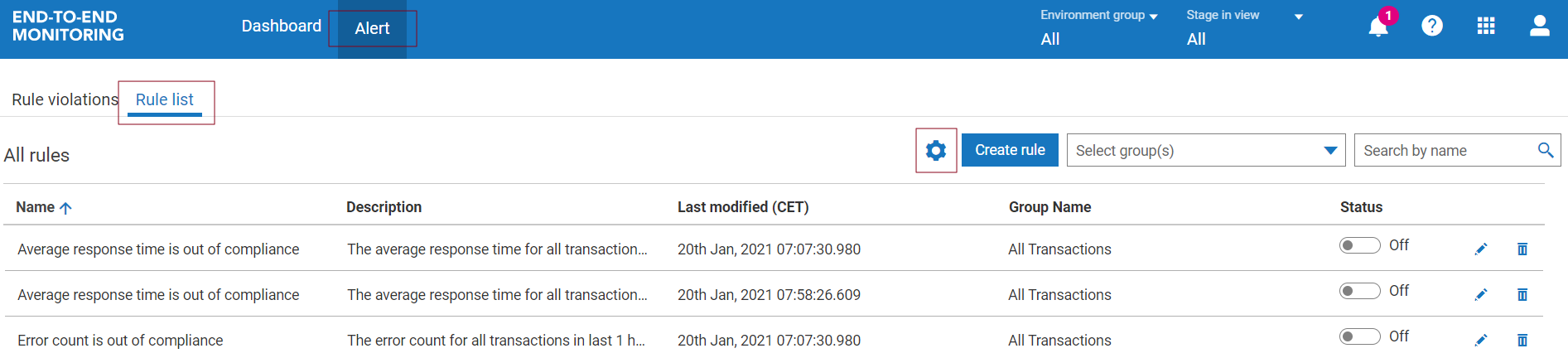Environment Groups and Stages
Get a granular view of the transaction data by filtering the transactions based on the environment group and the related stages.
Overview
Customers implement their solutions with Software AG Cloud products spanning multiple environments (one product installed in each environment) as well as each environment having stages like Development, Test and Production. This feature helps in providing a more granular view of the transaction data by allowing you to filter the transactions based on the environment group and the related stages. Using the environment group, you can view the transactions that span across more than one environment. Using the stages filter, you can further filter the transaction data based on the different stages the environments of the selected environment group are mapped with
For example, let us assume there are two environments T1 and T2. A transaction starts from T1 and moves to T2. If the tenant is logged into T1, then the transaction details can be traced as the transaction starts from T1. However, if the tenant is logged into T2, then the transaction details are unavailable. To solve this, we have the Environment groups using which you can get the transaction details
Creating an Environment Group
When you access End-to-End Monitoring from the App Switcher, you will see the following screen providing you the details on how to create environment groups. Select Next to start the environment creation process. This Environment group creation flow window will appear until you disable it using the Don’t show this message again checkbox.
You can skip this step and create the Environment groups at a later stage, by clicking the Later option.
Note:
If you are a non-Software AG Cloud user, contact your Application Administrator to create the Environment groups.
If you selected Later on the onboarding screen, you can also create environment groups by following these steps:
1. Select End-to-End Monitoring. Go to User Profile > Administrator > Manage environment groups.
2. On the Manage environment groups page, click Create.
3. In the Create environment group window, provide an environment group name.
Note:
You cannot change this name once you create the environment group.
4. In Filter by stage, select the stages based on which you want to filter the environments. You can select more than one stage. Stages may include the following:

Development

Testing

Production
The application auto-populates the environments list based on your selection of Stages.
5. Select all the environments that you want to include in your group and click Save.
Note:
After you select an environment, it will no longer be available for selection when you create another environment group. You can map an environment to a single environment group only.
6. On successful creation of the environment group, the application shows you a confirmation message and you will see the newly created environment group in the Environment group listing table.
Editing an Existing Environment Group
1. Go to User Profile > Administrator > Manage environment groups.
2. On the
Manage environment groups page, click

in the row of the environment group that you want to edit.
.
3. Make the required edits.
Note:
You cannot edit the environment group name.
4. After you make the changes, click Save.
Deleting an existing Environment Group
1. Go to User Profile > Administrator > Manage environment groups.
2. In the
Manage environment groups section, click

in the row of the environment group that you want to delete.
Note:
The deletion of an environment group is a permanent action.
3. On successful deletion, the application shows you a confirmation message and the environment group listing is updated.
Note:

Environment groups are currently specific to the region of the logged-in environment. Any listing shows environment groups from that specific region only.

After you add an environment to an environment group, it is no longer available for addition to any other environment group. You will receive the below prompt when attempting to create an environment group when all environments have already been mapped.
Non-Software AG Cloud tenants
If you are a webMethods Integration Cloud (WMIC) tenant, the environment creation process is different from the above mentioned steps. Non-Software AG Cloud tenants will need to contact Software AG Cloud Operations with the following questionnaire to assist in the creation of the environment groups.
What is the Account Name?
The account name links the various environment groups together and is usually the customer name or the master account name in Software AG Cloud.
What are the environment groups, and the environments within each group?
Specify a list of environment groups and the list of environments within each environment group and the stages (Development, Test, Pre-Live, Live) each environment belongs to. The list of environments within an environment group are used to filter the information when a given environment group is selected as part of the stages filter. All the environment groups will be linked to the same account name. Environment is also referred to as tenants in webMethods Integration Cloud (WMIC) terminology.
Note:

A webMethods Integration Cloud (WMIC) tenant can have multiple stages. However, an API Gateway(APIGW) tenant can have only one stage.

If information regarding environments and environment groups needs to be updated, contact Software AG Global support with information in the above questionnaire.

Only four pre-defined stages are available for Non-Software AG Cloud tenants:

Development

Test

Pre-live

Live
.
This table explains some valid and invalid configurations. You can use the same table template when you contact Software AG global support. Consider all these configurations for a given Account ID UPS:
Tenant Name | Environment Group | Tenant Type | Stage | Valid/Reason for Invalidation |
Tenant1 | Logistics | WMIC |  Development  Test  Pre-live  Live | Valid |
Tenant2 | Logistics | APIGW |  Development | Valid |
Tenant3 | Sales | WMIC |  Development  Test  Pre-live  Live | Valid |
Tenant4 | Sales | APIGW |  Live | Valid |
Tenant5 | Logistics | APIGW |  Pre-live  Live | Invalid APIGW tenants can be mapped to a single stage only. |
Tenant6 | Logistics | WMIC |  Production  Test | Invalid Production stage for WMIC is invalid. Valid options are:  Development  Test  Pre-live  Live |
Tenant4 | Logistics | APIGW |  Live | Invalid Tenant4 is already mapped to the Sales group, hence it is unavailable for the other groups. |
Dashboard and Alert Changes
The main dashboard page of End-to-End Monitoring contains a listing of all groups. There are new column entries available on this table as a part of the environment groups and stages feature. To view these entries, click . You can now add the following additional columns for table sorting purposes:

Environment

Stage

Environment Group
On
Dashboard page
All groups table, click

.
.
You will notice the additional column entries:
On
Alert page
Rule violations table, click

.
You will notice the same additional column entries as Dashboard page above.
On
Alert page
Rule list table, click

.
You will notice the same additional column entries as Dashboard page above.
Masthead Filters
After environments have been grouped as per your need, this feature provides filters on the Mast head to conveniently refine information listed on the Dashboard or Alert pages as per the Environment group or Stage in view or Both.
Dashboard page All groups table listing filtered as per Logistic Environment group on the masthead:
Dashboard page All groups table listing filtered as per Development Stage in view on the masthead:
Alert page Rule list table listing filtered as per Sales Environment group on the masthead:




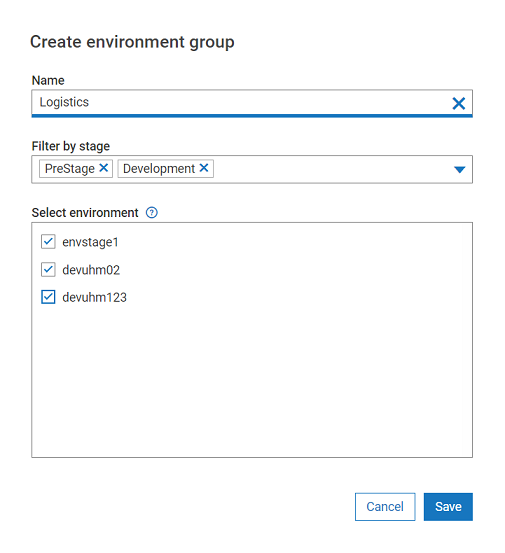

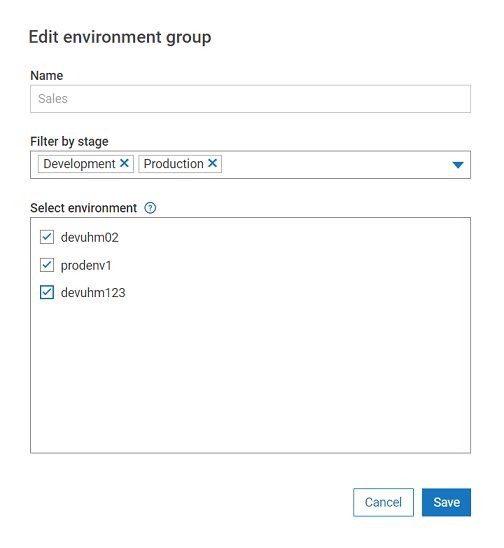
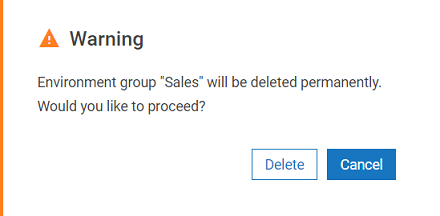

 .
.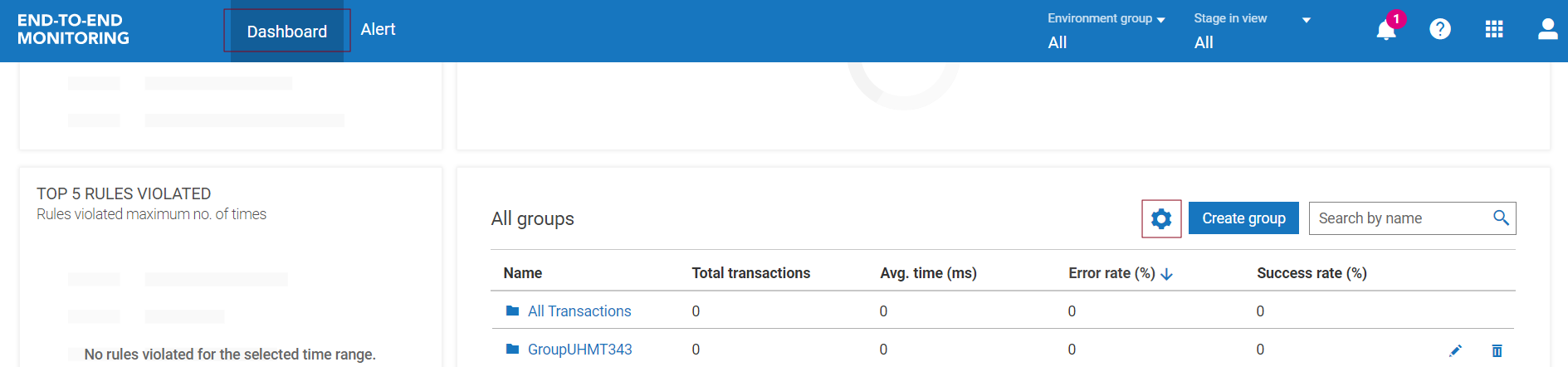
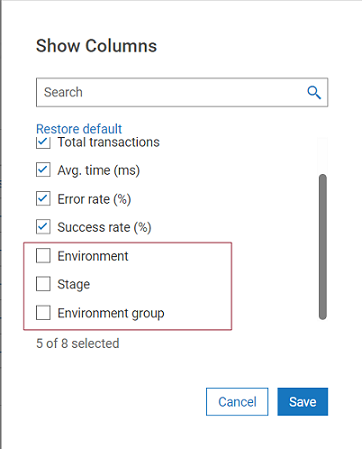
 .
.
 .
.