 .
.
Icons | Applicable for... | Action/Description |
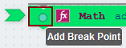 | Inserting Breakpoints | A breakpoint is a point in an Integration where you want processing to halt when you debug that Integration. Breakpoints can help you isolate a section of code or examine data values at a particular point in the execution path. For example, you might want to set a pair of breakpoints before and after a particular block so that you can examine the pipeline before and after that block executes. Breakpoints are recognized only when you execute an Integration in debug session. To insert a breakpoint, in debug mode, click the top-left corner of the block. To remove a breakpoint, click on the inserted breakpoint. When you execute an Integration that contains a breakpoint, the Integration is executed up to, but not including the designated breakpoint. At this point, processing stops and the debug session suspends. To resume processing, select Resume. After you resume the debug session, the Integration flow stops at the next breakpoint. |
 | Ignore All Breakpoints | Ignores all breakpoints inserted in the Integration blocks. You cannot insert breakpoints for variables in the Expressions category. |
 | Stepover | Executes the current block. Integration Cloud suspends the debug session immediately before executing the next block in the Integration. |
 | Resume | The debug session resumes but suspends at the next breakpoint. |
 | Stop | Terminates the debug session. A debug session may also stop by itself for the following reasons: |
 | Clear All Breakpoints | Removes all breakpoints inserted in the Integration. |