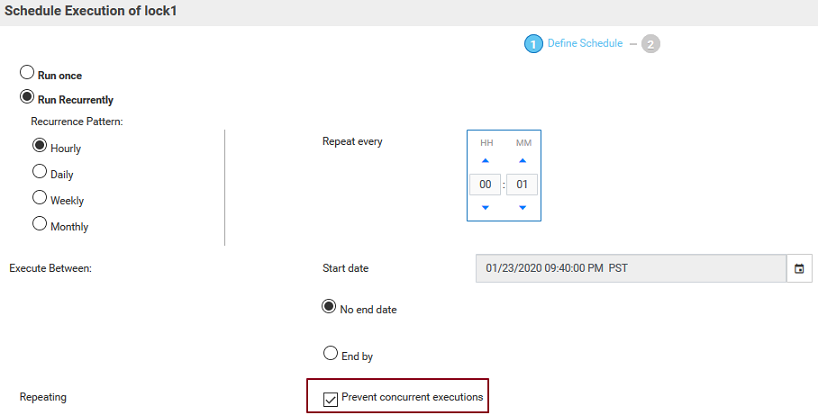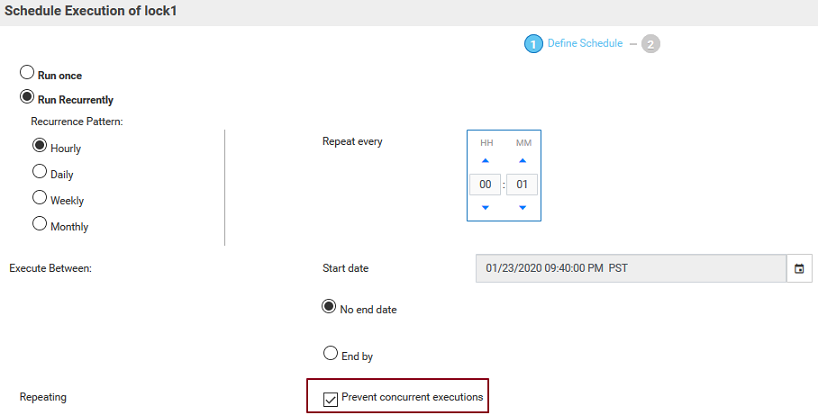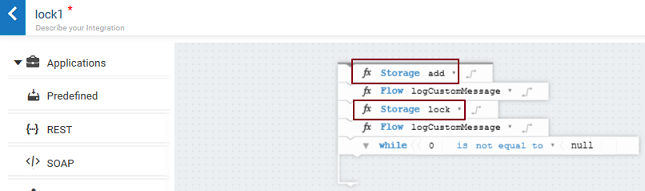Clear Storage Locks
If the environment goes down while an integration is running, the lock taken on the integration will not be automatically removed immediately. So any scheduled executions for the same integration will be skipped.
The following scenarios describe the actions you need to take to clear the locks.
Scenario 1
While scheduling an integration, if you have selected the Prevent concurrent executions option, then before each execution, a lock will be taken on the integration. If the Integration Server goes down when the scheduled integration is in progress, then the lock will not be automatically removed. This will cause any further scheduled executions for the same integration to be skipped.
In this case, go to Monitor > Clear Storage Locks and clear the lock on the integration. The Integration Name will appear in the Key column and ScheduledIntegration will appear under Storage Context in the Clear Storage Locks page.
The next scheduled integration will be invoked successfully. If you do not clear the lock manually, Integration Cloud will automatically remove the integration locks periodically.
Scenario 2
If you have added the Storage add and lock services in an integration, you have taken a lock on the entry. This lock will get automatically unlocked when the integration execution completes.
Scenario 3
If you have added the Storage add and lock services in an integration, you have taken a lock on the entry. After taking the lock and before the execution has completed, if Integration Server goes down, and then if you want to re-run the Integration, the integration execution will stop at the Storage lock step as the earlier lock is not removed. Then if you want to clear the lock, go to the Clear Storage Locks page and clear the lock on the storage entry. The current integration execution will immediately start running after the lock is cleared. If you do not clear the lock manually, Integration Cloud will automatically remove the integration locks periodically.
Scenario 4
You have an integration that may run for a few hours, say for example, more than three hours, and the integration has taken a lock either by using the Storage add and lock services or by using the Prevent concurrent executions option in the scheduler. Now even if the integration is running, Integration Cloud will automatically remove the integration lock after the periodic schedule for removing locks. To prevent this scenario, contact Support.