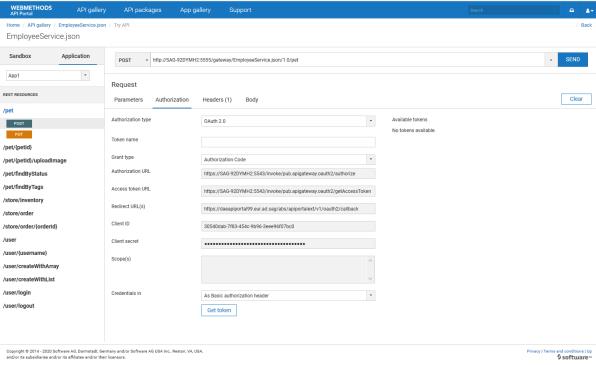How Do I Test a REST API in API Portal?
When you have enforced an API with the Identify and Authorize policy with API Key, your consumers have to follow these steps to get access to your APIs in order to test them. If you have specified an Approval Configuration in API Gateway, the access tokens are automatically approved if the Identify and Authorize policy is applied with OAuth, JWT, or API Key.

To test a REST API
1. In the API gallery page, click View details for the required API and click Try API.
2. Select the required stage of the API that you want to test, in the Environment field.
The applications associated with the selected stage appear in the Applications field.
3. Select an Application to test.
The associated resources appear.
4. Select a resource.
The methods associated with the resource that can be tested appear.
5. Click a method and type a value for the path parameters and a query parameter and its corresponding value.
6. In the Authorization tab, select the required Authorization Type and provide the corresponding API key to identify and validate your identity.
7. Type in the required Header names and corresponding values in the Headers tab and click Send.
The request and the response of the API appear.
API Gateway saves the details of access requests made to use an API and reports the data required to analyze the performance and usages of APIs through the API Analytics dashboard.