Creating a Scope-level Policy
You create a policy for the API scope, to enforce the specific set of policies on a collection of resources, methods, or both, or operations that are associated to the scope. An API can have zero or more scope-level policies.

To create a scope-level policy
1. Click APIs in the title navigation bar.
This displays a list of APIs available in API Gateway.
2. Click the name of the required API.
This opens the API details page.
3. Click Edit.
If the API is active, API Gateway displays a warning message to let you know that the API is active.
4. Click the Policies tab.
This displays a list of scopes and policies available in the API.
5. In the API Scope box, select the scope for that you want to create a policy.
6. In the Policy catalog section, click the chevron to expand the required policy stage.
This displays a list of policies that are classified under the particular stage.
7. In the expanded list of policies, select the policies that you want to associate with this scope. To select a policy, click the Add (+) icon next to the policy name. The selected policies are displayed in the Infographic section.
When you select the policies for the scope-level policy, keep in mind that the policies shown in the Policy catalog section are determined by the type of the displayed API. If you do not see a policy that you need, that policy is probably not compatible with this API.
Use the Delete (X) icon in any individual policy to remove that particular policy from the Infographic section.
8. In the Infographic section, do the following for each policy in the list:
a. Select the policy whose properties you want to examine or set.
b. In the Policy properties section, set the values for the policy's properties as necessary.
Note:
Required properties are marked with an asterisk.
9. Click Open in full-screen to view the policy's properties in full-screen mode.
The Open in full-screen link is located in the upper right-corner of the Policies tab.
10. Set the properties of the displayed policy, and then click OK.
To exit out of full-screen mode, click the Minimize icon.
11. Click Save to create the new scope-level policy.
Click
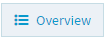
to view the complete list of policies in the updated API. Activate the API, if it is not active, to put it into effect.
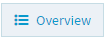 to view the complete list of policies in the updated API. Activate the API, if it is not active, to put it into effect.
to view the complete list of policies in the updated API. Activate the API, if it is not active, to put it into effect.