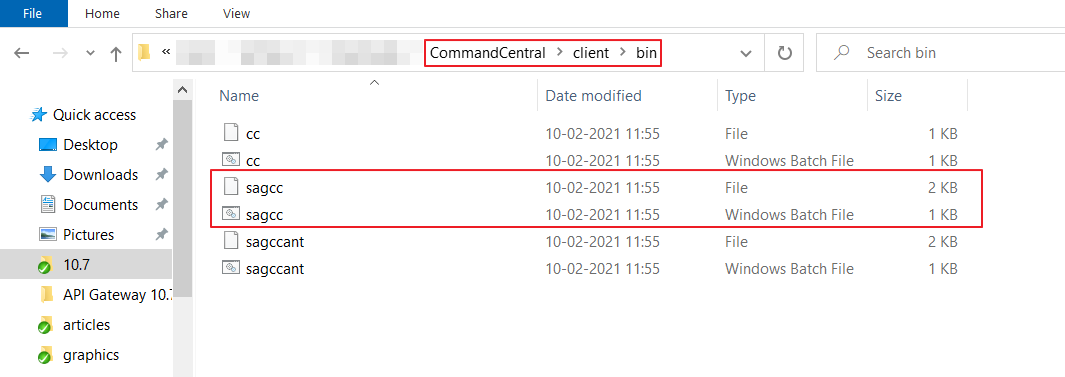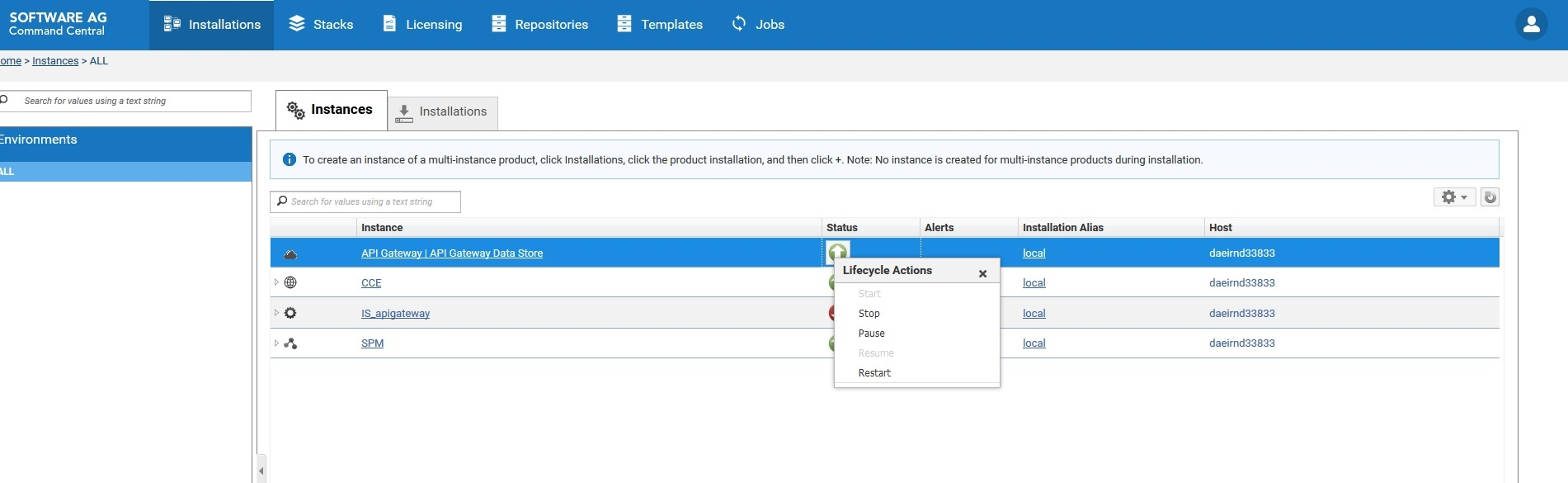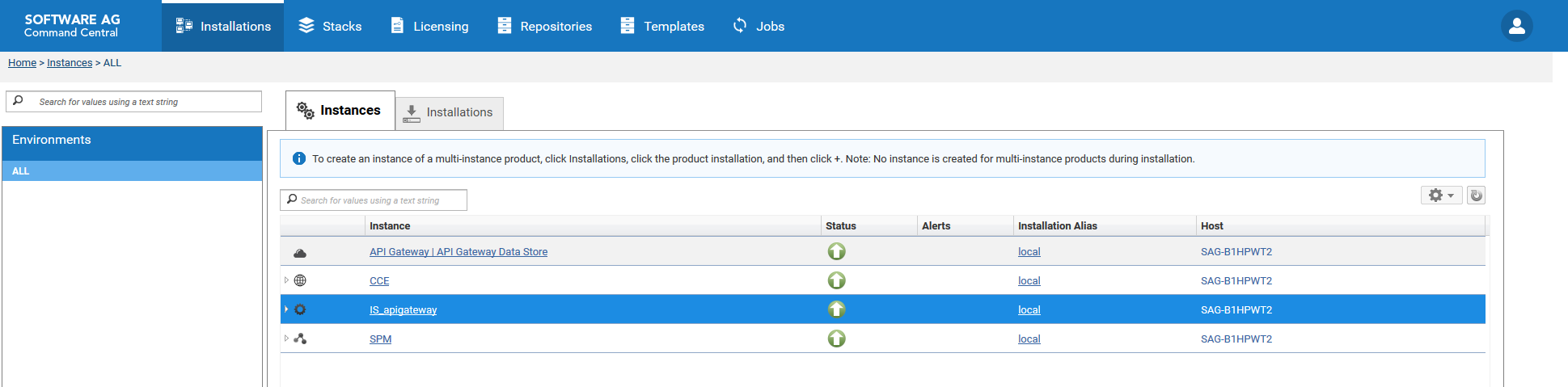Installing API Gateway Using Command Central templates
This section lists the steps that you need to execute to install API Gateway using Command Central templates. A Command Central template is a YAML file (.yaml extension file) which contains all the installation information.
To install API Gateway on multiple nodes, all the information about host node, remote nodes must be provided in the Command Central template. Also, other important information like environment details (in the form of key-value pairs), API Gateway database details, product details (instance details), API Gateway ports information, must be provided in the template. For more details on how to use Command Central templates, see the Software AG Command Central Help.
Prerequisites

Ensure that your Command Central template is configured as per your requirements.
You can install API Gateway by using Command Central templates by executing commands. You must execute the commands from the host node. If the host node is a windows machine, you can execute the commands from either Command Prompt or Windows Powershell. If the host node is on a Linux machine, you can execute commands from the Linux Terminal.
When you install Command Central, the installation directory has a batch file and a code file. Both of their names are sagcc. All Command Central commands start with sagcc. To execute the commands, your command prompt or terminal must point to the directory in which sagcc files are located. The sagcc files are located in the <installation directory>/CommandCentral/client/bin folder. On a Windows machine, the image looks as follows.

To install API Gateway using templates
1. Navigate your Command Prompt/Powershell/Terminal to point to the folder in which sagcc files are located.
2. Run the following command to add the credentials to connect to the Software AG server. The credentials are maintained in an XML file, credentials_installer.xml.
sagcc create configuration data local OSGI-CCE-ENGINE COMMON-CREDENTIALS -i credentials_installer.xml
3. Run the following command to add the repository where the products are available.
sagcc add repository products master name=webMethods-10.5 location=<repository url> credentials=SAGCONNECT
description="10.5 repository"
credentials=SAGCONNECT. This is the alias for the credentials created in Step 1. The alias is saved in the credentials_installer.xml file.
4. Run the following command to add the required license key to install API Gateway.
sagcc add license-tools keys apigateway_license -i license_apigateway.xml
apigateway_license is the license name that Command Central refers to license_apigateway.xml file.
5. Run the following command to import the API Gateway installation template. This command imports the Command Central template from the location given in the command and places it in the <installation directory>\profiles\CCE\data\templates\composite folder. The sample installation template, template.yaml is used in the following command. sag/apigateway/server/trunk is the location of this file.
sagcc exec templates composite import -i <template path>/template.yaml
This imports the template required for installing API Gateway.
6. Execute one of the following command to run the template.

If you have not configured any parameters in your template, execute the following command. All the parameters are configured in this command.
sagcc exec templates composite apply template_alias
nodes=local is.instance.type=integrationServer agw.memory.max=512
repo.product=webMethods-10.5 os.platform=W64
agw.key.license=apigateway_license

If you have configured all the parameters in your template, execute the following command.
sagcc exec templates composite apply template_alias

If you have configured the parameters in the environment.properties file, execute the following command.
sagcc exec templates composite apply template_alias -i <path to the environmt.properties file>
This installs API Gateway on the specified node. In this case, it's the local machine. You can specify the required node name in the above command to install in the corresponding node.
7. Run the commands in the given order for applying the fixes:
a. Add SUM related credentials.
sagcc create configuration data local OSGI-CCE-ENGINE COMMON-CREDENTIALS -i credentials_fixes.xml.
b. Add the fix repository.
sagcc add repository fixes master name=GA_Fix_Repo location=<Fix repo location> credentials=EMPOWER
description="105 GA fix repo"
c. Add the fix template similar to installation template.
sagcc exec templates composite import -i sag-apigateway-server-qa-fix/template.yaml.
d. Apply the template.
sagcc exec templates composite apply sag-apigateway-server-fix nodes=local
is.instance.type=integrationServer agw.memory.max=512
repo.product=webMethods-10.5 os.platform=W64
agw.key.license=apigateway_license
is.instance.type=integrationServer repo.fix=GA_Fix_Repo
This procedure completes API Gateway installation and you can see API Gateway and API Gateway Data Store in Jobs menu of the Command Central UI.
In Command Central,

API Gateway > API Gateway Data Store contains details about default Elasticsearch shipped with API Gateway.

IS_<profile> contains details about API Gateway, Digital Event Services, Event Routing, and Integration Server.