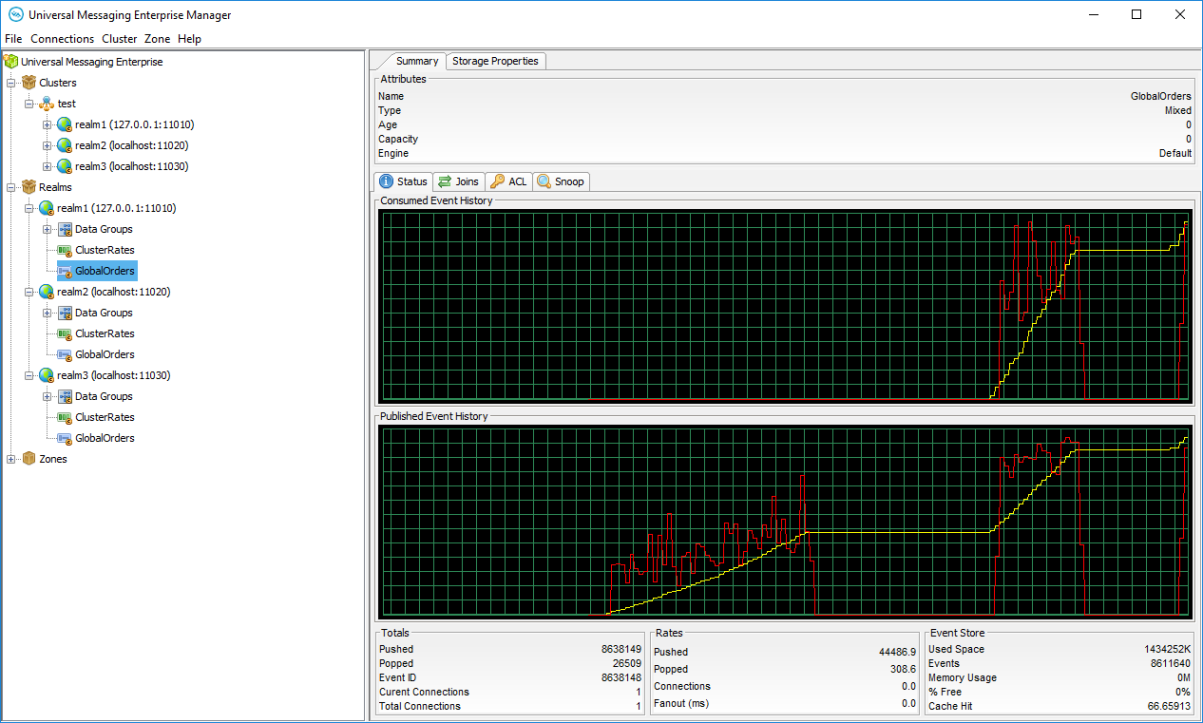Viewing the Queue Status
When you select a queue object from the namespace, the first panel to be displayed on the right-hand side of the Enterprise Manager panel is the Status panel. Configuration information is always displayed at the top section of the Enterprise Manager when a queue is selected. This configuration information shows the queue type, TTL (age), and capacity. The Status tab shows real-time management information for the selected queue.
The top section of the Status panel shows real-time graphs representing the events pushed and popped from the queue, both in terms of rates (status interval) as well as the totals.
The bottom section of the Status panel shows the values plotted in the graphs for events pushed and popped, as well as information about the actual queue store at the server.
The image below shows the Status panel for an active queue.
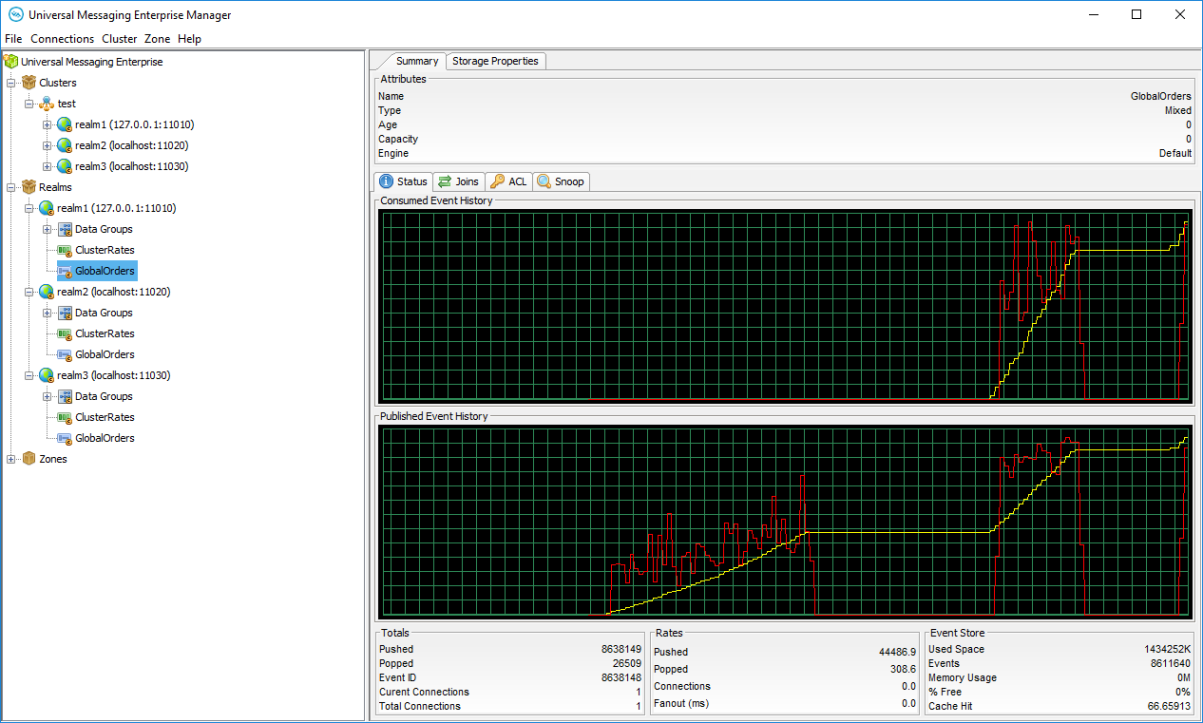
The top graph in the panel shows the event history for events popped from the queue. The red line graphs the rates at which events are being popped while the yellow line graphs the total events popped from the queue.
The bottom graph shows the event history for events pushed onto the queue. The red line graphs the rates at which events are being pushed, while the yellow line graphs the total events pushed to the queue. As the status events are consumed, and the queue nLeafNode () is updated with the new values for events popped and pushed, the status panel and its graphs are updated.
The bottom section of the Status panel shows three types of information : Totals, Rates, and Event Store.
Totals
The Totals section contains the following values:
 Pushed
Pushed - The total number of events pushed to the queue when the last status event was consumed
 Popped
Popped - The total number of events popped from the queue when the last status event was consumed
 Event ID
Event ID - The event id of the last event pushed to the queue
 Current Connections
Current Connections - The current number of asynchronous consumers on the queue
 Total Connections
Total Connections - The total number of asynchronous consumers that have subscribed to the queue
Rates
The Rates section contains the following values:
 Pushed
Pushed - The current rate of events pushed to the queue, calculated as (total - previous total) / (interval 1000 milliseconds)
 Popped
Popped - The current rate of events popped from the queue, calculated as (total - previous total) / (interval 1000 milliseconds)
 Connections
Connections - The current rate of asynchronous subscriptions being made to the queue
Event Store
The Event Store section contains the following values:
 Used Space
Used Space - The amount of space in KB used by the queue on the server (either memory, or disk for persistent / mixed queues)
 Events
Events - The current number of events stored on the queue, which may include already consumed events. The exact number of delivered and available-for-delivery events on the queue can be seen on the
Consumer Info tab.
 Memory Usage
Memory Usage - The amount of memory used in MB
 % Free
% Free - The amount of free space in the queue store calculated as used space minus total space used by all purged or aged events
 Cache Hit
Cache Hit - The percentage of events popped from the queue event cache as opposed to from the actual physical store, if the queue is persistent or mixed