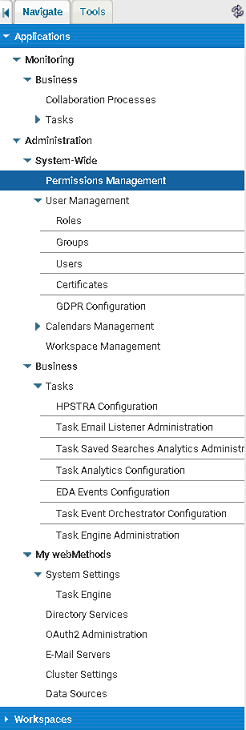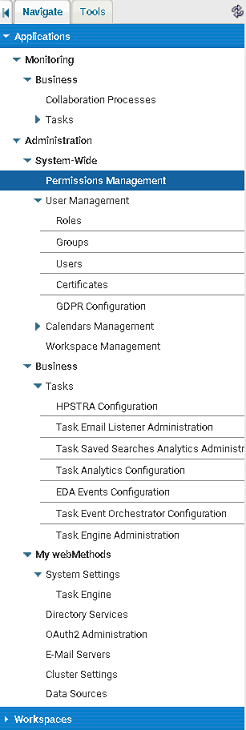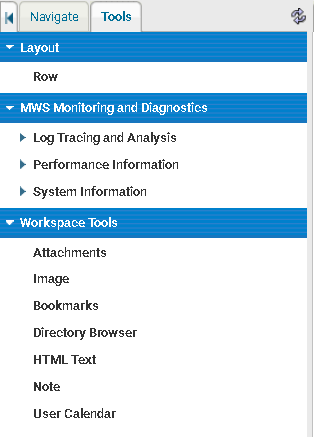Navigation Pane
The navigation pane is on the left side of the user interface. It contains two tabs: the Navigate tab and the Tools tab.
On the Navigate tab, My webMethods highlights the entry for the application page or workspace that it is currently displaying in the content area.
The following screenshot shows a sample view of the Navigate tab in My webMethods:
The Navigate tab has two sections: Applications and Workspaces.
The Applications section provides access to the application pages, and it is further divided into two sections: the Monitoring section, which lists pages for monitoring webMethods components and Administration, which lists pages that allow you to administer webMethods components.
The selections in the
Applications section might differ based on the
webMethods products installed and the permissions you are assigned. Additionally,
My webMethods administrators can add custom pages to the navigation. For information about the
Applications section, see
Application Selections Available in the
Navigate Tab. For information about permissions management and customizing the navigation, see
Administering My webMethods Server.
The
Workspaces section provides access to workspaces. You can add entries to the navigation for workspaces that you have created and/or workspaces that other users have created and have shared with you. For more information about workspaces, see
Working with My webMethods Workspaces.
The Tools tab lists resources that users can add to workspaces.
The following screenshot shows a sample view of the Tools tab in My webMethods:
The selections listed in the Tools tab might differ based on the permissions you are assigned. Additionally, My webMethods developers can add additional tools that are specific to your site.
As installed
My webMethods provides tools in the
Workspace Tools section of the tab. For information about the selections in the
Workspace Tools section, see
Workspace Tools Section of the Tools
Tab. For information about permissions management and customizing the tools, see
Administering My webMethods Server.