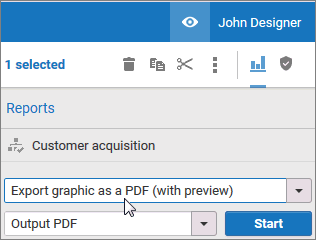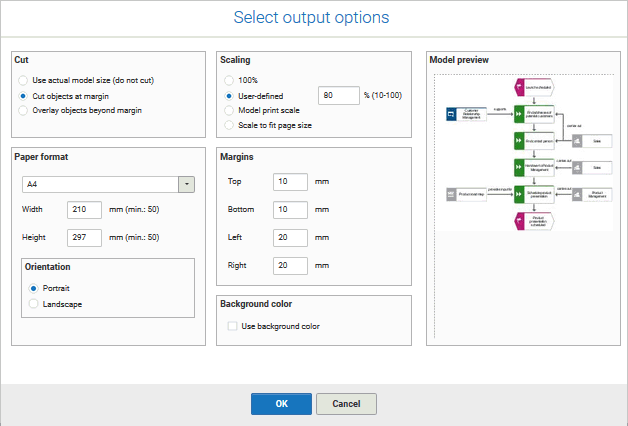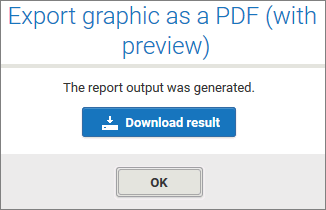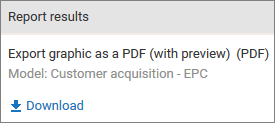Output model
You can create a PDF file of your model.
Procedure
1. After closing the model tab, activate the ARIS Connect tab if it is not already activated.
2. Activate the check box of the Customer acquisition model.
3. Click
 Reports
Reports. The
Reports bar opens.
4. Select the report Export graphic as a PDF (with preview).
5. Click Start. The report is executed and the Select output options dialog opens.
6. Set up the output. For example, you can specify that objects placed on margins should be cut or that the output model size should be 80 %.
7. Click OK.
8. The PDF file is created. In the Reports bar, the report execution is listed. The result dialog opens and you can download the PDF file.
9. Click Download result. Depending on your browser settings, the PDF file is saved in your Download folder or you can select the folder in which you want to save the PDF file. The PDF file is downloaded.
10. If you do not want to download the PDF file immediately, you can close the result dialog and download the PDF file later from the Reports bar.
You have created a PDF file from your model.