Modifying Scope-level Policy Details
The API can have a set of policies that are configured globally through a global policy, or directly through a policy template, or a set of individual policies at the API-level or scope-level.
To customize the policy configurations at the scope-level, you need to apply the policies that are available for the API's scope, and then configure the properties of the individual policies to suit the needs of runtime behavior of that particular API.
You use the Policies tab to examine and modify the properties of a policy at the scope-level.

To modify the properties of a scope-level policy
1. Click APIs in the title navigation bar.
This displays a list of APIs available in API Gateway.
2. Click the name of the required API.
This opens the API details page.
3. Click Edit.
If the API is active, API Gateway displays a warning message to let you know that the API is active.
4. Click the Policies tab.
This displays a list of scopes and policies available in the API.
5. In the API Scope box, select the scope whose policy details you want to modify.
6. On the Infographic section, modify the policy list and the policy's configuration properties as necessary.
Use the Delete (X) icon in any individual policy to remove that particular policy from the Infographic section.
7. Click Open in full-screen to view the policy's properties in full-screen mode.
The Open in full-screen link is located in the upper right-corner of the Policies tab.
8. Modify the properties of the displayed policy, and then click OK.
To exit full-screen mode, click the Minimize icon.
9. When you have completed the required modifications for the scope-level policy, click Save to save the updated scope-level policy.
Click
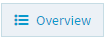
to view the complete list of policies in the updated API. Activate the API, if it is not active, to put it into effect.
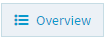 to view the complete list of policies in the updated API. Activate the API, if it is not active, to put it into effect.
to view the complete list of policies in the updated API. Activate the API, if it is not active, to put it into effect.