Configuring Properties for a Global Policy
You must have the API Gateway's manage global policies functional privilege assigned.
The Policy Configuration tab on the Global Policy details page specifies the list of policies that are applicable for each policy stage in the Policy catalog section. Each policy in the Infographic section has properties that you must set to configure the policy's enforcement behavior.

To configure the properties for a global policy
1. Click Policies in the title navigation bar.
2. Click the Global Policies tab.
A list of all available global policies appears.
3. Select the required policy.
The Global Policy details page appears.
4. Click Edit.
If you do not see the Edit button, it is probably because you do not have the API Gateway Administrator role to configure the properties of a global policy in API Gateway.
5. Select the policy's Policy Configuration tab.
The policy information is provided in the following sections:
 Policy catalog
Policy catalog - Transport, Identify and Access, Request Processing, Routing, Traffic Monitoring, Response Processing, Error Handling
 Infographic
Infographic - List of applied policies
 Policy properties
Policy properties - Collection of policy properties
6. In the Policy catalog section, click the chevron to expand the required policy stage.
This displays a list of policies that are classified under the particular stage.
7. In the Infographic section, do the following for each policy in the list:
a. Select the policy whose properties you want to examine or set.
b. In the Policy properties section, set the values for the policy's properties as necessary.
Note:
Required properties are marked with an asterisk.
8. Click Open in full-screen to view the policy's properties in full screen mode.
The Open in full-screen link is located in the upper right-hand corner of the Policy Configuration tab. Set the properties of the displayed policy, and then click OK.
To exit out of full screen mode, click the Minimize icon.
9. Click Save.
10. Click 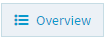 to view the complete list of policies in the updated policy.
to view the complete list of policies in the updated policy. The Overview button is located in the lower right-corner of the Infographic section.
To exit the overview, click the Close icon.
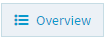 to view the complete list of policies in the updated policy.
to view the complete list of policies in the updated policy.