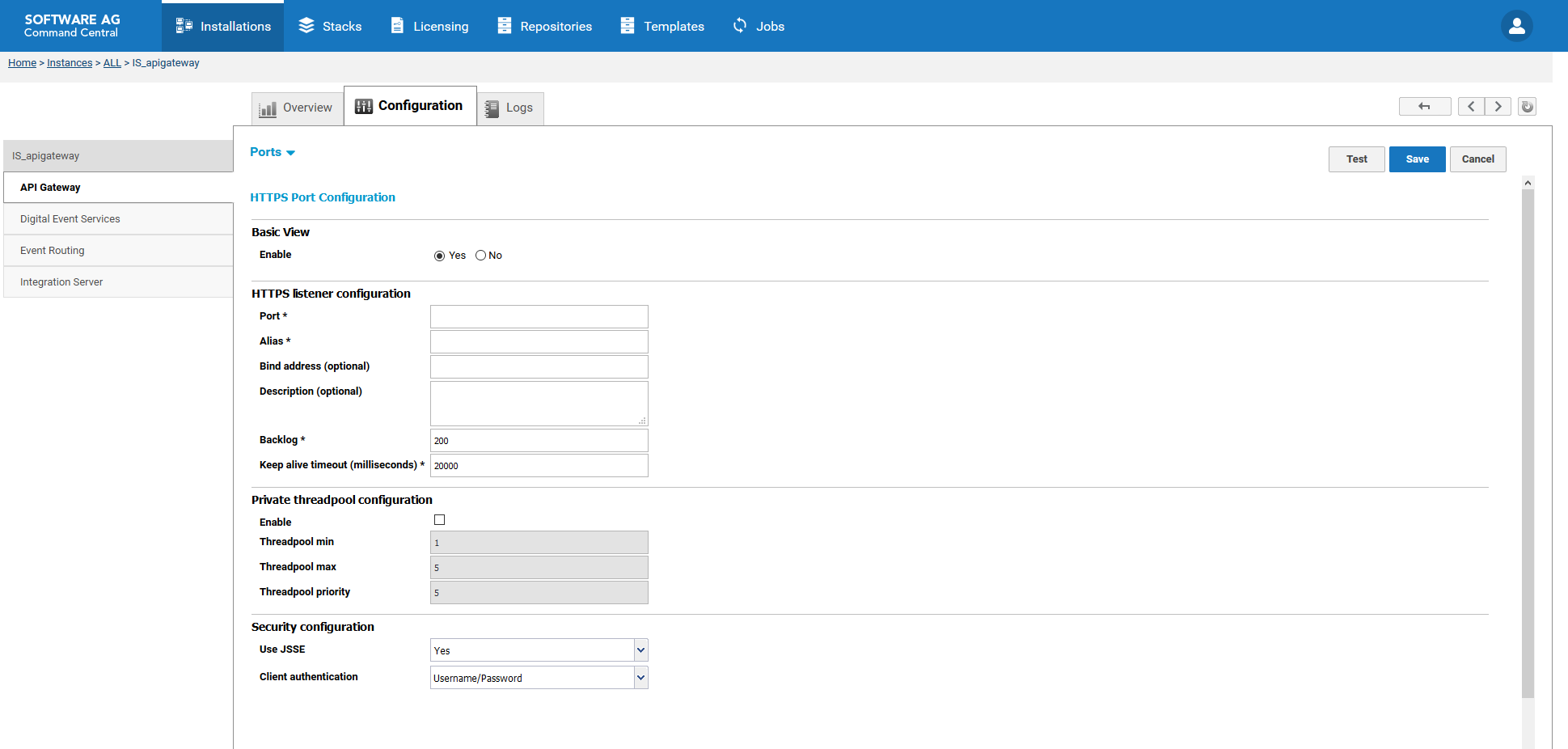Configuring HTTPS Port
This section provides information about configuring HTTPS ports available in API Gateway.

To configure the HTTPS port
1. In Command Central, navigate to Environments > Instances > All > API Gateway > Configuration.
2. Select Ports from the drop-down menu.
3. Click HTTPS Port Configuration.
4. Select Yes in the Enable field in the Basic configuration section.
5. Provide valid port numbers in the Port and Alias field of the HTTPS listener configuration section.
6. Select the required Keystore and Truststore from the available list of options.
7. Optionally, click Test to verify your configuration.
8. Save your changes.
9. Restart the API Gateway instance.
The port is created and enabled.