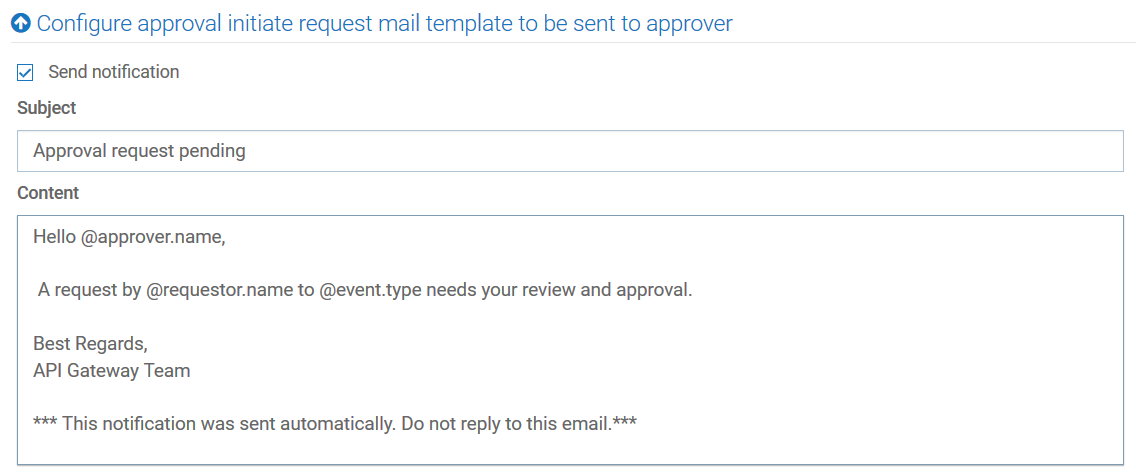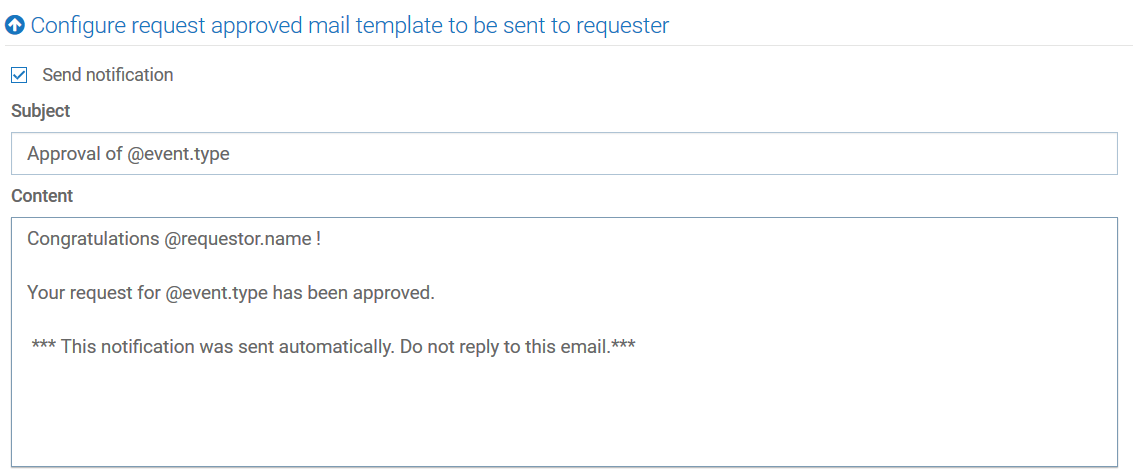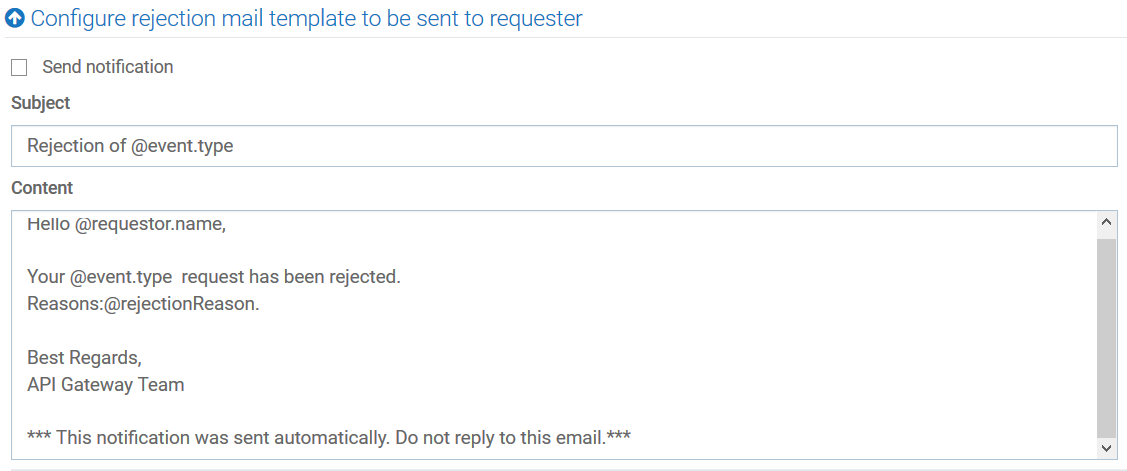How Do I Configure the Approval Process for Ownership Change of Assets?
If you want to enforce an approval process, configure and enable the approval process for ownership change of assets. The approver can approve or reject the request.
Before you begin
Ensure that you have Administrator privileges.

To configure the approval process for ownership changes of assets
1. On the title bar, expand the menu options icon

and select
Administration.
2. Select General > Change owner/teams.
3. Set the
Enable toggle button to the on position

.
4. Select the team of approvers from the Approvers list.
5. Select Anyone in the Approved by list.
This specifies that any user associated with the approvers' access profile specified in the Approvers list can approve or reject the requests.
6. In the Configure approval initiate request mail template to be sent to the approver section, provide the following information:

Select
Send notification to send an email notification to the approver for the pending approval.

Provide the text to display in the subject line and the body of the email.
Note:
The at sign (@) character acts as a place holder and API Gateway automatically generates the values. For example, Hello @approver.name appears as Hello Joe in the email sent, where Joe is the approvers' login ID.
7. In the Configure request approved mail template to be sent to the requester section, provide the following information:

Select
Send notification to send an email notification to the approval requester.

Provide the text to display in the subject line and the body of the email.
Note:
The at sign (@) character acts as a place holder and API Gateway automatically generates the values. For example, Approval of @event.type appears as Approval of Change ownership in the email sent, where Change ownership is the event.type.
8. In the Configure rejection mail template to be sent to the requester section, provide the following information:

Select
Send notification to send an approval rejection notification to the requester.

Provide the text to display in the subject line and the body of the email.
Note:
The at sign (@) character acts as a place holder and API Gateway automatically generates the values. For example, Rejection of @event.type appears as Rejection of change of ownership of an asset in the email.
9. Click Save.
 .
.