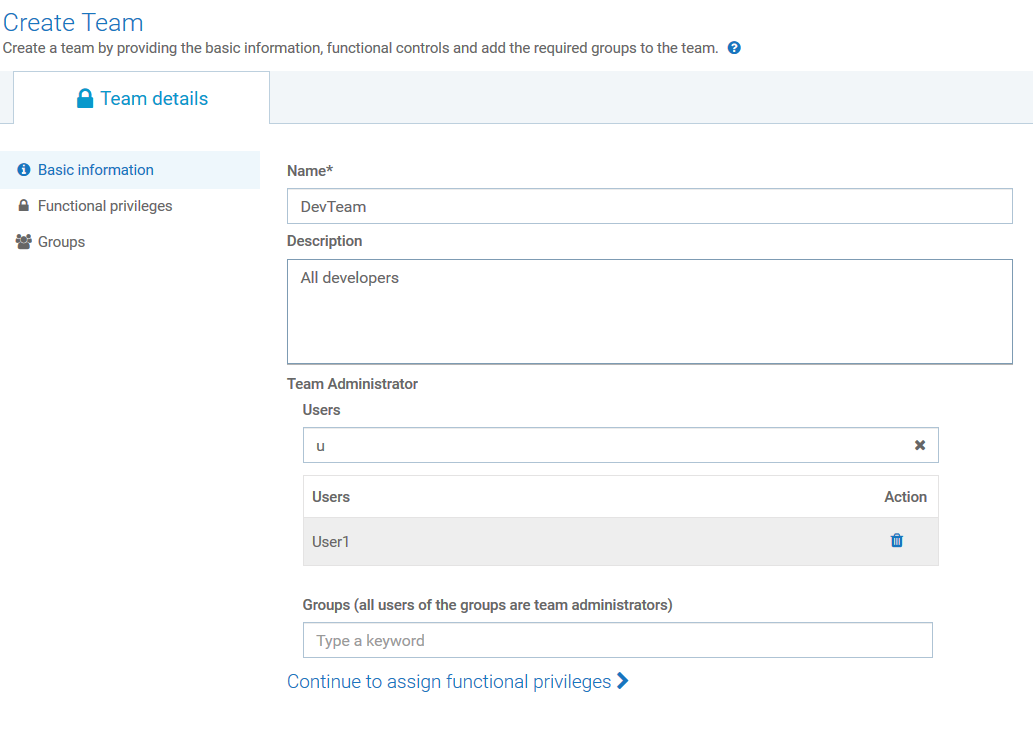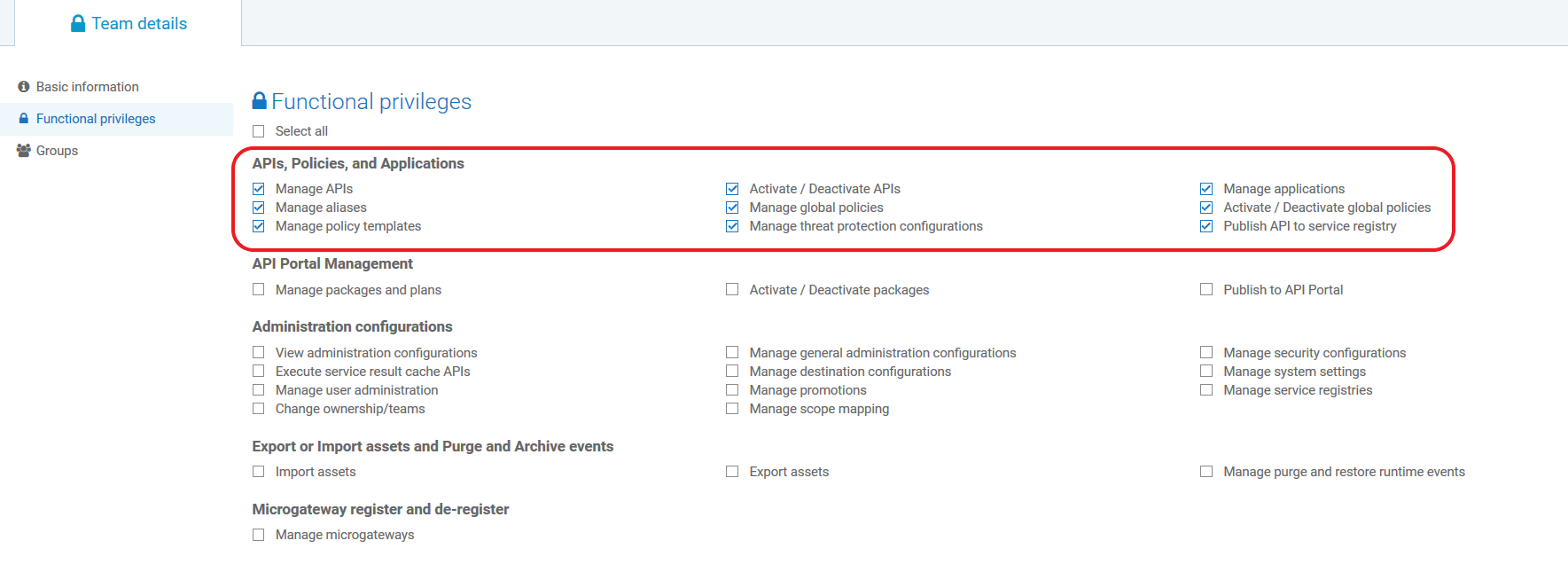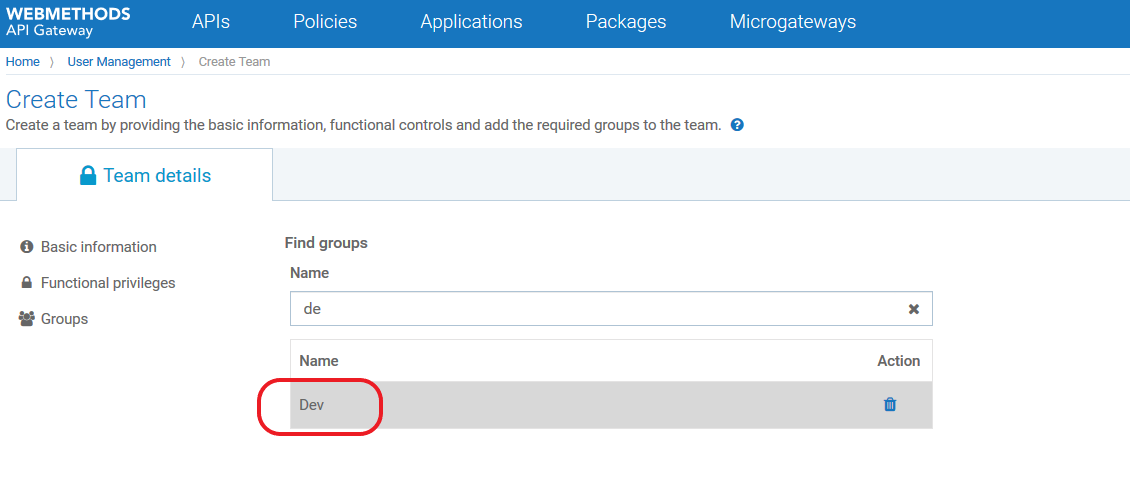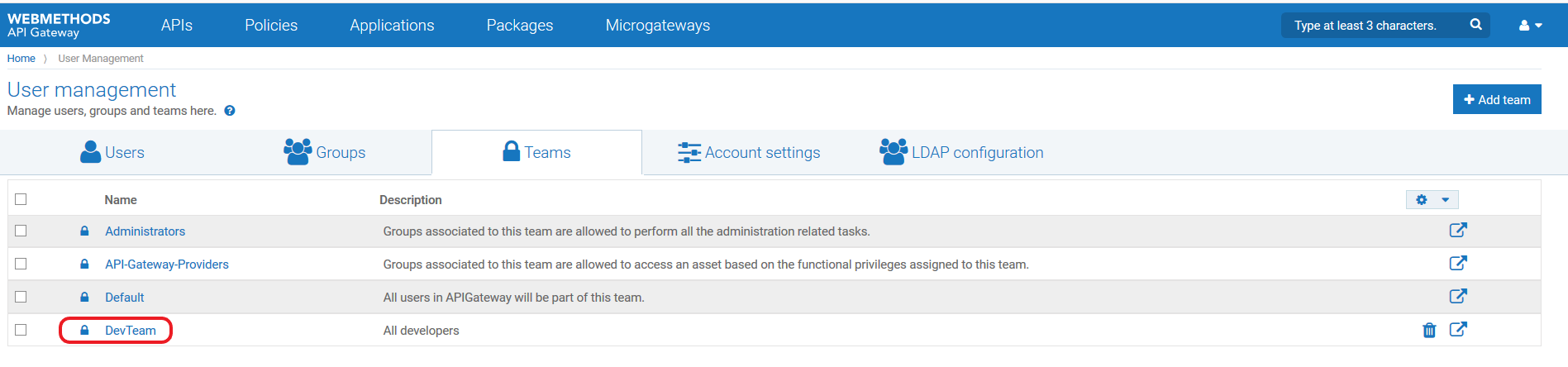Creating Teams
This use case explains how to create teams by assigning the required functional privileges and users to them.
This use case begins when you have identified the list of users who must given access to an asset or a particular set of assets and end when you have created a team including the identified users.
In this example, a team with developers called DevTeam is created with the Dev user group as the team members, User1 as the Team administrator, and all privileges under Manage API, Policies and Applications are assigned to the team.
Before you begin
Ensure that you have:
 API Gateway
API Gateway Manage user administration privilege.

The user group,
Dev is created. For information on how to create a user group, see
Adding a Group.

To create teams
1. Expand the menu options icon

, in the title bar, and select
User management.
2. Click Teams.
3. Click Add Team.
The Create Team page appears.
4. Provide the name and description of the team in respective fields.
5. In the Team Administrators section, provide any or both of the following:

Login Id of the user who want to assign as a team administrator in the
Login ID field.

Name of the
API Gateway user group or the LDAP group that you want to assign as team administrator in the
Group name field.
You can search users or user groups based on the characters provided in the above fields. Select the required user from the list displayed.
For the example consider in this use case, the team is named as DevTeam and the User1 is specified as the team administrator.
6. Click Continue to assign functional privileges >.
The Functional privileges list appears.
7. Select the functional privileges to be assigned to the team members. For information on the available functional privileges, see
API Gateway
Functional Privileges.
For this use case, you need to assign all privileges required to manage the APIs and applications assigned to the team. So, all functional privileges under the APIs, Policies, and Applications section are selected.
8. Click Continue to assign groups >.
The Find groups section appears.
9. In the Name field, provide the name of the user group that you want to add as team members.
For this use case, the Dev user group that has all developers is selected.
10. Click Save.
Team with specified details is created. As per the values provided in our use case, the DevTeam is created and appears in the list of teams.
After team creation, you can assign assets to the team.