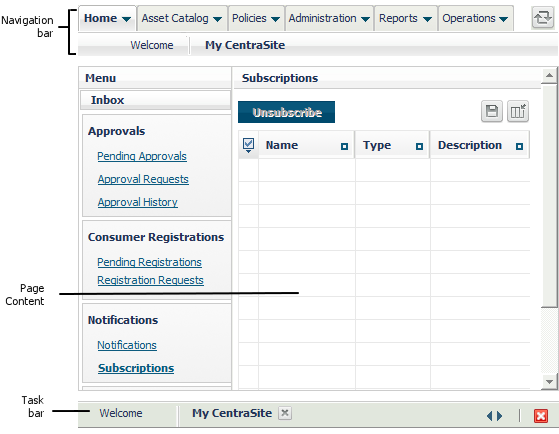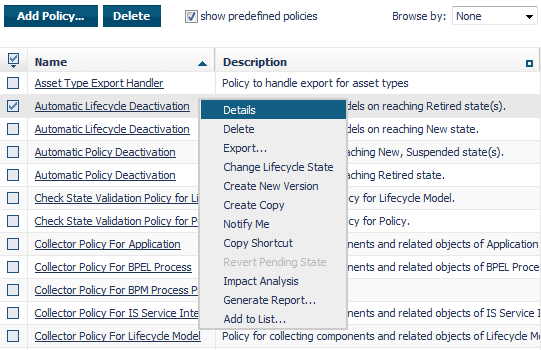Navigation Controls in CentraSite Control
The main navigation controls in CentraSite Control are:
 Navigation bar
Navigation barYou use the tabs and menus on the navigation bar to select the task that you want to perform. The tabs and submenus that appear on this bar depend upon the edition of CentraSite that you are using and the role(s) assigned to your user account.
 Page content
Page contentThis is the area in which CentraSite Control displays the details associated with the task selected. The actual content that you will see for a task depends upon the edition of CentraSite that you are using as well as the role-based and instance-based permissions associated with your user account.
 Task bar
Task bar.
The task bar maintains the list of all open tasks. You can use the task bar to switch from one open task to another. You can also use the task manager to close an individual task or to close all open tasks in a single step.
Following is an example of the My CentraSite page that you access through the Home > My CentraSite menu.
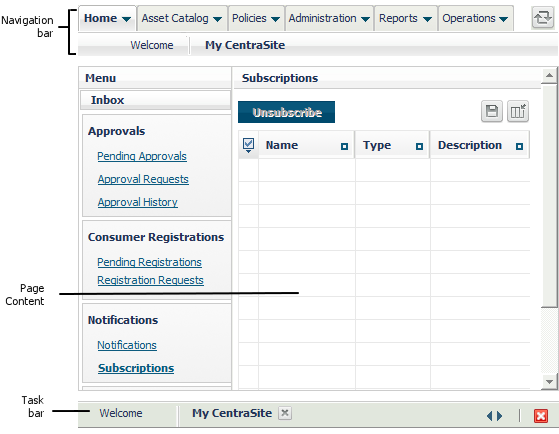
Note:CentraSite Control provides various controls that enable you to navigate from one page to another in the user interface. To ensure actions that are carried out correctly, always use the navigation controls provided within the CentraSite Control user interface and not the general navigation controls (page forward, page backward, and so on) available in your browser.
Context Menus
A context menu enables you to perform an action on a specific object in a list.
To display the object's context menu, right-click the object upon which you want to act. The set of actions in the context menu depends upon the type of object that you have selected.
Actions Menu
Many screens offer the Actions menu in addition to the context menu. The Actions menu is a drop-down menu that contains actions that you can perform on one or more objects in the currently displayed list of objects.
The set of actions offered by the Actions menu on a particular screen is usually a subset of the actions offered by the context menu. This is because the actions in the Actions menu can be applied to multiple selected objects. The set of actions is restricted to just the actions that can be performed on all of the screen's listed objects. In particular, if the screen contains objects of several object types, actions that are relevant for one object type might not be relevant for another object type. Therefore, such actions are not offered in the menu.
To use this menu, mark the checkbox for the required objects in the currently displayed list of objects, then open the Actions menu and select the required action. This action is applied to the selected objects.