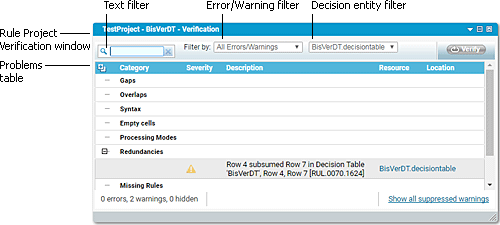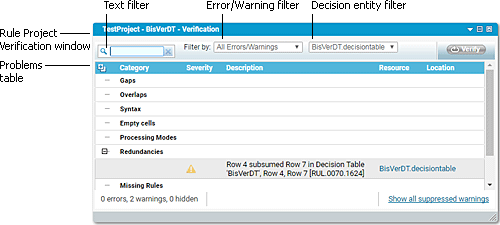The Rule Project Verification Window
Errors and warnings that are detected when verifying rules are logged in the Rule Project Verification window. The following graphic shows the format of this window.
The upper part of the Rule Project Verification window contains the filters and the Verify button. The following table explains the existing filters:
For this filter | You can do this |
Text filter | Type a filter text in the input field to filter the entries in the problems table. To delete the filter text, click  . |
Error/Warning filter | Select All Errors/Warnings to see all errors and warnings in the problems table, or select All Errors to see only errors in the problems table, or select All Warnings to see only warnings in the problems table. |
Decision entity filter | After you verified a rule set, select a decision entity to see only the errors and warnings that are associated with this decision entity in the problems table. |
The middle part of the
Rule Project Verification window contains the problems table. The table lists all errors and warnings sorted by verification categories. For more information about verification categories, see
About Verification Categories.
If you click a link in the Resource column of the problems table, the respective decision entity opens in the Decision Entity Editor window, and it is highlighted in the Decision Entity List window.
On the left side of the lower part, there are the numbers of errors, warnings and hidden warnings. Hidden warnings are warnings that were suppressed by the filters. On the right side of the lower part, you can click
Show all suppressed warnings to display warnings that were suppressed when creating the decision entities in
Software AG Designer. To hide the warnings, click
Hide all suppressed warnings after the page has been reloaded. For more information, see
Showing or Hiding Suppressed Warnings.