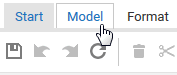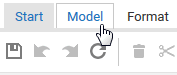Hide grid
Normally, you do not need the grid if you use Guided Modeling and Smart Modeling.
Guided Modeling provides lines and arrows that inform you about the orientation and distance of the items from adjacent items when you place or move objects and connections.
Smart Modeling provides automatic modeling features, such as creating space for new objects, placing objects, and reconnecting connections.
Therefore, switch off the grid.
Procedure
1. Activate the Model tab bar.
2. Click  Modeling area >
Modeling area >  Use grid. The
Use grid. The  check box is disabled.
check box is disabled. The grid is hidden.