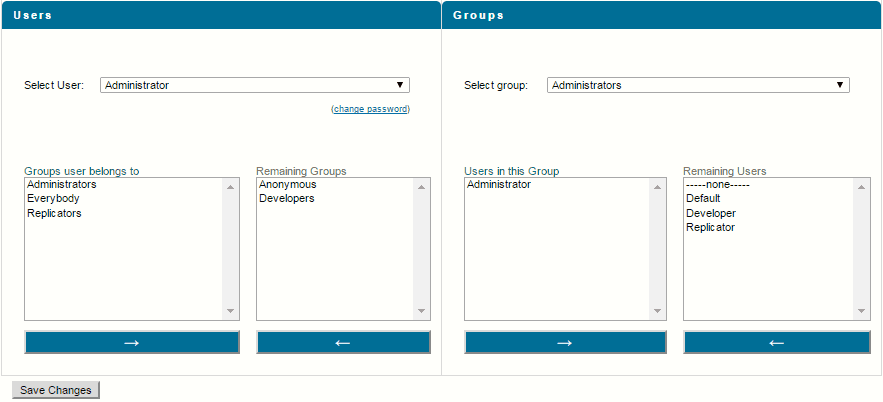Removing Users from a Group
Use the following procedure to remove users from a group.
Note: You cannot change the membership of the Everybody group.

To remove a user from a group
1. Open the Integration Server Administrator if it is not already open.
2. In the Security menu of the Navigation panel, click User Management.
The server displays the following screen.
The Groups area of the screen (on the right) contains two lists. Users in this Group is a list of users currently in the group. Remaining Users is a list of users not currently in the group.
3. Under Groups, in the Select group list, select the group from which you want to remove a user.
4. In the Users in this Group area of the screen, select (highlight) users that you want to remove from the group.
To select additional users without deselecting currently selected users, press the CTRL key while you click on the users you want to select. To deselect a user, press the CTRL key while you click the currently selected entry.
5. At the bottom of the Users in this Group area of the screen click  . The server moves the selected users to the Remaining Users area of the screen.
. The server moves the selected users to the Remaining Users area of the screen.