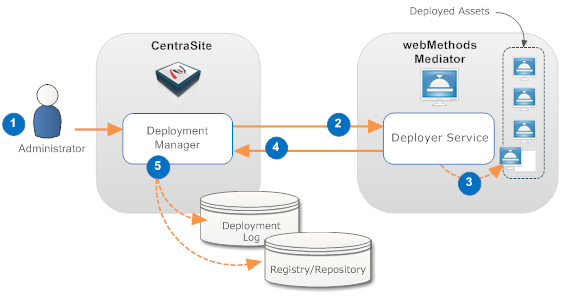Mediator Deployment Model
The deployment process is carried out by a sequence of interactions that occur between CentraSite and Mediator:
1. CentraSite pushes the virtual service that is ready for deployment to Mediator gateway.
2. Mediator deploys the virtual service that was received from CentraSite along with its effective runtime policy.
The deployment process is initiated from CentraSite and is carried out by the Deployer service on Mediator.
3. Mediator notifies CentraSite when the deployment process is complete.
Note: The diagram demonstrates the deployment process of virtual services to Mediator.
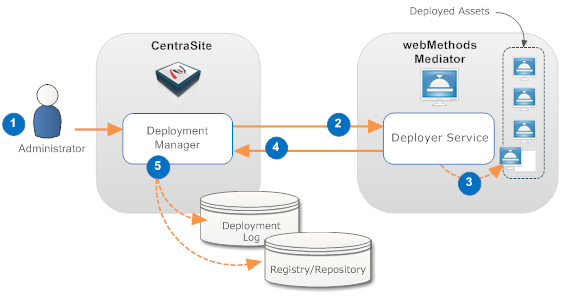
Step | Description |
1 | An administrator initiates the deployment by selecting the assets that are to be deployed and specifies to which Mediator they are to be deployed. |
2 | The Deployment Manager on CentraSite prepares the asset for deployment (the specific preparation steps depend on the type of asset being deployed) and invokes the deployer service on the Mediator. The prepared asset is submitted as input to this service. |
3 | The deployer service deploys the asset in Mediator. |
4 | If the deployment is successful, the deployer service returns a success message and data that is pertinent to the deployed asset. If the deployment is unsuccessful, the deployer service returns a failure message. |
5 | The Deployment Manager on CentraSite logs information about the deployment in the Deployment log. If the deployer service returned specific data about the asset, the asset's metadata is updated as needed in CentraSite. |
General Guidelines for Effective Deployment of Virtual Services
 CentraSite automatically validates the service's run-time policy (or policies)
CentraSite automatically validates the service's run-time policy (or policies) to ensure that:

Any action (for example, Log Invocation) that appears in a policy multiple times is allowed to appear multiple times.

All action dependencies in a policy are properly met.
CentraSite informs you of any violation and you have to correct the violations before deploying the service.
 You must make modifications to deployed assets in CentraSite.
You must make modifications to deployed assets in CentraSite.If you have to modify a virtual service that is already deployed, you must modify it in CentraSite and then redeploy it to Mediator to synchronize the changes.
 You cannot make changes to a runtime policy while it is active.
You cannot make changes to a runtime policy while it is active.To make changes to a policy after it has been switched to the active state, you must do one of the following:

Switch the policy to the Suspended state (to deactivate it), update the policy, and then switch it back to the Productive state (to reactivate it).

Create a new version of the policy, make your changes to the new version of the policy, and then switch the new version to the Productive state. Switching the new version of the policy to the Productive state will automatically Retire (and deactivate) the old version.
If you have to update a runtime policy that is already deployed with virtual services that are in production, always use the second method described above (that is, create a new version of the policy). If you use the first method, which requires you to suspend the existing policy, the production services will be running without the policy while you are making revisions to it.
 When you deploy a virtual service, CentraSite generates a VSD.
When you deploy a virtual service, CentraSite generates a VSD.When you deploy a virtual service to a Mediator, CentraSite generates an XML document called a virtual service definition (VSD). The VSD defines the virtual service for Mediator, and contains all the run-time policies and resources required to deploy the virtual service to Mediator.
 You should not manually edit the endpoint information for virtual services.
You should not manually edit the endpoint information for virtual services.CentraSite automatically updates the service’s CentraSite endpoint to its Mediator endpoint. You can view the Mediator endpoint on the virtual service's detail page in CentraSite. Because the endpoint information for virtual services is generated and updated by CentraSite, unlike when managing Native Services, you should not manually add endpoints to a virtual service. Instead, allow CentraSite to generate and manage the endpoints for the virtual services that you deploy.
However, you can deploy multiple virtual services for a single Native Service to make the service available over multiple transports and security mechanisms.
 If deployment fails, the status is set to Failed and the failure is logged.
If deployment fails, the status is set to Failed and the failure is logged.If Mediator encounters a problem deploying or redeploying a virtual service, it sets the service's Deployment Status to Failed and sends a message to CentraSite describing the problem. This failure is also logged to Mediator. In this case, the CentraSite Administrator or Mediator Administrator has to take corrective action and redeploy the service manually from CentraSite.
If the reason for the failure is that the Mediator instance is unavailable, and then you restart the Mediator instance, it loads all information about any previously deployed assets.
Conditions that Must be Satisfied for Effective Deployment of Virtual Services
To deploy a virtual service to a Mediator, the following conditions must be met:

Ensure that you have the
Mediator Publisher role. Only users with this permission can deploy a virtual service.
CentraSite will not enable the deployment controls for any other users.

Ensure that the run-time policies for the virtual service are active. This is indicated in the
Policies profile in the Virtual Service's detail page. If a policy is inactive, you must activate it.

Ensure that the
Mediator gateway to which the virtual service will be deployed has already been created.

Ensure that the
Mediator gateway's specified deployment URL is active and the user credentials of
Integration Server are valid. To check this, go to the
Mediator gateway's detail page and click
Publish. If the connection is not active and valid, activate the deployment endpoint and modify the user credentials as required.

If the virtual service is under the control of an active lifecycle model (LCM), make sure that:

The virtual service is in a Deployable lifecycle state. If you are not certain of what the Deployable lifecycle state is, consult your
CentraSite Administrator.

The virtual service has a design-time policy that includes the Change Deployment Status action and it is set to Yes. This action specifies whether the service is eligible for deployment.
If these conditions are not satisfied, all or part of the deployment user interface controls will be disabled when you view the virtual service.