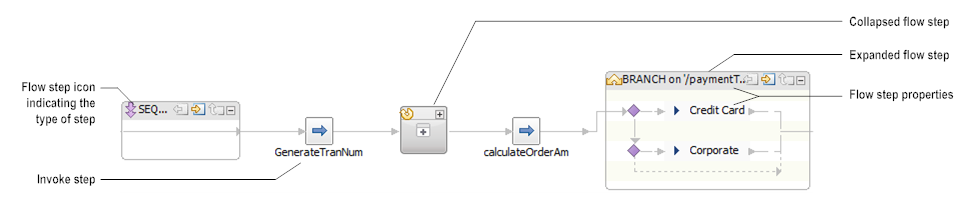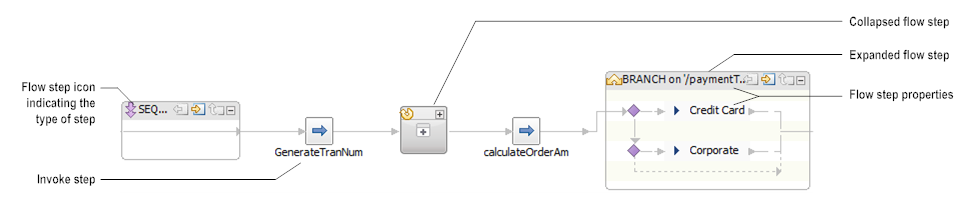Viewing Flow Steps in the Layout Tab
In the Layout tab, the way in which flow steps are displayed depends on the type of step. For example, Designer displays an invoke step as a small square box in the flow service while more complex steps, such as BRANCH or LOOP, are displayed in larger boxes that you can collapse and expand as necessary to view and edit the step.
Tip:
When you move the mouse pointer over any flow step box in the Layout tab, the properties for the step appear in a tool tip.
Each box also displays an additional property that is relevant to the flow step type, such as Input array for LOOP and Switch for BRANCH.
Figure 50. Flow steps in the Layout tab
Each box that contains a flow step displays properties for the step, such as Label and Comments. The following table indicates which property is shown for each flow step.
This step... | Displays this property... |
BRANCH | Switch specifies the name of the variable whose value causes the execution of one of the BRANCH step's children at run time. If you branch on expressions, this property is blank. |
EXIT | Signal specifies whether the exit is considered a success or a failure. A SUCCESS condition exits the flow service or step. A FAILURE condition exits the flow service or step and throws an exception. |
INVOKE | Service specifies the name of the service that is invoked at run time. |
LOOP | Input array specifies the name of the array against which the selected LOOP step will run. Type the name of this variable exactly as it will appear in the pipeline at run time. |
MAP | Label |
REPEAT | Repeat on |
SEQUENCE | none |