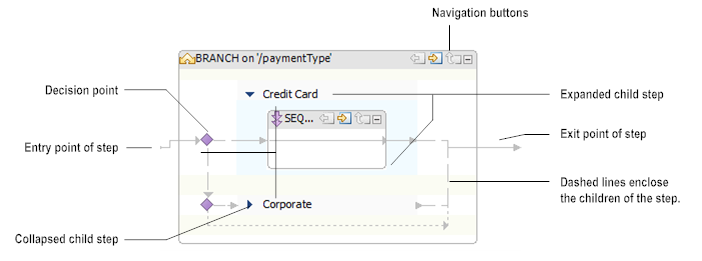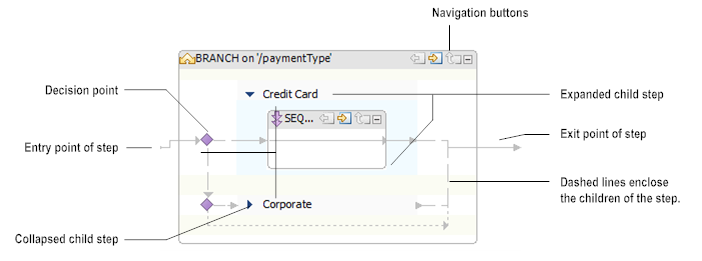Viewing Steps that Contain Child Steps in the Layout Tab
Steps such as BRANCH, LOOP, REPEAT, and SEQUENCE can contain child steps. Designer displays each step as a box in the flow service. Designer uses a solid line with arrows to indicate the path of data within the flow step. In a BRANCH step, Designer also uses dashed lines to enclose the children under the parent step. You can close these steps by clicking the minimize icon in the right corner.
Figure 51. Basic elements of a step that contains child steps in the Layout tab
The following table identifies the buttons and icons that you can use when building a flow step that contains child steps.
Button | Description |
| Displays the step or child step in the editor while hiding the rest of the flow service. Use this button to view and edit the step or child step in isolation. |
| Displays the previous view of the flow step or child step in the editor. Use this button to navigate back one level in the step or child step. |
| Displays the full view of the flow service. |
| Collapses the expanded step. |
| Collapses the child step. |
| Represents a point in the flow service where Designer evaluates the label or expression of the step and determines whether or not to execute the child step. |