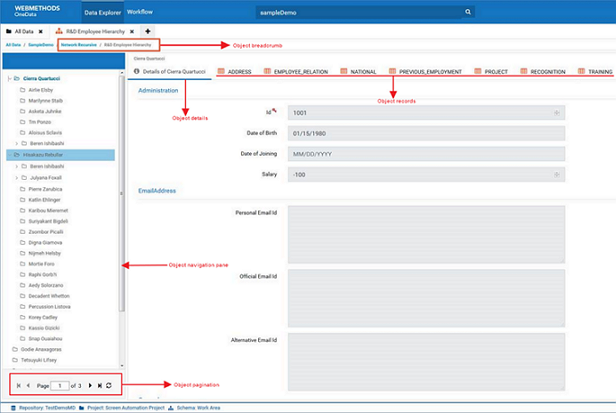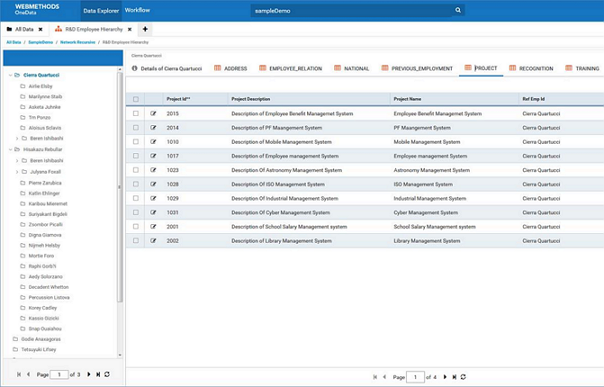Working with Network Recursive Objects
You can only view network recursive objects in the Data Steward interface. To edit them, use the Nova view. For details, see
Working with Data Objects in Nova
Mode.
1. Click New UI in the at the top right, above the menu bar of the webMethods OneData screen.
2. Search for your network recursive object.
The hierarchy icon

indicates that the object might be a conceptual or recursive object.
3. Click the object name in the search results.
The network recursive object view opens with the following:

A navigation pane on the right displays the root objects (or primary axis objects) as folders. A single page of the network recursive object displays only 20 root objects. If you have a greater number of root objects, use the pagination option to navigate to the additional objects.

An object details pane on the left displays the root object records as tabs.
4. Perform one of the following actions:

In the object details pane of the root object , click the records' tabs to view their details.

In the navigation pane, do the following:

Click the root object folder to expand it, and view its constituent objects.
Note:
webMethods OneData only displays 100 constituent objects. If you want to view the constituent objects above 100, either search for the object for which you want to view the details or use the Nova mode.

Use the hover-over menu for the root object to:

Click + to add a new record to the root object.

Click the delete button to delete the root object, and click
Yes to confirm deletion of the root object hierarchy relationships.
All the orphaned constituent object nodes move up to the root level.

Click the constituent object node, and view its details in the object details pane.
For example, the following image displays details of the record PROJECT. You can filter and sort the record details.

Use the hover-over menu for the constituent object node to perform any of the following actions:

Click + to add a record to the constituent object.

Click the delete button to delete the constituent object, and click
Yes to confirm the deletion.
When you delete the constituent object, all the child objects move one level up in the hierarchy of the root object.

Use the pagination controls to move between the child objects of the constituent object.

If required, repeat the steps for each object in the subsequent nodes of the network recursive object.

After traversing multiple levels of a root object structure, to return to any object at any level in the object structure by using the breadcrumb at the top of the screen or the object structure in the navigation pane.
 indicates that the object might be a conceptual or recursive object.
indicates that the object might be a conceptual or recursive object. indicates that the object might be a conceptual or recursive object.
indicates that the object might be a conceptual or recursive object. indicates that the object might be a conceptual or recursive object.
indicates that the object might be a conceptual or recursive object.