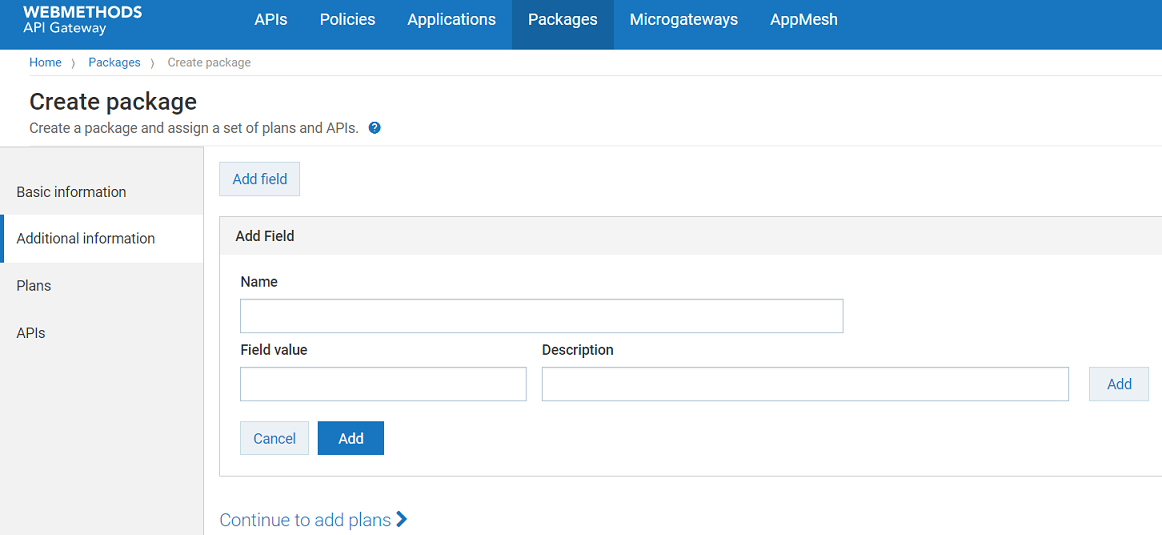Creating a Package
You must have the API Gateway's manage packages and plans functional privilege assigned to perform this task.
An API Package refers to a logical grouping of multiple APIs from a single API provider. A package can contain one or more APIs and an API can belong to more than one package. You can subscribe to a package from the
API Portal or using the Subscription APIs. To learn more about Subscription APIs, see
Subscription Management.
You can create an API Package from the Manage packages and plans page.

To create an API Package
1. Click Packages in the title navigation bar.
2. Click Create in the Manage packages and plans section.
3. Select Package.
4. Click Create.
5. Provide the following information in the Basic information section:
Field | Description |
Name | Name of the API package. |
Version | Version assigned for the API package. |
Team | Team to which the application must be assigned to. You can select more than one team. To remove a team, click the  icon next to the team. |
Description | A brief description for the API package. |
Icon | An icon that is displayed for the API package. Click Browse and select the required image to be displayed as the icon for the API package. The icon size should not be more than 100 KB. |
You can save the API package at this point and add the plans at a later time. The above fields are basic fields, provided by API Gateway.
6. Click Additional information to create custom fields for your package.
You can use these fields to extend meta data for Packages to store additional (billing/consumer related) data. For example, you can create an additional field called Category, which determines the category of a package. You can add drop-down values like gold, silver, and bronze. So you can now categorize packages as gold package, silver package, and so on.
7. Click Add field to create a new custom field.
8. (Optional) Click Add to add multiple custom fields.
9. Provide the following information:
Field | Description |
Name | Name of the custom field. |
Field Value | Value for the custom field. |
Description | A brief description for the custom field. |
10. Click Save.
11. Click Plans in the left navigation pane.
12. Select the plans that are to be associated with the API package.
You can save the API package at this point and add APIs at a later time.
13. Click Continue to add APIs.
Alternatively, click APIs in the left navigation pane.
14. Type characters in the search box and click the search icon to search for the required APIs.
A list of APIs that contain the characters specified in the search box appears.
15. Select the required APIs to be associated with the Package and click + to add them.
You can delete the APIs from the package by clicking the Delete icon adjacent to the API in the API list.
16. Click Save.
 icon next to the team.
icon next to the team.