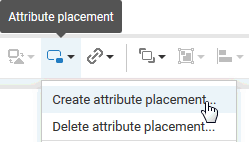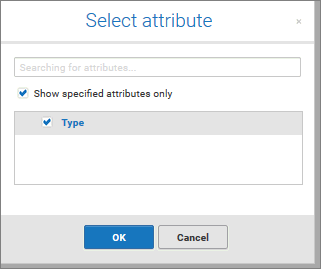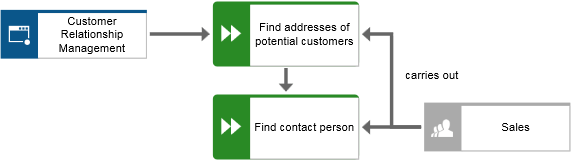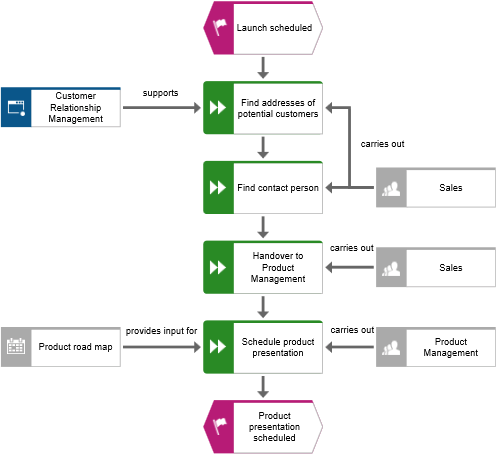Place attributes
You can display the attributes of objects and connections in your model. Now, you will display connection types.
Procedure
1. Select the connection between the Sales and Find addresses of potential customers.
2. Click  Attribute placement in the Start tab bar.
Attribute placement in the Start tab bar. 3. Click Create attribute placement.
The Select attribute dialog opens. Enable the Show specified attributes only check box and enable Type.
4. Click OK. The dialog closes and a preview frame for the attribute to be placed is displayed at the mouse pointer.
5. Drag the attribute to the selected connection and click the position at which you want to place it. It is displayed in the modeling area.
6. Click the object Customer Relationship Management, press the Ctrl key, and click Product road map. Release the Ctrl key and drag the selected objects to the left. This ensures that the model layout is preserved and that there is enough space between the objects Product road map and Schedule product presentation to place the Type attribute of the connection provides input for.
7. Place the attributes for the connections between all functions and the organizational units and supporting systems as you did the first time.
You have completed the model. Your model now looks like this:
 Attribute placement in the Start tab bar.
Attribute placement in the Start tab bar. Attribute placement in the Start tab bar.
Attribute placement in the Start tab bar. Attribute placement in the Start tab bar.
Attribute placement in the Start tab bar.