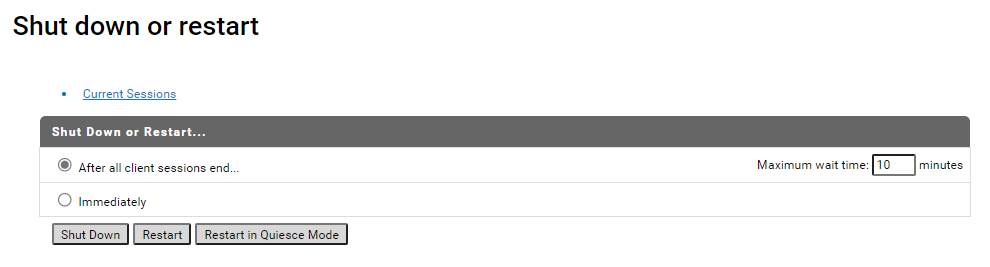Shut down or Restart API Gateway Using User Interface
You can restart API Gateway through the Integration Server user interface. You can also restart API Gateway in the Quiesce mode if you want to end all the active sessions before API Gateway restart. This method may take more time to restart (as compared to using scripts) based on the options you select.

To restart
API Gateway from
Integration Server user interface
1. Open a browser and type localhost:5555.
Note:
If you have changed the port number during installation, type the new port number.
This launches the WebMethods Integration Server Administrator page.
2. Click  and select Shut down or restart.
and select Shut down or restart. The Shut down or restart page appears.
3. In the Shut Down or Restart section, select one of the following options:
 After all sessions end
After all sessions end and click
Shut Down or
Restart button to either shut down or restart
API Gateway after all the active sessions are completed.
 Immediately
Immediately and click
Shut Down button to either shut down or restart
API Gateway immediately.
Important:
You must use the Immediately option only if your API Gateway has a clustered configuration. With clustered configuration, all the active sessions are transferred to another API Gateway node. If you select the Immediately option with a clustered configuration, all your active sessions are lost.
4. Click one of the following buttons to restart API Gateway:
 Shut Down
Shut Down. Select this option to shut down
API Gateway normally.
 Restart
Restart. Select this option to restart
API Gateway normally.
 Restart in Quiesce Mode
Restart in Quiesce Mode. Select this option to restart
API Gateway in quiesce mode.
Starting in quiesce mode allows you to run only few specific packages. If you restart API Gateway in quiesce mode, you can only use those packages that are designated to run under quiesce mode. This mode speeds up API Gateway as only selected packages are running. You can exit this mode anytime by clicking the Exit Quiesce Mode button.